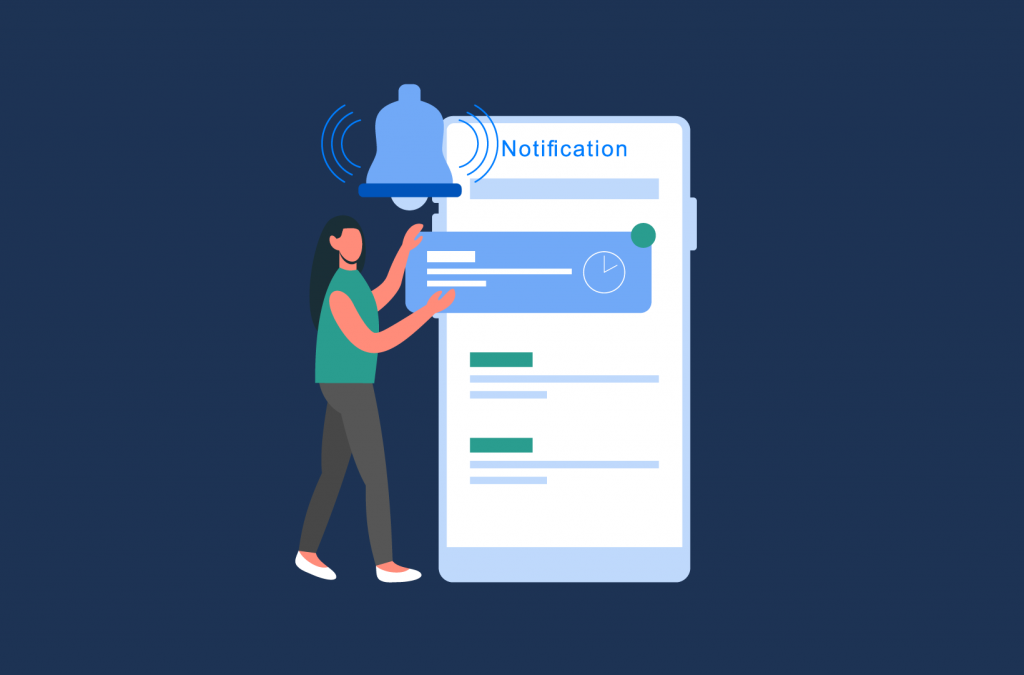Tutorials
How to Send Custom Order Status Email Notifications in WooCommerce
Want to provide more useful updates to your WooCommerce customers regarding their orders? Sending notifications based on customer order statuses could be the answer. By setting up custom order status notifications for your WooCommerce store, you can provide your customers and fulfillment staff with relevant updates throughout the fulfillment process automatically.
This not only serves to provide your customers with a better experience when buying from your online store, but also has huge benefits when it comes to boosting your fulfillment efficiency, saving staff time, and encouraging repeat business.
While WooCommerce has built-in support for sending email notifications based on order status, there are some notable limitations. Your flexibility is limited when using the default WooCommerce functionality, as you can’t define custom order statuses, configure custom notifications, or control the recipients or content of your automatic notifications.
In this article, we’re going to demonstrate to you how to use a powerful plugin that will allow you to extend this functionality, enabling you to configure your own new order statuses and set up custom email notifications for your customers and fulfillment staff.
Why send order status email notifications in WooCommerce?
As we’ve briefly covered already, there are several key benefits your WooCommerce store stands to gain from sending email notifications based on order status. Let’s take a look at these in a bit more detail.
Improve customer experience
It will come as no surprise to store owners that customers like to be kept informed about the status of their online orders. In fact, 83% of shoppers want regular support and communication regarding their orders during the fulfillment process.
Sending email notifications to customers triggered by changes in order status is one of the most straightforward ways to provide this communication. As these notifications will be sent automatically, you’ll avoid the need for customers to reach out to get updates on their orders, which helps to provide a better customer experience.

Improve fulfillment efficiency
Your custom order status notifications don’t have to go to customers only. Sending internal notifications with order status updates can help to ensure that your staff always know where orders are up to and can execute the next stage in the fulfillment process as efficiently as possible.
Save staff time
Want to save your customer service team time? Sending custom order notifications that provide customers with key information – such as FAQs, delivery timeframes, and next steps – will help to avoid them needing to contact your customer support team with questions.
Encourage repeat orders
Order notifications are a great place to include special offers and promotions that encourage customers to place repeat orders with your WooCommerce store. Another opportunity they offer you is to send out customer surveys, enabling you to gather feedback about the fulfillment experience.
This will not only help you improve your service over time, but is also a great way to gather testimonials from happy customers, which can act as social proof to encourage more people to buy from your online store.
How do you send order status email notifications in WooCommerce?
WooCommerce has built-in support for both order statuses and email notifications. Let’s take a quick look at what the popular eCommerce platform offers by default and some of its limitations.
Default WooCommerce order statuses
By default, WooCommerce provides the following base order statuses for helping to manage your order list and keep track of where each individual order is up to in the fulfillment process:
- Pending payment
- Failed
- On hold
- Processing
- Completed
- Canceled
- Refunded
For more information on each of these default WooCommerce order statuses, you can check out our complete order status guide.
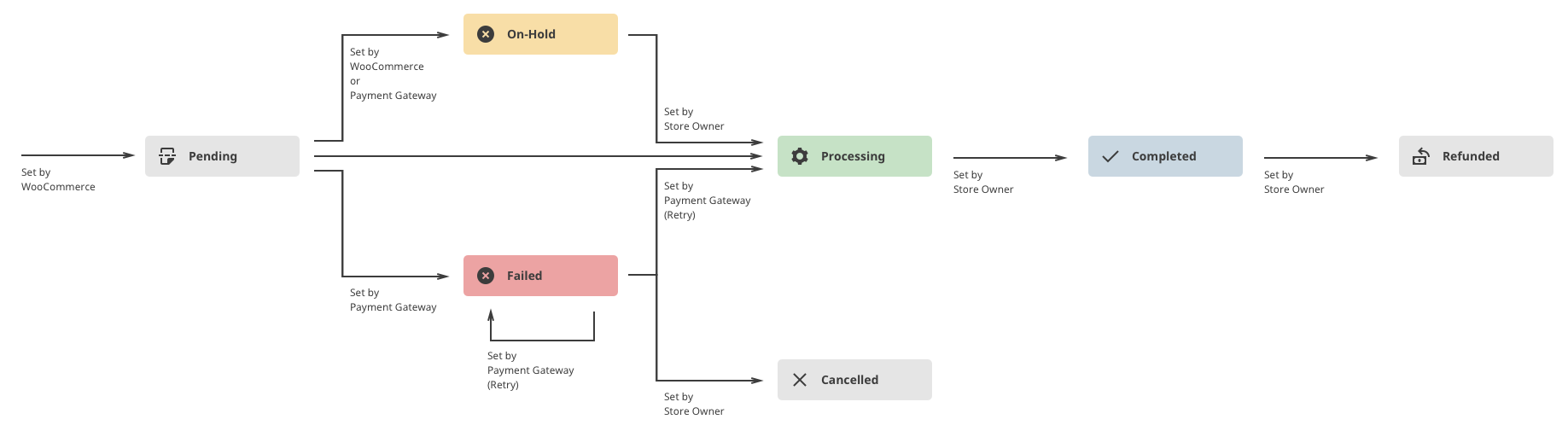
You can manage the status of your WooCommerce orders directly from a central dashboard. Simply navigate to WooCommerce > Orders, to see a complete view of all orders made on your store and their current status. From here, you can manually adjust order statuses, either individually or using the bulk actions dropdown list.
While some of the default WooCommerce order statuses must be manually set by the store admin, others are set automatically based on specific triggers. For example, an order will automatically move to the ‘processing’ status once payment has been received, but complete orders won’t move to the ‘completed’ status until they have been marked as such by the store admin.
It is important to note that WooCommerce doesn’t allow you to add new custom order statuses by default, so if you want to create additional order statuses beyond those included with core WooCommerce, you’ll need a plugin.
Default WooCommerce order status email notifications
WooCommerce also has some support for automatic email notifications based on changes in order status. For more information on all of the different types of automatic emails that you can send with default WooCommerce, you can check out our complete guide. You can automate order emails to be sent out at the following stages:
- New order
- Canceled order
- Failed order
- Order on-hold
- Processing order
- Completed order
- Refunded order
These are all transactional emails that are distributed based on a change in order status. One thing to note is that the recipient of all of these emails is pre-defined – each will either be sent to your pre-set store admin email address or to the customer, and this cannot be altered. You also can’t create new order email notifications with core WooCommerce.
You can make limited changes to the default WooCommerce email notifications by navigating to WooCommerce > Settings > Email. Here you’ll be able to make small changes to your email notifications themselves such as adding brand colors, footer text, and an email header image. You can also enable or disable individual email notifications from this dashboard.
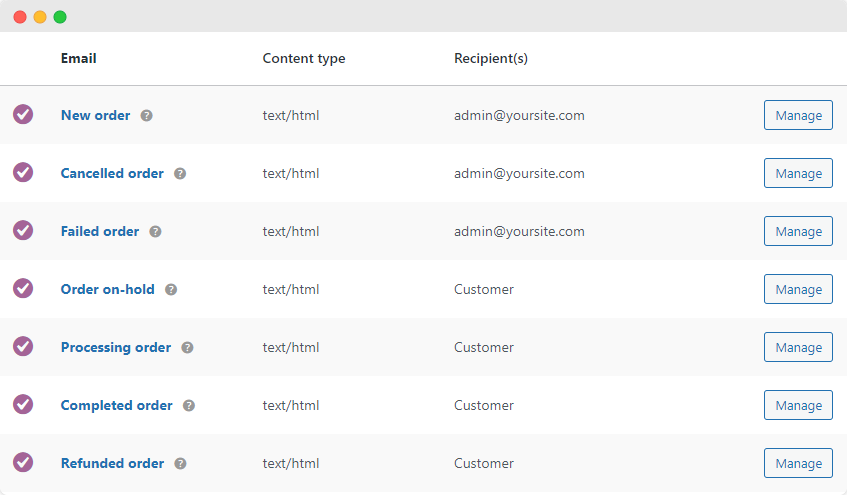
One downside to be aware of is that you won’t be able to change the body text of the default WooCommerce order status email notifications directly from the WooCommerce dashboard. In order to do this, you’ll need to adjust the code in your WordPress theme’s php file, which will require some coding knowledge.
Limitations of the default WooCommerce setup
There are several limitations that come with the default WooCommerce setup to be aware of. The reality is that you won’t have much flexibility if you are using WooCommerce’s base functionality for setting order statuses and sending email notifications, as the support for both of these features is quite basic.
If your store has a custom fulfillment workflow, wants to communicate updates to customers more regularly, or wants to send extra information above and beyond what is included in the standard WooCommerce email templates, the functionality provided by default WooCommerce won’t be sufficient.
Let’s take a look at an example to illustrate an instance in which you would need a more advanced setup.
Imagine you run an eCommerce store that sells custom-built furniture. As building furniture is not a straightforward process, with lots of separate stages that each take time to complete, you’ll want to give your customers regular updates about how everything is progressing.
This will help to keep your customers reassured that the fulfillment process is running smoothly, manage their expectations about when they can expect delivery, and overall provide a better customer experience.
If your store relies on the default WooCommerce functionality for setting order statuses and sending automatic email notifications, the only communication your customers would receive would be when the order reaches ‘processing’ status – i.e., as soon as payment has been received – and when the order has been delivered and is considered ‘completed’.
On the other hand, you could extend the default functionality of WooCommerce to enable you to add your own custom order statuses and set up custom email notifications. This would allow you to provide updates at every stage of the furniture-building process. For example, you might set up new order statuses with notifications to go to the customer at each of these stages:
- Ready for assembly
- Assembly completed
- Upholstery in progress
- Ready for shipping
- Out for delivery
The good news is, setting up these kinds of order statuses and automatic notifications couldn’t be easier. We’ll dive into exactly how you can go about extending the default WooCommerce functionality with the help of a recommended plugin next.
How do you set up custom order status email notifications in WooCommerce?
Ready to set up custom order status email notifications in WooCommerce? You’ll need to begin by creating a custom order status, then set up a custom email notification to be triggered by that order status. As we’ve seen, you can’t do either of these things with default WooCommerce. The best way to add this functionality is to use a plugin like Flow Notify.
Flow Notify is a powerful automatic notification and WooCommerce order status manager tool. With this plugin, you’ll not only be able to create as many custom order statuses as you need to fit your store’s unique fulfillment workflow, but also build bespoke notifications to be sent to your customers at any stage of the process.
Let’s take a closer look at some of the features that make Flow Notify the best WooCommerce custom order status and notification plugin:
- Create unlimited custom order statuses – Flow Notify enables you to create as many custom order statuses as you require and manage them from a central dashboard. Configure colors and order status icons to make your new order statuses easy to recognize at a glance, and set up ‘next statuses’ to position your new statuses exactly where you need them in the fulfillment workflow.
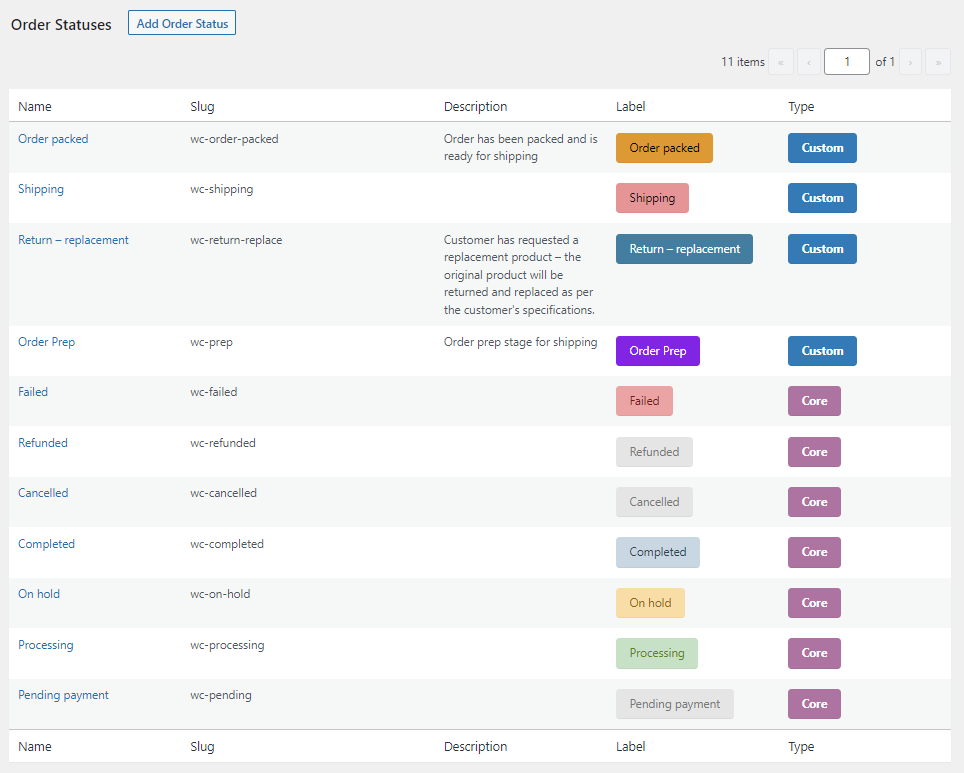
- Configure automatic notifications – Send automatic notifications via SMS, WhatsApp, or email, triggered by changes in order status or other built-in triggers like account creation or review submission. Flow Notify’s automatic notifications work with both WooCommerce’s core order statuses and your own custom statuses. The plugin also supports immediate and scheduled notifications, which is perfect for sending out scheduled marketing messages or one-off order updates.
- Customize your email notifications – With Flow Notify, you have full control over the content of your email, SMS, and WhatsApp notifications. Using a combination of plain text and WooCommerce data fields, you can create personalized email notifications that pull in dynamic data such as billing name, shipping method, and order details. As well as offering full control over your email content, Flow Notify also provides plenty of options for customizing your email appearance from a dedicated email settings dashboard.
- Boost your eCommerce store’s efficiency – Boost your fulfillment efficiency even further by pairing Flow Notify with other plugins from the BizSwoop suite. For example, you can combine Flow Notify with BizPrint to trigger automatic prints of order fulfillment documents based on the custom order statuses you have created. This will enable you to ensure your staff always have everything they need at every stage of the fulfillment process.
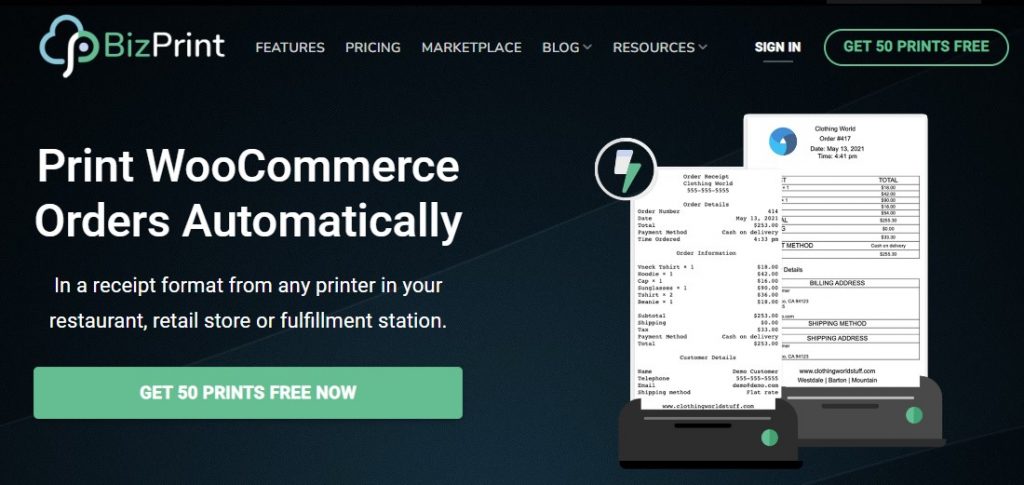
Tutorial: How to Set up Custom Order Status Email Notifications with Flow Notify
You can set up your own custom order status email notifications with Flow Notify in a matter of minutes. Simply follow the below steps to get started.
1. Download and install the Flow Notify plugin
Flow Notify is available for only $49/year, with a 30-day money-back guarantee. You can purchase and download the plugin directly from the Flow Notify website. Install it from your WordPress dashboard, and you can start creating custom order statuses and notifications right away.
2. Create a new custom order status
You can create custom order statuses from the dedicated Flow Notify dashboard. Simply navigate to Flow Notify > Order Status, then click ‘Add’. From here you can:
- Set an order status name, description, and optional slug.
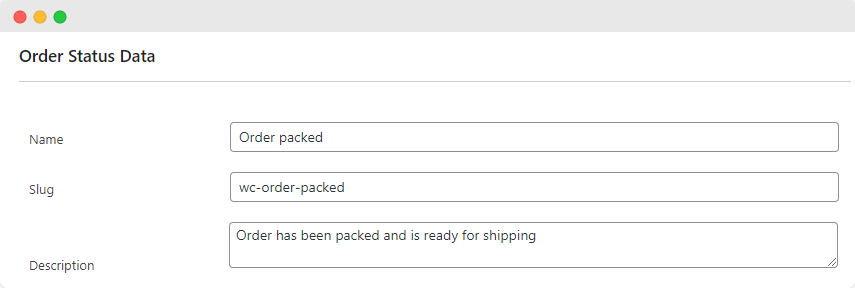
- Configure a color and icon to make the status more easily identifiable from your orders page.
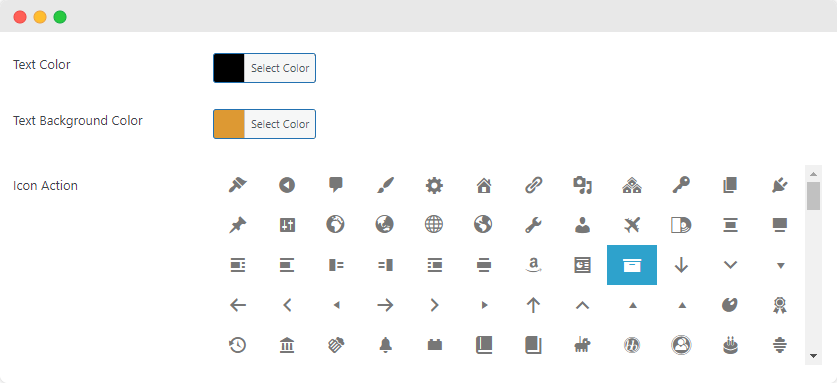
- Position your new status in your fulfillment workflow by defining next statuses.
- Determine if the status will appear in WooCommerce reporting data or the bulk actions list.
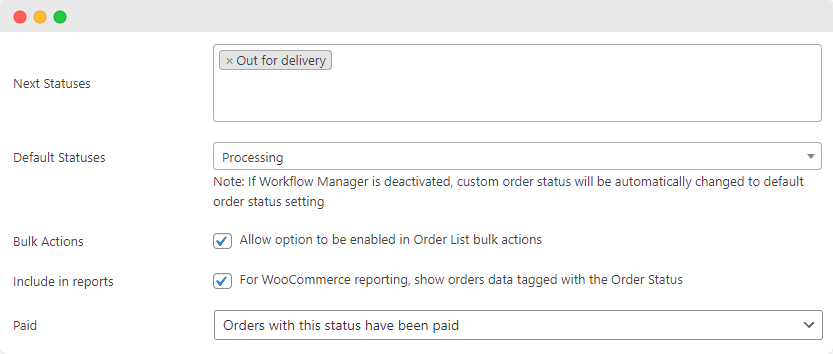
Once you have completed the above setup, your new order status will be ready to apply to orders on your WooCommerce store. You can adjust your custom order statuses at any time from the Flow Notify dashboard.
3. Set up a new email notification
Once you have set up a new custom order status, you can use it to trigger automatic notifications. Note that you can also set up new custom notifications based on the core WooCommerce order statuses. To create a new custom order status email notification, follow the below steps:
- Navigate to Flow Notify > Notifications, then click ‘Add’
- Add a name and recipient (either the customer or store admin) for the notification, and configure how it will be sent (via email, SMS, or WhatsApp)
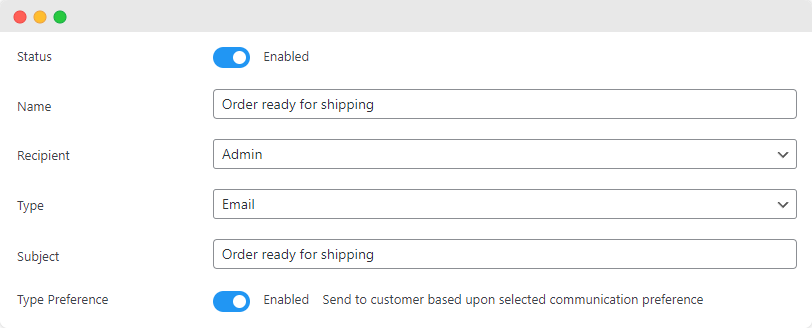
- Create your message using a combination of plain text and WooCommerce data fields
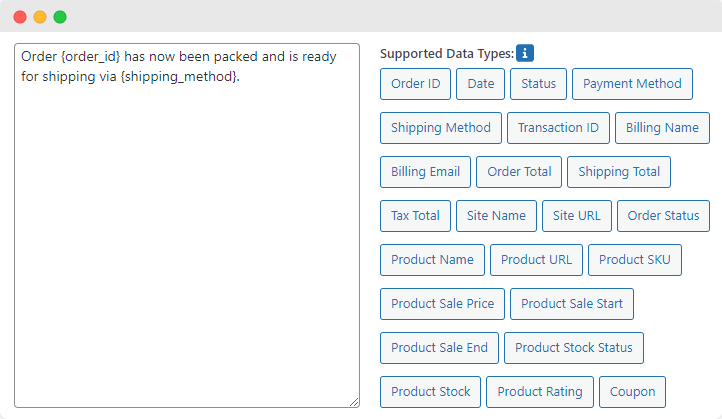
- Make sure the notification trigger is set to ‘Order Status Changes’ and configure the statuses that the order must change from and to in order to trigger the notification
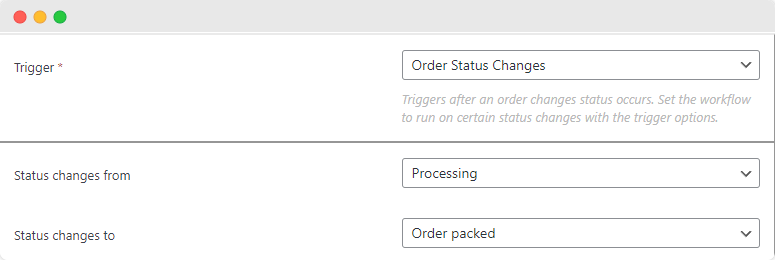
That’s it – you’re all set! With Flow Notify, you can configure unlimited custom order statuses and notifications. This will help you to keep your customers and staff in the loop throughout the fulfillment process, boosting your efficiency and ensuring your customers are more than satisfied than ever with your service and communication!
Boost your store’s efficiency and create a great customer experience
While you can send order status email notifications with default WooCommerce, your options are limited. You’ll be restricted to only sending basic notifications at a few pre-defined stages of the fulfillment process, and you won’t have any flexibility when it comes to the content of your order emails or messages.
For this reason, we’d recommend you use a powerful WooCommerce plugin like Flow Notify to level up your online store’s communication and efficiency. Flow Notify offers a whole array of benefits that can help provide customers with a better shopping experience from the moment they place their order at the checkout, including:
- The ability to create unlimited custom order statuses
- Support for unlimited custom notifications sent via email, SMS, or WhatsApp
- Personalized notifications that use WooCommerce data fields to add dynamic customer data
- Powerful plugin integrations to boost your fulfillment efficiency further.
On top of this, Flow Notify is both easy to set up and affordable, at only $49/year with a 30-day money-back guarantee. Try Flow Notify today and take advantage of the benefits it can bring to your store’s efficiency and customer experience.