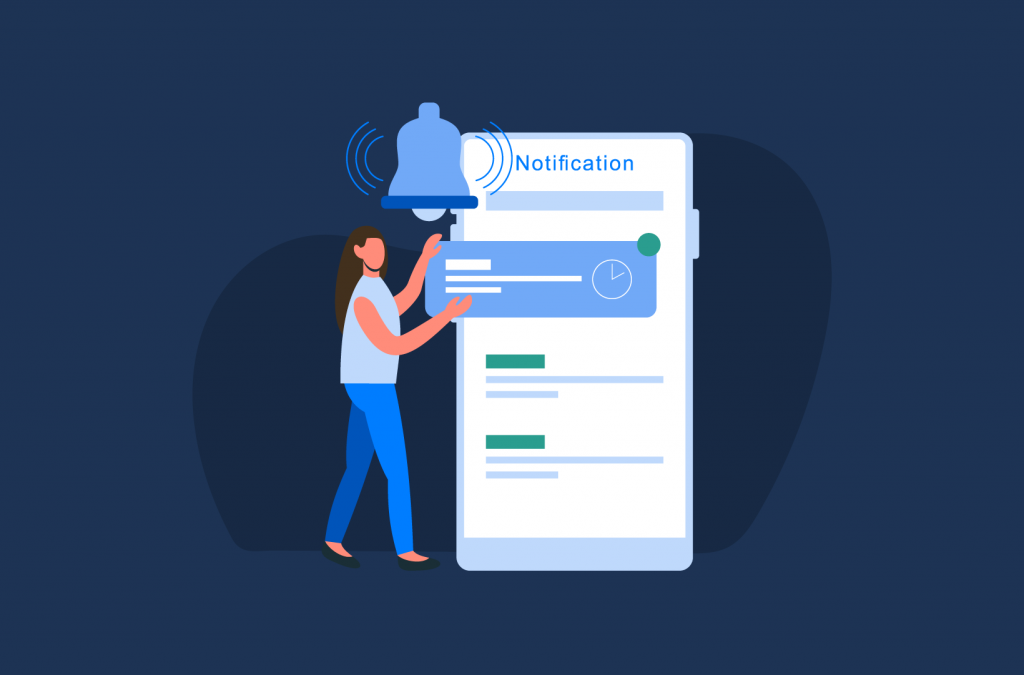Tutorials
How to Configure Advanced Notifications in WooCommerce
WooCommerce is a popular eCommerce platform that allows users to easily set up and manage their online stores. While it offers many great features, its default notification functionality can be limited and may not meet the needs of all store owners.
In this post, we’ll show you how to enhance this functionality by configuring advanced WooCommerce notifications. We’ll cover the main types of notifications in WooCommerce, the limitations of its default functionality, and how to set up advanced notifications to improve the customer experience.
By the end of this post, you’ll understand how to use notifications to provide your customers with timely and relevant updates about their orders and other important information.
Why should you add notifications to your WooCommerce store?
Notifications are an important tool for any WooCommerce store owner. They can help to improve fulfillment efficiency by automatically alerting your staff as soon as an order moves to the next step of the fulfillment process. This allows your store to operate more efficiently and can help to reduce fulfillment times.
Notifications also serve to provide your customers with clear and concise information about order and stock status. By automating WooCommerce notifications for order status updates and ‘back-in-stock’ messages, you can free up staff time answering queries from your customers about the status of their orders or when certain items will be back in stock, allowing your fulfillment team to focus on processing orders as efficiently as possible.
In addition to improving efficiency, notifications can also help to enhance the customer experience. By keeping customers informed about the status of their orders, you can demonstrate that you value their business and are committed to meeting their expectations. As many as 83% of customers say they like regular communication about the status of their orders. By providing this communication, you can build trust and credibility with your customers, encouraging repeat business.
Notifications can also help to increase sales. While order and stock notifications are primarily tools for improving the customer experience, these notifications are also a great place to include promotions and coupon codes to entice customers to order again. Stock notifications, in particular, can help to encourage customers to purchase from your store instead of competitors, as they will let customers know exactly when the products they want become available.
Useful types of WooCommerce notifications
The two main types of notifications that are useful for WooCommerce store owners are order notifications and stock notifications. We’ll take a closer look at both of these now.
Order notifications are based on order status, and can include notifications for when a new order has been received, when an order is out for delivery, or when it can be picked up. These notifications are useful for keeping customers informed about the status of their orders, and can help to reduce the number of customer inquiries about order fulfillment. Order notifications can also be sent internally to keep fulfillment staff updated about the status of orders, which can help to trigger the next step in the fulfillment process and avoid delays in order processing.
Stock notifications, on the other hand, are used to inform customers about changes to a product’s stock status. The most common type of stock notification is a ‘back-in-stock’ notification, which will tell customers when a product they are interested in becomes available. Other stock notifications include ‘out-of-stock’ and ‘on-sale’ notifications, which can help to keep customers informed about the availability of products and any special offers or discounts. Stock notifications can be a useful tool for encouraging customers to purchase from your store, and can help to prevent them from turning to competitors.
How do you configure advanced notifications in WooCommerce?
By default, WooCommerce allows you to set up automatic email notifications that are triggered by order status. These notifications can be sent to either customers or staff, depending on the order status. However, these default notifications have several drawbacks. For example, you have no control over who the email is sent to (each email is predefined as either internal or to be sent to the customer, with no option to change this), and you need to have knowledge of HTML in order to edit the email content, as this requires adjusting your WordPress theme’s php folder. Additionally, WooCommerce does not come with built-in support for stock notifications.
In order to enhance WooCommerce’s notification functionality, you’ll need to use a dedicated notification plugin. There are many different WordPress plugins available for this purpose, but to get full control over your order statuses and corresponding notifications, you’ll need an all-in-one solution like Flow Notify.
Flow Notify is a powerful WooCommerce plugin that allows you to send automatic and manual notifications based on order status and other triggers. With Flow Notify, you can customize your notifications with data fields, configure custom order statuses, and send notifications via email, SMS message, or WhatsApp (with more integrations being added all the time).
Some of the key features of Flow Notify that make it a great choice for configuring advanced WooCommerce notifications include:
- Automatic and manual notifications: Flow Notify supports both automatic notifications based on a predefined order status and manual notifications (both instant and scheduled). Automatic notifications are perfect for keeping customers and staff updated with regard to fulfillment progress, while manual notifications are great for one-off sales and promotions.
- Customize notifications with data fields: Flow Notify supports a range of data fields that allow you to automatically populate your notifications with order- and customer-specific information. This allows you to personalize your notifications without any manual data entry.
- Configure custom order statuses: In addition to setting up manual notifications, Flow Notify offers greater control over your fulfillment process by enabling you to configure custom order statuses. This allows you to fully customize your notification settings and ensure that the right notifications are sent at the right time.
- Multiple notification triggers: Aside from triggering notifications based on order status, Flow Notify also supports stock notifications (for out-of-stock, back-in-stock, and on-sale WooCommerce products) and other triggers, including account creation, review submission, and more. This allows you to send custom notifications at key points where customers might be more inclined to place an order.
Flow Notify is available from $49/year, with a 30-day money-back guarantee. With its powerful features and seamless integration with WooCommerce, Flow Notify is the best plugin for setting up advanced notifications in WooCommerce.
Tutorial: how to configure advanced WooCommerce notifications using Flow Notify
Configuring advanced WooCommerce notifications using Flow Notify is simple and straightforward. Let’s take a quick look at how easily you can use the plugin to set up the main types of WooCommerce notifications.
Configure order notifications based on order status
Below, we’ll show you how to set up a custom order status with Flow Notify, then configure an advanced notification to be sent automatically to customers when orders reach that status. Here are the main steps:
- Download and install the Flow Notify plugin on your WordPress website.
- Once installed, go to the Flow Notify dashboard in your WordPress dashboard. From here, you can create and configure automatic notifications, custom order statuses, and manual notifications.
- We’ll start by creating a custom order status which we will then use to trigger an advanced notification using Flow Notify. Imagine you run a pizza restaurant that offers delivery to customers, and you want to send them a notification when their pizza is on the way. The first step would be to create a custom order status for when your orders are out for delivery, as WooCommerce’s default order statuses don’t cover this. To do so:
- From the Flow Notify dashboard, click on the ‘Order Status’ tab and click ‘Add’.
- Add a name and description for the order status, and configure how you want the status to appear in your WooCommerce dashboard (for example, by changing the color or adding an icon).
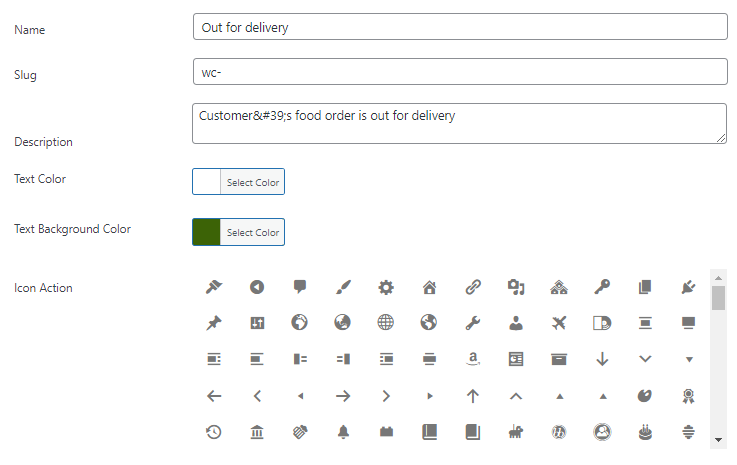
- Choose where this status will appear in your fulfillment workflow by setting ‘next statuses’.
- Determine whether this status will be included in the ‘Bulk actions’ dropdown menu on your WooCommerce orders page, or if it will appear in your WooCommerce reporting data.
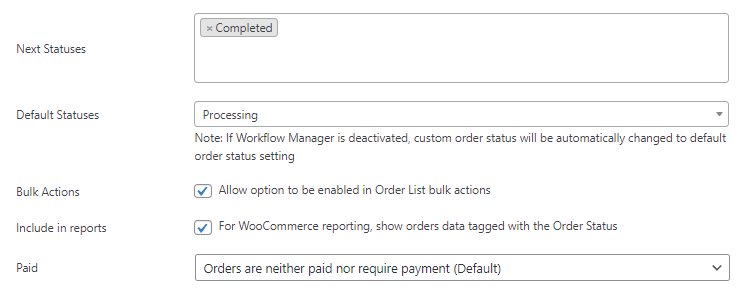
- Next, we’ll create an automatic notification to let our hungry customer know that their pizza is on the way. To do this:
- Go to the ‘Notifications’ tab in the Flow Notify dashboard and click ‘Add’.
- Name your notification, choose the recipient (customer or staff), and set the type of notification to be sent (email, SMS, or WhatsApp). You can even check the ‘Type Preference’ box to configure the notification to always send via the customer’s preferred platform, which they can select at the checkout.
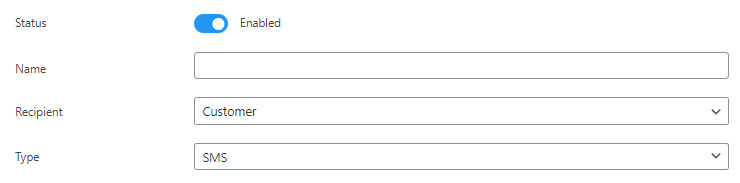
- Personalize the notification message using a combination of plain text and WooCommerce data fields. For example, you can dynamically pull in data like the customer’s billing name, the shipping method, order status, and more. You can even add a coupon code to encourage repeat business!
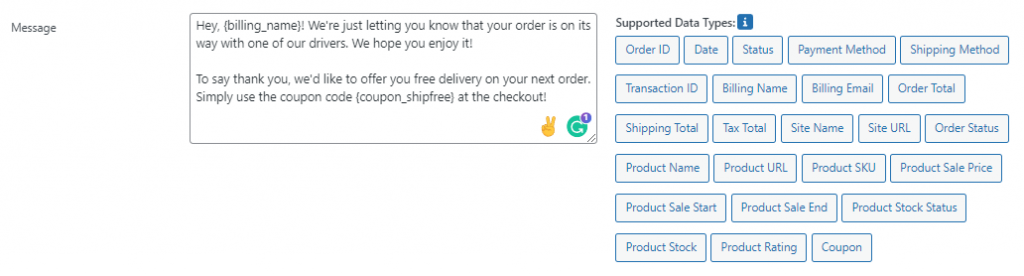
- Set the trigger for the automatic notification. In this case, we want to send an SMS message to the customer as soon as the order status changes to our new ‘Out for delivery’ custom status, so we’ll select ‘Order Status Changes’, then configure the statuses it needs to change from and to.
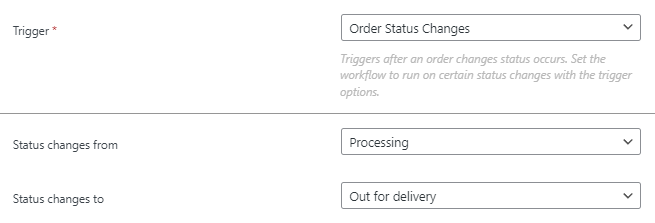
- That’s it! You’ve now successfully set up an advanced custom notification using Flow Notify. The notification we have configured will automatically send to customers whenever their order status changes from ‘Processing’ to ‘Out for delivery’.
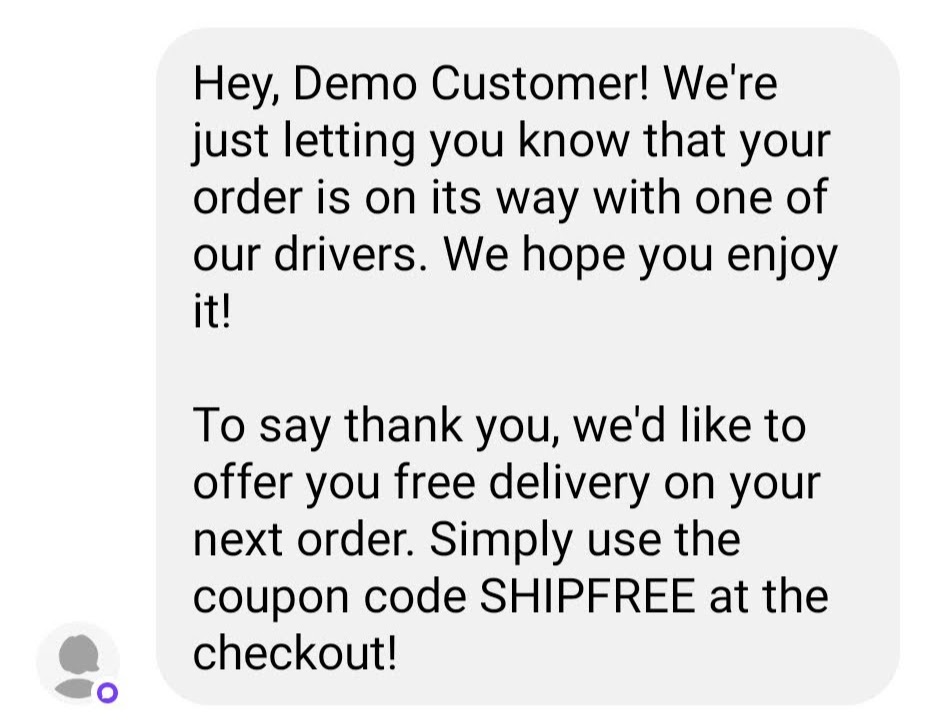
Configure WooCommerce stock notifications
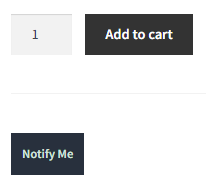
Flow Notify also allows you to set up stock notifications, which can inform customers about changes to a product’s stock status. To set up a stock notification, all you need to do is navigate to the ‘Settings’ tab on the Flow Notify dashboard. From here, simply check the box next to ‘Enable notification opt-in on product pages’. This will add a notification box on your product pages which customers can use to opt in to out-of-stock, back-in-stock, and on-sale notifications.
Configure manual WooCommerce notifications
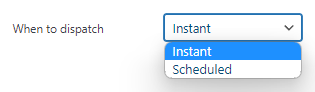
Flow Notify also allows you to create, send, and schedule manual notifications. This is useful for one-off sales and promotions, or for sending personalized messages to individual customers. To create a manual notification, go to the ‘Send’ tab in the Flow Notify dashboard and click on the ‘Add’ button. From here, you can choose the recipient, the type of notification, and the message content. These are configured in the same way as an automatic notification as seen above. The only difference is that, rather than choosing a trigger for the message, you choose whether the message is sent instantly or if you want to schedule it.
Set up advanced WooCommerce notifications with Flow Notify
Notifications are an important part of running a successful WooCommerce store. Notifications can help improve customer experience, make your business more efficient, and can even help to increase sales. While default WooCommerce has some limited notification functionality, you’ll need a plugin to extend this and fully take advantage of the benefits of notifications.
Flow Notify is the ideal plugin for setting up advanced WooCommerce notifications. With Flow Notify, you can set up automatic and manual notifications, personalize your notifications with data fields, create custom order statuses, and set up notifications based on multiple triggers. Additionally, Flow Notify supports notifications via SMS, email, and WhatsApp, giving you more flexibility over how you get in touch with your customers.
Flow Notify is available to handle all notifications on your WooCommerce store for only $49/yr. Email notifications are free and unlimited, and you can send SMS alerts through Twilio integration for a nominal per-text fee based on your country, for instance, $0.05 in the U.S. There's no risk to getting started – if for some reason you don't like Flow Notify, get your money back with our 30 day guarantee.