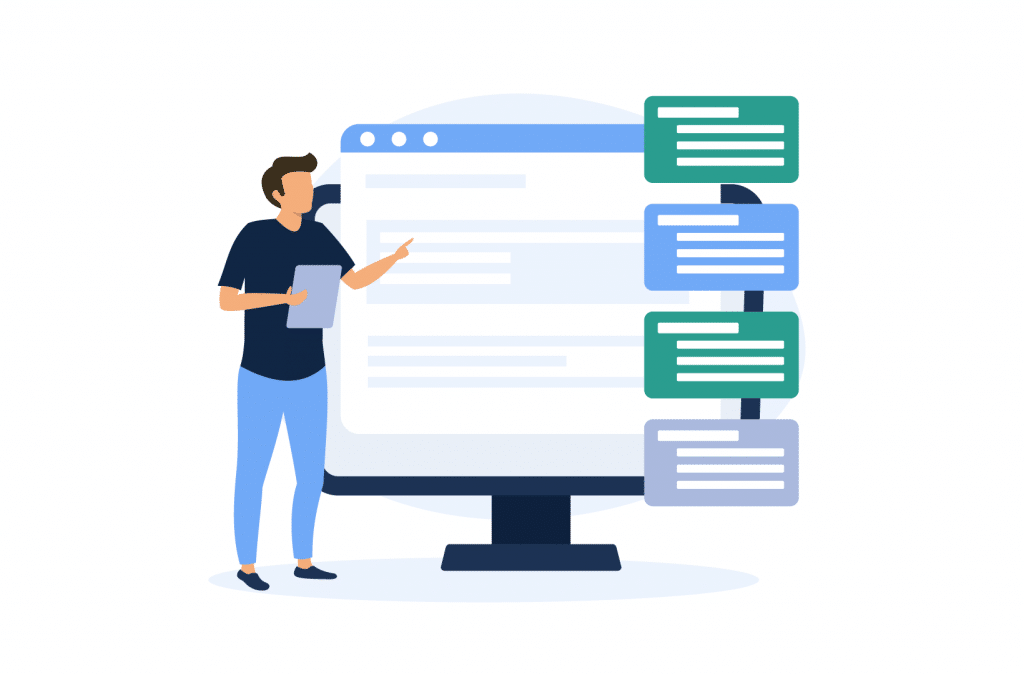Tutorials
WooCommerce Automated Emails: What They Are and How to Use Them
Good communication is one of the most important factors when it comes to successfully running an eCommerce store. Keeping in touch with your customers, both during and following the order fulfillment process, is an important part of providing a great customer experience and ensuring that your patrons want to keep shopping with you again and again.
One of the most common ways to keep in touch with your customers is via email. Many online stores will send follow-up emails to their customers to keep them informed about order progress, send details about offers and promotions to encourage repeat business, and provide administrative support.
Sending these kinds of emails to customers manually is impractical, particularly if your store handles a large volume of orders on a daily basis. Automating your transactional, promotional, and administrative emails is therefore a great way to save your team time while also ensuring better communication with your customers, which can lead to an increase in sales.
If your online store is powered by WooCommerce, you may already know that the popular eCommerce platform has some built-in support for automatic emails. In this post, we’ll take a look at the different types of automated emails you might want to send, which of these default WooCommerce supports, and how you can extend this functionality further with one of the best WooCommerce email automation plugins available.
What are Automated Emails?
Automated emails are email messages that are sent out to your customers automatically based on predetermined triggers. In the context of eCommerce, some of the most common types of triggers for automatic emails include:
- A customer undertaking a specific action – for example, creating a new account on your website or posting a product review.
- A specific time or date being reached – for example, if you have planned a sale at your WooCommerce store and have set up an email marketing campaign to automatically go out to customers on that day.
- A change in order status occurring – for example, when an order is delivered to a customer and its order status has been changed to “completed” in your WooCommerce dashboard.
As the owner and administrator of a WooCommerce store, it’s important to know that there are several different types of automated emails you can send based on the above (and other) triggers. Some of the most common types of automatic emails that WooCommerce store owners might wish to send include:
- Status updates: Keep your customers in the loop by sending out automated status update emails about their orders.
- Marketing communications: Let your customers know when you’re running a special sale or send them a coupon code to encourage them to order from your store.
- Administrative emails: This can include emails with instructions to reset a password or a confirmation of a customer setting up an account on your website.
- Survey and review requests: After a customer has received an order, it’s helpful to know their experience working with you. This is a chance to gather feedback, reviews, and general comments about their order from start to finish, which you can use to improve the quality of your service and help your customers to feel valued.
Why Should You Send Automated Emails?
There are many advantages to be gained by sending automated emails from your WooCommerce store. Automating your order and administrative emails, marketing communications, and survey and review requests could benefit your business in the following ways, among others:
- Enhanced customer service: By automating emails like order confirmations, status updates, and administrative emails, you’ll ensure that your customers are kept well informed at every stage, making them feel like valued customers and improving the overall customer experience.
- Encourage repeat orders: By providing a better customer experience and making your customers feel valued, you’ll encourage repeat orders and referrals. This will be even more true if you use your automated emails to send product recommendations and details of promotions, which will help entice customers to return to your store.
- Save time and resources: aside from saving staff time manually sending out notification emails, automating emails to keep customers informed about order status changes will reduce the number of queries you will receive about the progress of orders, which will further free up your fulfillment staff’s time. You can even go one step further by appending a list of FAQs to your order confirmation emails to preempt questions customers might have about the delivery process.
- Improve your offerings: Automating emails containing surveys or reviews can help you define common pain points that your customers have, which in turn will help you make improvements to your products or services.
How Do You Send Automated Emails with WooCommerce?
Getting started sending automated emails with WooCommerce is very straightforward, in how the platform includes built-in functionality that can automate certain types of emails for you. The automatic emails that you can send from WooCommerce include:
Transactional emails
- New order
- Canceled order
- Failed order
- Order on-hold
- Processing order
- Completed order
- Refunded order
- Failed subscription renewal
- Pre-order payment action needed
- Payment authentication requested
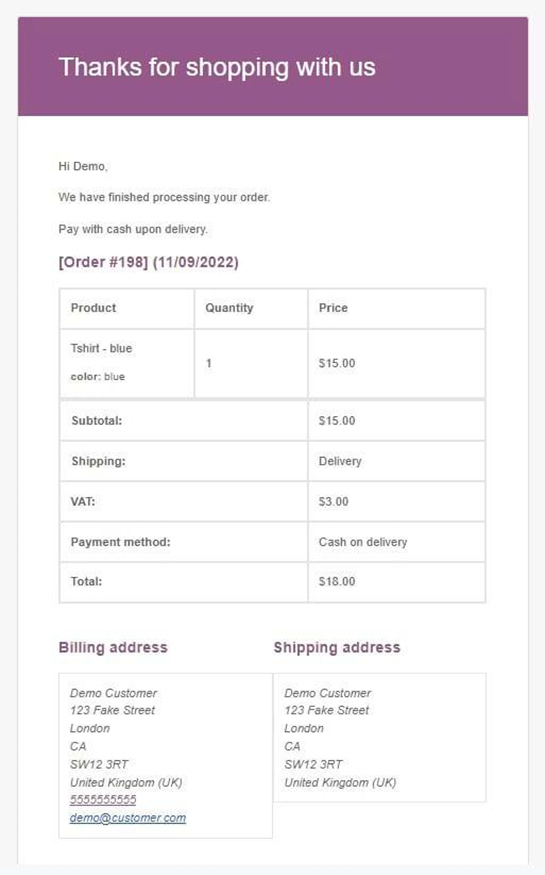
Administrative emails
- Customer note
- Reset password
- New account
As you can tell, there is no support provided by WooCommerce for automated marketing emails, which may be off-putting to you. There are also a few other limitations to be aware of before you get started sending WooCommerce automated emails:
- Limited control over the recipient of the email: Each email you send has a predefined recipient, which is either the customer or your store admin email address, and this cannot be changed. For example, the store admin will receive the ‘new order’ email, while the customer will receive the ‘processing’ email.
- PHP knowledge required to edit any of the email templates: While you can make certain edits to WooCommerce’s automatic emails, such as adjusting the email subject and header, or adding additional content to the footer of the email, you can’t edit the body of the email without manually adjusting the HTML code.
- There’s no function to add new automatic emails: Default WooCommerce doesn’t enable you to add new automatic emails. To add this functionality, you’ll need a dedicated plugin, as we’ll explore next.
How to Get More Out of Your WooCommerce Automated Emails
As we’ve seen, WooCommerce automated emails have several limitations, which may have you wondering what your options are for enhancing the default WooCommerce email functionality. One solution is to turn to Flow Notify, which is an ideal plugin for automating your WooCommerce order emails, marketing communications, and administrative emails, alongside a whole host of other features.
With Flow Notify, you can set up powerful automatic notifications that will take your store’s user experience to the next level and help drive conversions. Some of the reasons why it’s the best plugin to use include:
- Personalized communication – Flow Notify allows you to send custom notifications via email, SMS, and WhatsApp. These notifications are written using a mix of plain text and WooCommerce data fields, giving you ultimate control over your email content and the ability to personalize your communication by pulling in dynamic data such as billing name, shipping method, and order details.
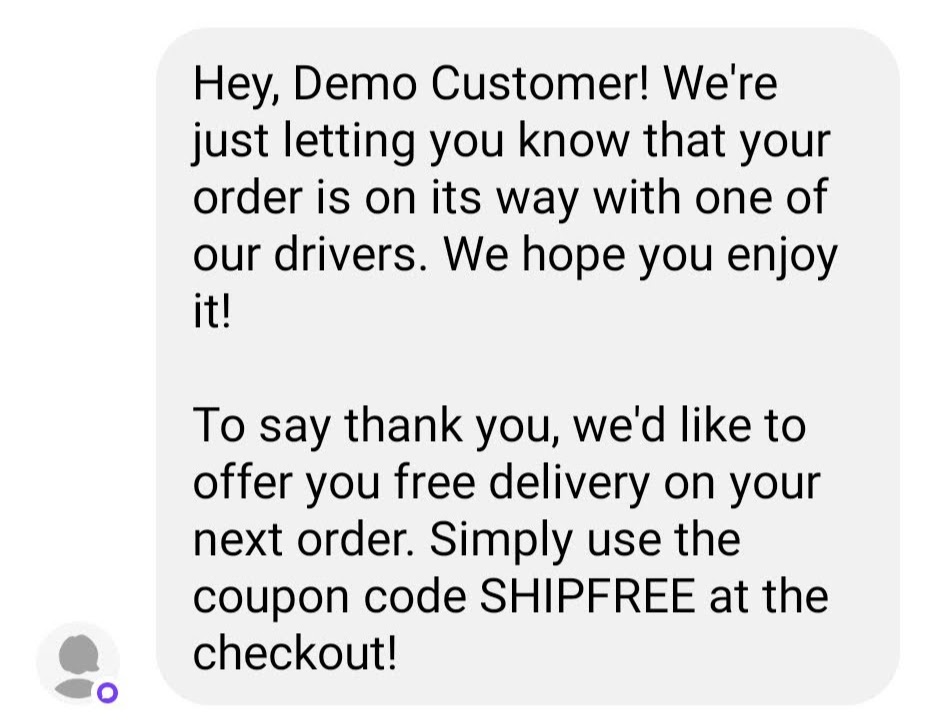
- Automate emails based on even more triggers – Flow Notify can send automatic notifications based on a wide variety of triggers, including, but not limited to, a change in order status, new account creation, new review submission, and a change in product stock status. The plugin also enables you to create your own custom order statuses, giving you full control over exactly when your automated emails are sent during (or after) the fulfillment process. You can manage these custom order statuses from a central dashboard.
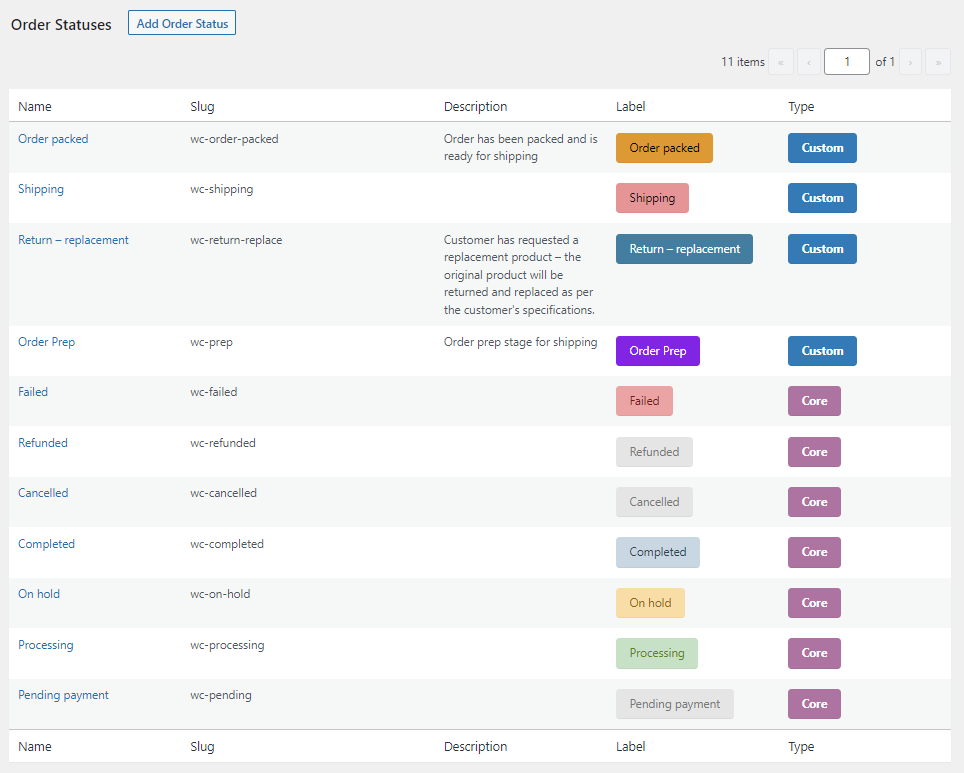
- Send and schedule one-off emails – In addition to sending automated emails based on triggers, Flow Notify allows you to distribute ad hoc and scheduled notifications. This is beneficial if you are running a one-off marketing campaign and want to schedule to send all of your customers information about the deals available or offer them a discount coupon at a particular time and date.
How to Set Up Automated Emails with Flow Notify
Setting up automated emails and other notifications with Flow Notify is very straightforward. Simply follow the below steps to start sending out an array of autonomic notifications and create an improved user experience at your WooCommerce store in a matter of minutes:
- Download and install Flow Notify. The plugin is available for $49/year with a 30-day money-back guarantee, giving you time to test it out on your store.
- Once the plugin is installed, from your WordPress dashboard, navigate to Flow Notify > Notifications and click ‘Add.’
- Add a name, choose the recipient (customer or store admin), and select how the notification will be sent (through SMS, email, or WhatsApp). For the purposes of this guide, we’ll select ‘Email’.
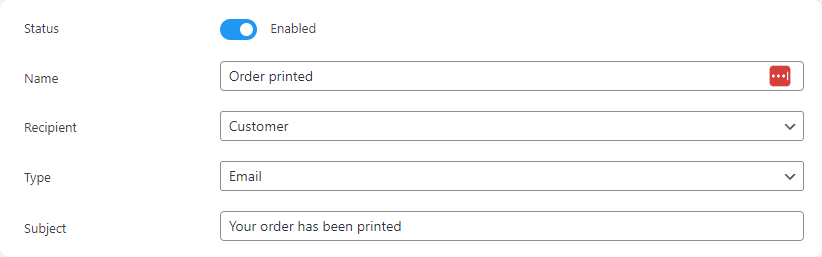
- Using a combination of plain text and WooCommerce data fields, add your notification message. Here you’ll notice that you have a range of data fields available to use, for example, the choice to dynamically add a coupon code or pull in the billing name of the customer.
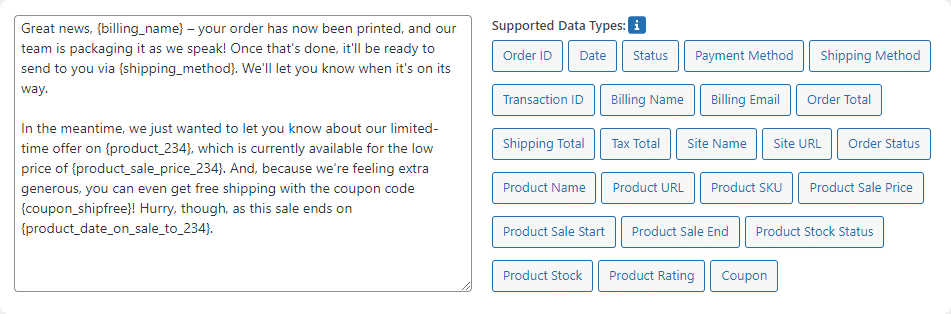
- Select your notification trigger. If you want to trigger an automatic notification based on a change in order status, you’ll need to select the specific status that an order needs to change from and to. This gives you granular control over when the notification is sent to the recipient and ensures you can keep your customers updated at every stage of the process.
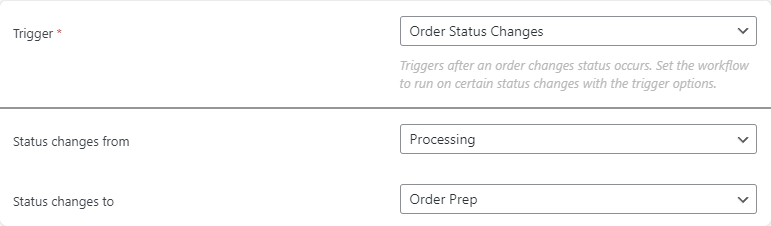
- Finally, be sure to save your changes. Your notification will be automatically sent each time the trigger requirement is fulfilled.
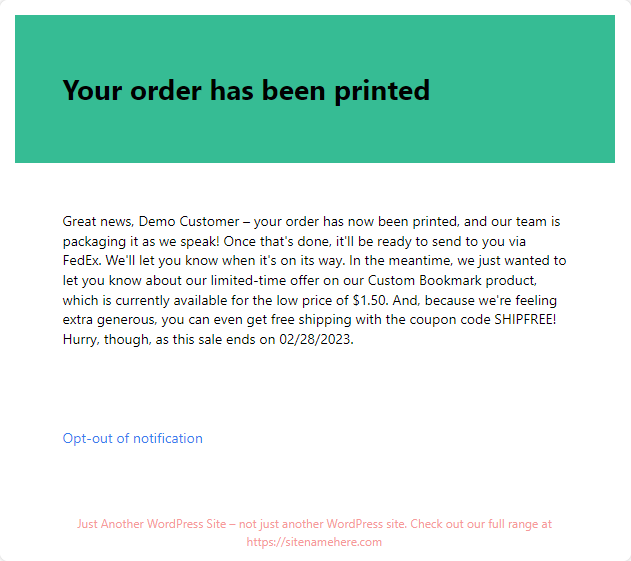
Automate Your Order Emails and Marketing Communications with Flow Notify
Automated emails are a vital tool to ensure the best possible customer experience at your WooCommerce store. They provide you with the opportunity to improve communication with your customers and can even help to increase sales.
Using Flow Notify grants you an array of extra options when it comes to what types of messages you can send and who receives what information when, above and beyond the limited functionality available with default WooCommerce.
To recap, here are just some of the features that Flow Notify could bring to your WooCommerce store:
- Personalize your communication through the use of dynamic data fields to improve the customer experience.
- Trigger automatic notifications based on order status, stock levels, and more.
- Create your own custom order statuses to take granular control over your WooCommerce notifications.
- Send and schedule one-off emails or messages – for example, when sending out email campaigns.
- Send notifications via a range of channels, including email, SMS, and WhatsApp.
These are just a handful of the benefits of adding Flow Notify’s automated notifications to your WooCommerce store. Better yet, the plugin is available for just $49/year. Why not see the full range of extra functionality the plugin could offer your store with a 30-day money-back guarantee?