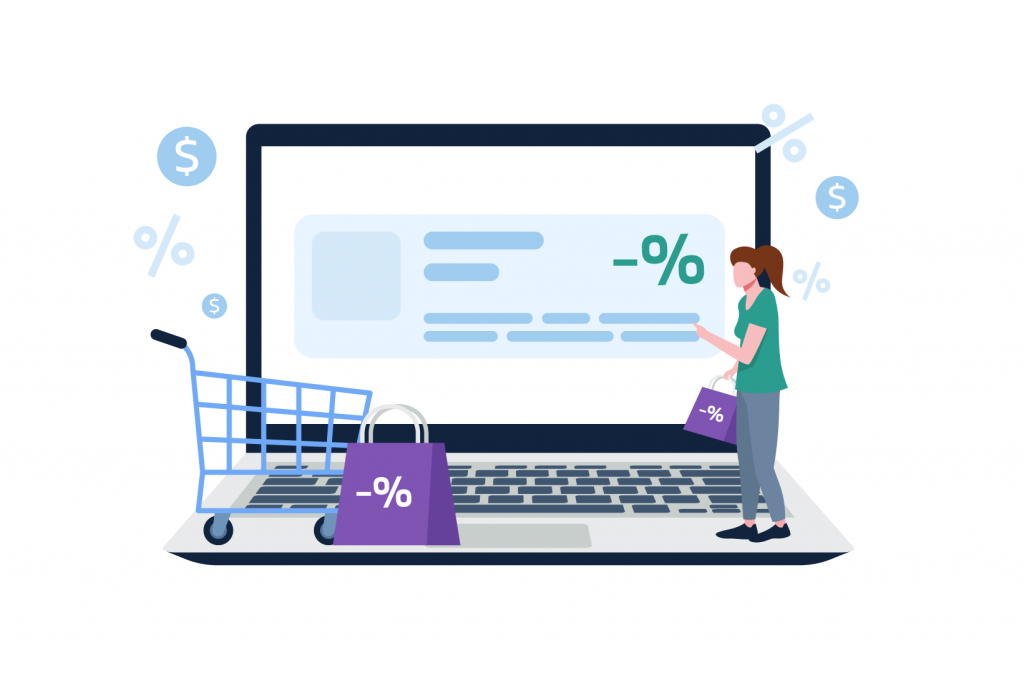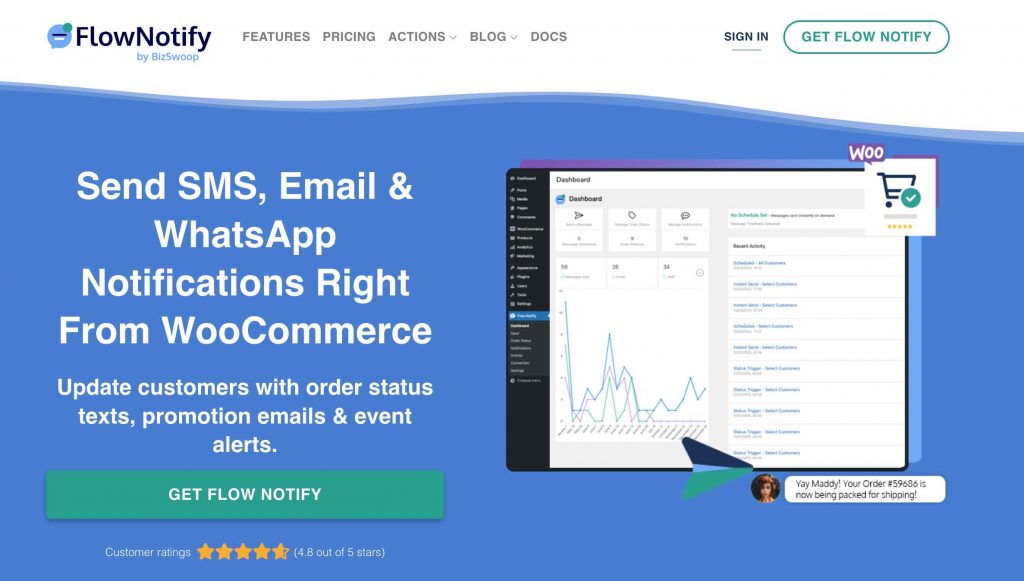Email Marketing
WooCommerce Guide: How to Put Products on Sale
Are you finding it challenging to set up and manage sales on your WooCommerce store? You’re not alone. Many online store owners grapple with this issue.
The good news is that mastering the art of creating promotions and highlighting on-sale items to significantly increase the revenue of your online store is extremely easy!
This comprehensive guide is designed to demystify the process of setting up sales on WooCommerce. We’ll walk you through each step, from creating products to setting up sale prices and categories and also shed light on effective methods and tools you can utilize to promote your sales, including flash sales.
Whether you are a small business owner looking to clear old inventory, attract new customers, or a WordPress developer setting up eCommerce sites for clients, you’ll learn how to automate sales, create visually appealing sales labels, and manage category-specific discounts.
The best part? You’ll get to try out Flow Notify, a powerful WooCommerce notification plugin that is designed to automate notifications based on order status, enhancing the shopping experience for your customers. With Flow Notify, you can also schedule promotional messages about new products, sales, or special offers across various platforms.
Are you ready to take your WooCommerce store to the next level? Let’s dive in!
Introduction to WooCommerce sales
If you’re operating an eCommerce business, you’re likely familiar with the power of sales. These special pricing events can serve as a potent tool for attracting new customers, boosting revenue, and clearing out old inventory.
In fact, a recent survey found that nearly 90% of US-based shoppers use discount coupons when shopping. This statistic alone illustrates the high demand for on-sale items among customers.
However, not all sales are created equal.
WooCommerce, the most popular eCommerce platform, offers a variety of sale types to suit different business needs and goals:
- You can run store-wide sales: With this sale strategy, you can provide discounts on every product in your store. This approach is particularly effective during holiday seasons or for end-of-season clearances.
- You can set up category-specific discounts: This method is ideal if you’re looking to promote a specific product range or if you have surplus stock in a particular category that you want to move quickly.
- You can organize flash sales: These are time-limited sales that create a sense of urgency among customers, encouraging them to make a purchase before the sale ends. Flash sales can be a great way to generate quick revenue and create excitement around your brand.
Putting products on sale is not just about slashing prices; it’s a well-thought-out marketing tactic that can create a sense of excitement and urgency among your audience. When done right, it can drive customer engagement, build brand loyalty, and ultimately lead to increased revenue.
How to implement a sitewide sale using WooCommerce admin
Whether you’re a small business owner, a startup entrepreneur, or an established eCommerce mogul, this step-by-step tutorial can be tailored to suit your unique needs and help you reach your business goals:
- Log into your WooCommerce account.
- Navigate to the ‘Products’ section in the admin panel.
- You’ll see a list of all the products you have available in your store. To select all products, tick the checkbox at the top left of the products list.
- By default, WooCommerce may not display all your products on one page. To view and select all products, go to ‘Screen Options‘ at the top right of the page and adjust the ‘Pagination’ settings to display all products on one page.
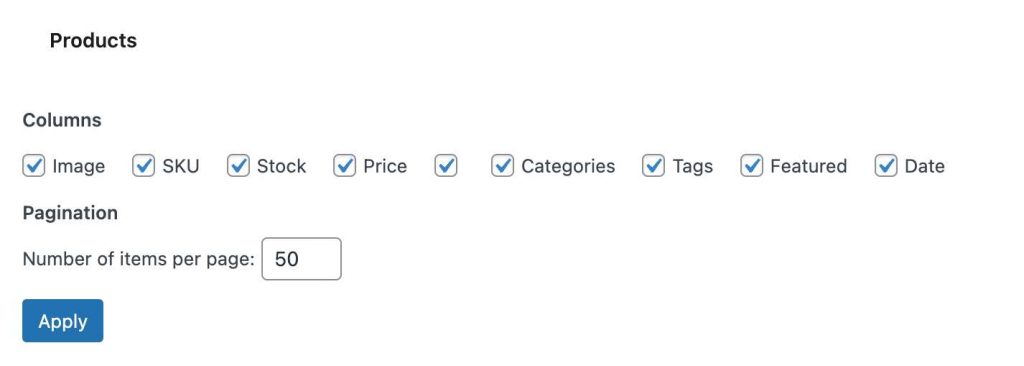
- Once all your products are displayed and selected, go to the ‘Bulk Actions’ dropdown menu above the products list. Choose ‘Edit’ and then click on ‘Apply’. This will allow you to edit all selected products at once.
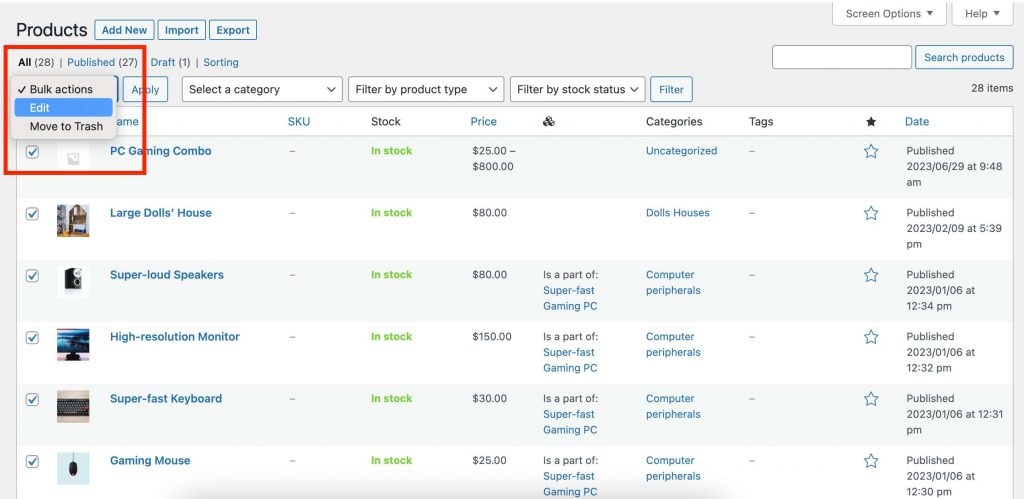
- In the bulk edit window that appears, locate the ‘Sale’ field. Here, you can choose to set the sale price to a fixed amount or a percentage decrease from the regular price. Input the value or percent you want to decrease the prices by, and then click on ‘Update’.
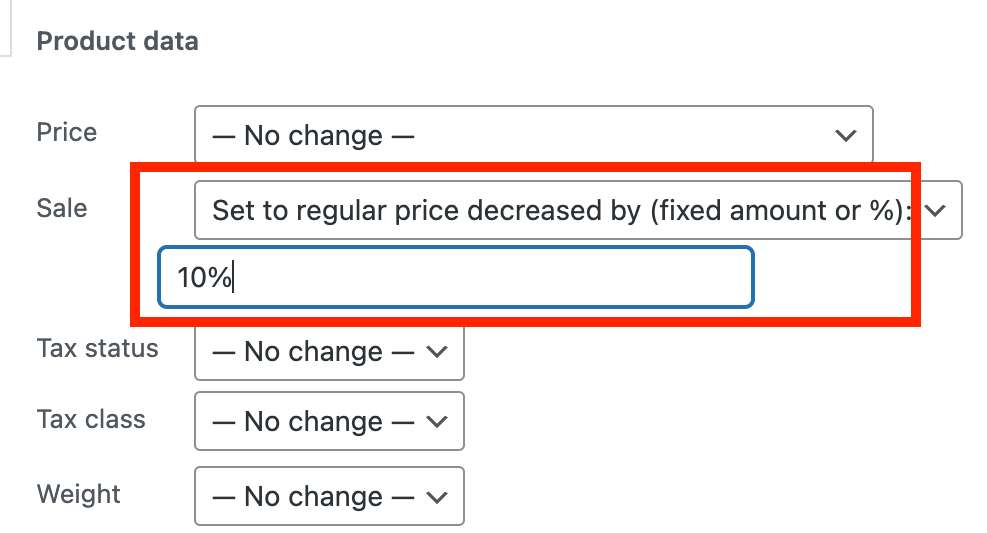
- After you’ve updated the prices, you’ll see a ‘Sale’ label, the original price crossed out, and the new discounted price on each product’s page. This visual cue lets your customers know that these items are on sale.
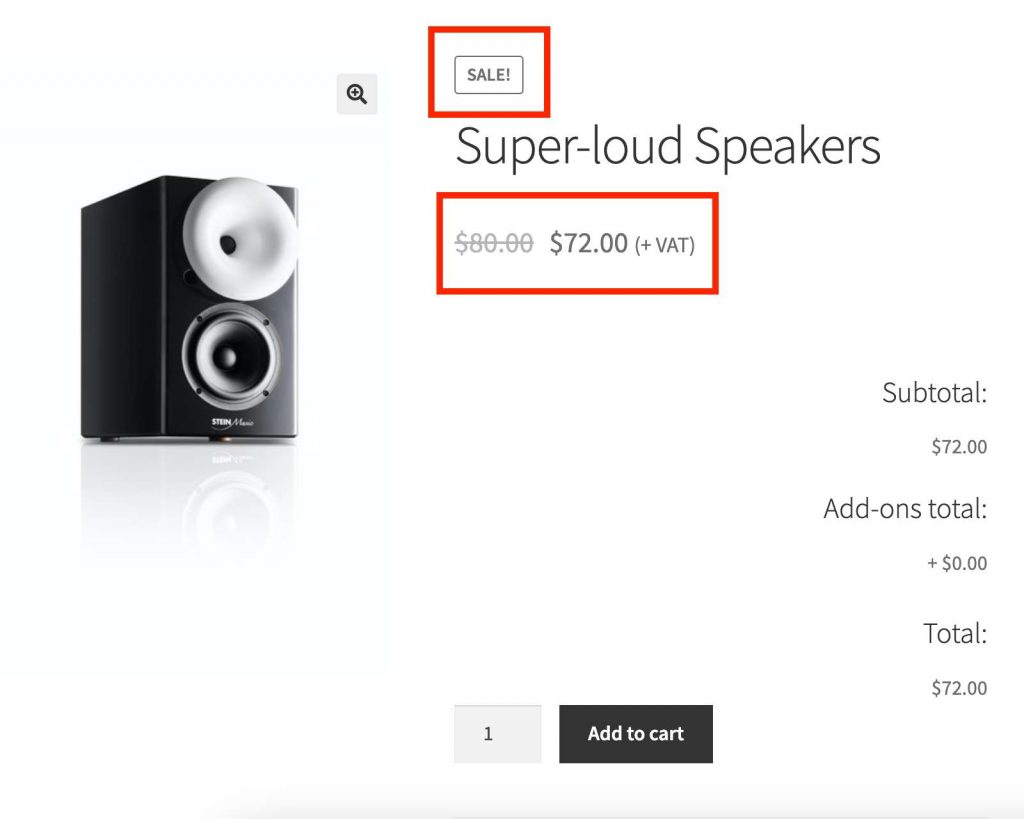
Remember to monitor your sale regularly to ensure everything is running smoothly. Keep an eye on your stock levels, and be ready to adjust prices or end the sale if necessary.
How to apply sale prices to a specific category via the WooCommerce admin panel
Applying sale prices to a specific category of products can be an effective way to boost sales in a particular area of your store.
- Go to Products > Select a category > Filter
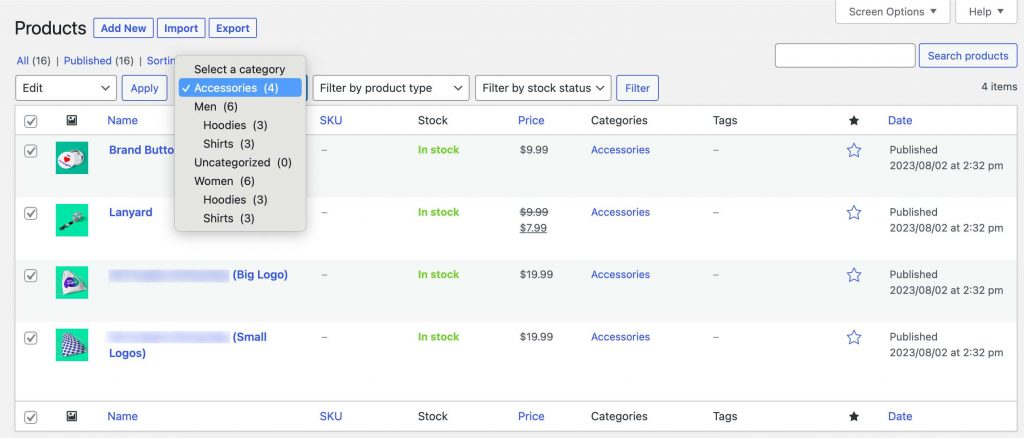
- Select all products, click ‘Edit’ then ‘Apply’. The bulk edit window should open up.
- Select the ‘Sale’ option and choose whether you want to increase or decrease the existing sale value to a fixed or percentage amount. Add the number and click ‘Update’.
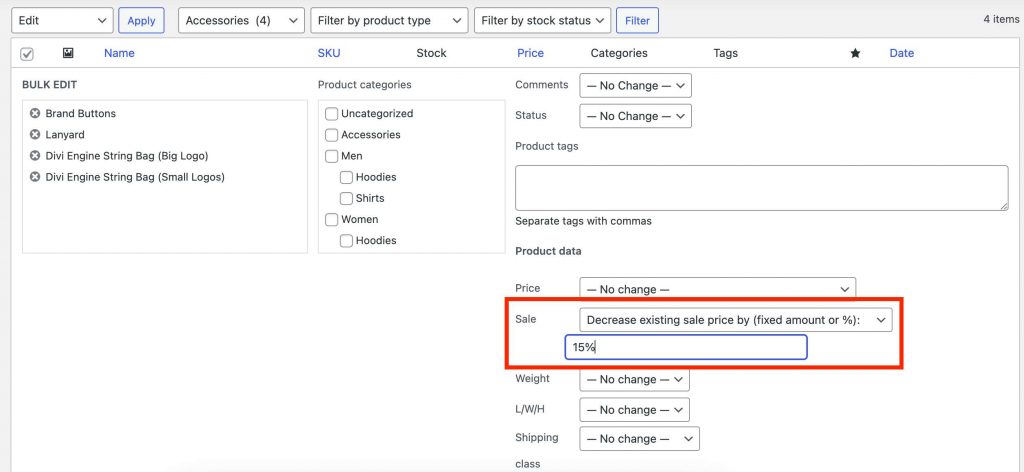
- The new sale settings should be reflected for all products in the selected category.
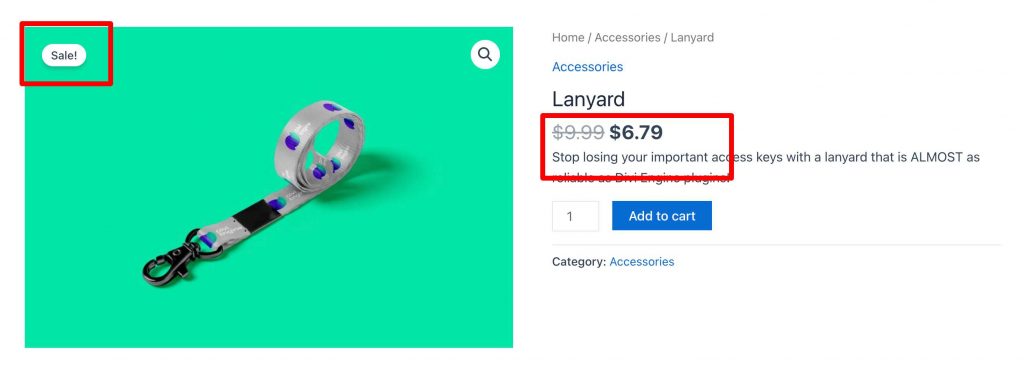
Confirm the discount on the online store. If the changes don’t reflect immediately, you might need to clear your cache.
Alternative sales methods
While sitewide and category-specific sales are common and effective, there are several other sales strategies you can employ to boost your WooCommerce store’s revenue and attract a wider range of customers.
Flash sales
These are time-limited sales that create a sense of urgency among customers, encouraging them to make a purchase before the sale ends. Flash sales can be a great way to generate quick revenue and create excitement around your brand.
Member-only sales
Offering exclusive sales to members or registered users can be a great way to foster loyalty and encourage repeat purchases. Plus, it can incentivize customers to sign up or create an account on your site.
Discount codes
Providing customers with discount codes that they can apply at checkout is another effective sales strategy. You can incentivize your customers with these codes via email newsletters, social media, or other marketing channels.
Bundling products
By grouping related products together and offering them at a discounted rate, you can encourage customers to spend more. This strategy can also help move slower-selling items.
Buy One, Get One Free (BOGOF) deals
This popular sales technique involves offering an additional product free of cost when a customer purchases a specific item. It can be used to clear out stock, promote a new product, or boost sales of a specific item. It is a classic sales strategy that can be a big hit with customers, as it offers them more value for their money.
Volume discounts
This is a pricing strategy where the cost per unit decreases as the quantity purchased increases. It encourages customers to buy in larger quantities, thus increasing the total sales volume.
For instance, a stationery WooCommerce store might offer a 5% discount on buying 5 notepads, a 10% discount on buying 10, and so forth.
To implement these alternative sales methods, you’ll need to look beyond WooCommerce’s default functionality. A plugin such as Product Manager Add-Ons can be a great help in this regard.
This plugin allows you to create product bundles, set up BOGOF deals, and implement other sales strategies using product add-ons. With a little creativity and the right tools, you can leverage these alternative sales methods to maximize your WooCommerce store’s potential.
Highlighting on-sale products: The art of attraction
Attracting customers to your on-sale products is a critical aspect of any successful sales strategy. Highlighting these products effectively can significantly boost your sales volume and customer engagement.
Here’s how you can achieve this in WooCommerce:
- Highlight on-sale products: When customers visit your online store, they should instantly know which products are on sale. Putting the spotlight on products that are on sale not only attracts customers’ attention but also creates a sense of urgency, encouraging them to make a purchase before the sale ends.
- Use clear calls-to-action (CTAs): CTAs play a crucial role in guiding customers toward making a purchase. For on-sale products, your CTAs should be clear and compelling, encouraging customers to ‘Buy Now’, ‘Save Now’, or ‘Get X% Off’.
- Use sales banners: Sale banners can be placed at the top of your site or on product pages to draw attention to your sales. Ensure your banners are visually appealing and clearly communicate the details of the sale.
- Set up live sale notifications: Live sale notifications are pop-up messages that inform customers about recent purchases made by others. These notifications can create a sense of urgency and encourage customers to join in on the buying frenzy.
- Design and position attractive sales labels or badges: Sales labels should be designed to stand out, using bright colors and bold text. Position them prominently on product images so customers can easily see which items are on sale.
Alongside these strategies, you will need a robust, feature-rich plugin to promote your sale. That’s where Flow Notify can help!
How to promote your sale with Flow Notify
Promoting your sale effectively is just as critical as the sale itself. Enter Flow Notify – an exceptional tool designed to enhance your sales promotion efforts in WooCommerce.
Flow Notify provides automated notifications, seamless customer contact syncing, and scheduled message notifications, making it a remarkable asset in reaching out to your customers about sales and offers.
Some of the key features of Flow Notify include:
- Automatic notifications, which trigger based on pre-defined rules, ensuring that your customers never miss out on any sales events.
- Personalized messages that use WooCommerce data fields to populate your notifications with information specific to each customer.
- Efficient customer contact syncing to ensure that all your customer contact information is automatically collected, stored, and easily accessible, saving you considerable time and effort.
- Scheduled message notifications so you can plan your notifications ahead of time to suit the peak hours of your customer base, ensuring maximum visibility and engagement.
Setting up Flow Notify
Imagine you’re running a flash sale or a members-only sale. With Flow Notify, you can send automatic email notifications and SMS reminders to your customers announcing the sale. These notifications can include details of the sale, a link to your online store, and a compelling call-to-action to significantly increase traffic to your store and boost sales during the promotional period.
1. Define the rules for automatic notifications
Once installed and activated, you can define the rules for automatic notifications using Flow Notify. For instance, you can set auto-notifications to inform customers whenever a product goes on sale or is back in stock. However, you can do so only if consumers have opted in to receive these notifications.
2. Enable customer contact syncing
Next, enable customer contact syncing to ensure all your customer data is up-to-date and ready for use. With Flow Notify, you can personalize notifications by using WooCommerce data fields, which enable you to include dynamic data that updates depending on the customer.
3. Schedule your notifications in line with your sales events
Finally, you can schedule your notifications in line with your sales events. For example, if you’re hosting a flash sale at 6 PM, you could schedule a notification to be sent at 5 PM, giving your customers ample time to prepare for the sale. You can choose to send notifications in real-time or schedule them for later, depending on your sales strategy.
Benefits of using Flow Notify
Using Flow Notify for sales promotion offers several benefits:
- The automatic notifications keep customers informed about your sales, improving engagement and potentially leading to higher sales.
- Multi-platform communication, including SMS, email, and WhatsApp, ensures your promotional messages reach customers on their preferred platforms, increasing the likelihood of them taking action.
- Support for WooCommerce data fields enables you to dynamically pull information relevant to the customer into your notifications, creating a more personalized experience.
- The activity feed provides valuable insights into successful notification deliveries, helping you ensure your messages always reach customers.
By leveraging the power of Flow Notify, you can take your sales promotion efforts to the next level and achieve better results from your WooCommerce sales!
Take your WooCommerce sales to the next level with Flow Notify
Flow Notify offers a range of benefits for sales management and promotion. It has automated alerts that keep clients up-to-date on your promotions, enhancing their involvement and possibly boosting revenue.
Through offering communication across multiple channels like text messages, emails, and WhatsApp, the plugin ensures that your promotional content is delivered where customers prefer, increasing the chances they’ll engage.
And, with a bird’s eye view of all of your notifications from the Flow Notify activity feed, you can be confident that your messages are reaching customers, helping you to maximize engagement even further.
Whether you’re struggling with ineffective sales management or finding it difficult to attract traffic to your discounted products, Flow Notify has got you covered.
In a world where eCommerce is increasingly competitive, it’s more important than ever to have the right tools at your disposal.
Try Flow Notify today, and discover how it can help you take your WooCommerce sales to the next level and achieve the success you deserve!