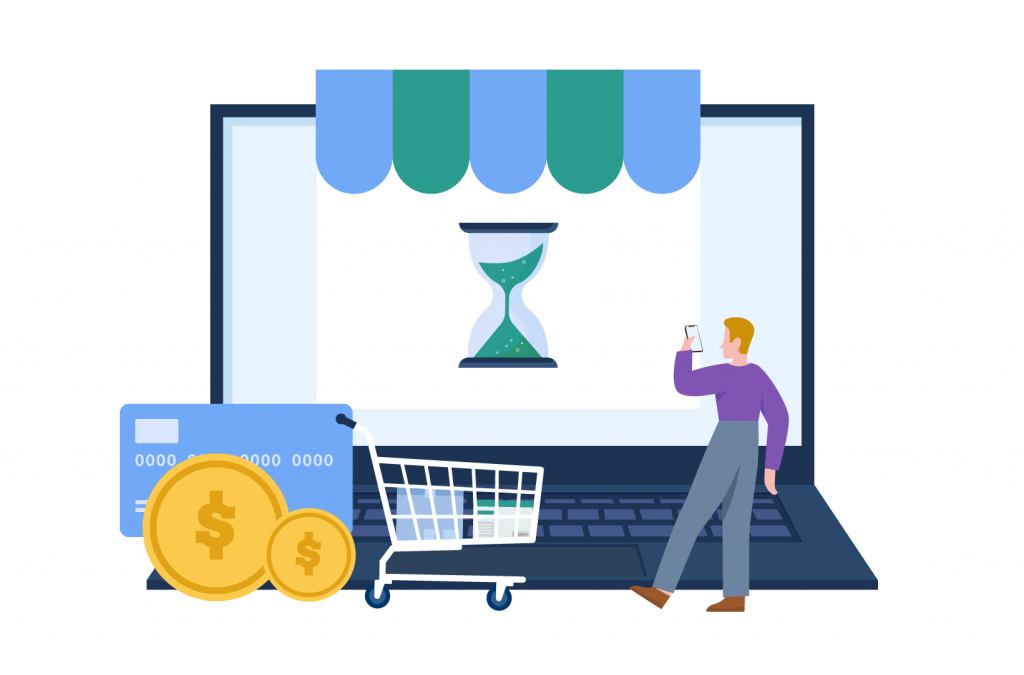Order notifications
WooCommerce Order Statuses: Pending Payment & How to Handle It
Need to know how to resolve WooCommerce pending payment issues? You’re not alone – this is a common complaint among WooCommerce store owners, and with good reason: An on-hold payment can lead to lost revenue and unhappy customers, two things that all eCommerce store owners want to avoid.
Even one pending payment can be frustrating, but if it’s an issue you seem to encounter again and again, then it can have a real impact on your eCommerce success. Thankfully, there are things you can do that’ll help to reduce the number of orders that are flagged as ‘Pending Payment’.
In this post, we’ll run through everything you need to know about managing, communicating, and troubleshooting delayed payments, as well as outline some tools you can use to improve your store’s order fulfillment process.
Understanding the ‘Pending Payment’ status in WooCommerce
So what does ‘Pending Payment’ mean in WooCommerce, anyway? It’s one of the default order statuses within the platform, which indicates that a customer has completed the checkout process but, for one reason or another, the payment hasn’t been confirmed.
It’s essential that eCommerce business owners understand all order statuses, particularly the pending payment status. In doing so, you’ll be able to monitor and manage transactions in your online store and take steps to both prevent and manage pending payment orders. In the process, you can avoid the two primary drawbacks of the status: customer dissatisfaction and revenue loss.
There can be multiple reasons for a pending payment status, and, as such, it can be confusing and challenging to manage for some business owners, especially if multiple transactions are involved. If that position sounds familiar to you, then don’t worry – with the right tools and information, you can handle your pending payment orders efficiently.
What are WooCommerce order statuses?
To get a handle on pending payment orders, you’ll need to have a broader understanding of WooCommerce order statuses. There’s nothing overly complicated about order statuses: They’re simply labels assigned to your orders that indicate at what stage of the order fulfillment process they are.
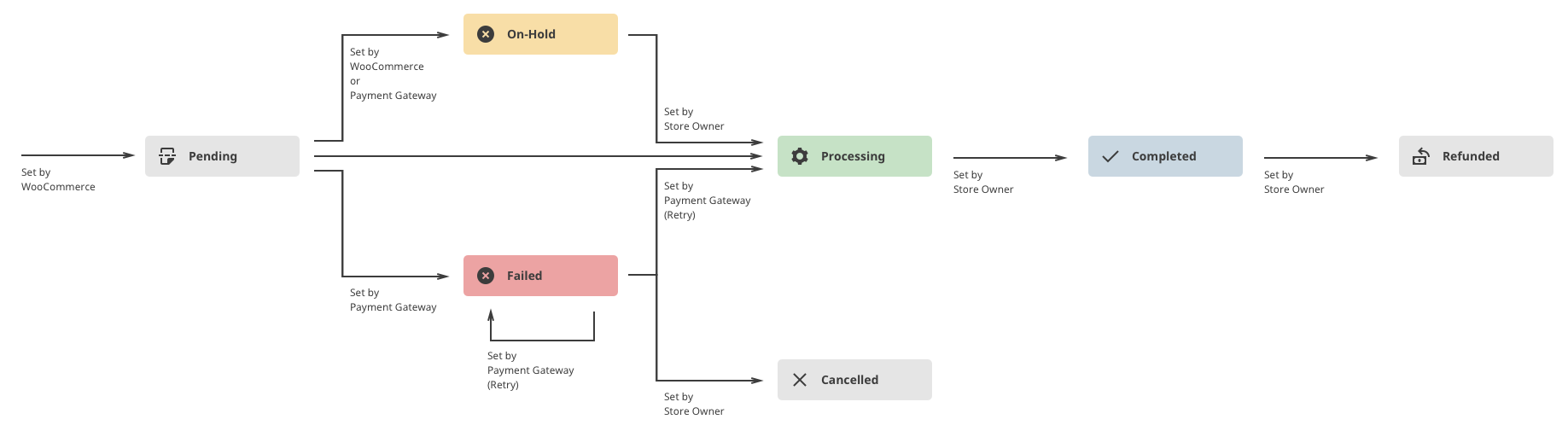
The default order statuses in WooCommerce are:
- Pending Payment: An order has been placed, but payment has not been received.
- Canceled: An order is canceled, either by the customer or business.
- Failed: An order has not been successful due to failed payment or missing customer authentication.
- On Hold: The payment requires further confirmation from the store owner.
- Processing: The payment has been received and confirmed, and the order is ready to be sent.
- Completed: The order is fulfilled, and the status is changed by the store owner.
- Refunded: Indicates that a refund has been issued to the customer.
Order statuses benefit both the customer and the business. The customer can see the status of their order, while they also help the business track and manage orders effectively. They also help facilitate communication between the business and the customer regarding their order.
As you can see, understanding your eCommerce order statuses is crucial for effective order management and customer satisfaction. They’ll tell you what stage of the journey your orders are at and will help to flag any issues early on, allowing you to rectify discrepancies before they become problems.
There are tools, such as Flow Notify, that will allow you to create your own custom order statuses that give you an even tighter grip on your orders since they allow you to create an order status flow that’s specific to your store. We’ll discuss more about Flow Notify later on.
Reasons for the ‘Pending Payment’ order status
There can be multiple reasons for the ‘Pending Payment’ status. Most commonly, it’s due to an issue with the store’s payment gateway, the customer’s card being declined, or the customer leaving the website before the payment process was completed.
In some cases, it can be due to a technical issue with the online store (for example, an order that has been completed incorrectly showing as ‘pending payment’).
All of these issues can lead to problems for your business, such as lost or delayed sales. Below, we’ll run through some handy strategies that can help to prevent these issues from arising in the first place – and what to do if you still get pending payment statuses.
How to manage pending payments in WooCommerce
Pending payment order statuses can be annoying, but happily, there are things you can do to limit their occurrence. And it’s important that you do so – too many pending payment orders can lead to customer dissatisfaction, lost revenue, and workflow issues within your organization.
Three effective strategies for managing pending payments include:
Regular monitoring of order statuses
You can’t fix a pending payment order if you don’t know it’s there. Keeping an eye on your order statuses will flag any issues as early as possible. Remember that there are certain default triggers in WooCommerce that can cause it to change the order status. For example, once the customer confirms the order, the status will change to ‘Pending Payment’ until the payment confirmation, and then it goes to ‘Processing’.
Communication with customers
Sometimes, orders will show as pending payment due to problems with the customer’s payment method. One way of dealing with this issue is sending automatic email updates about the order status to customers. This way, if there’s an issue with their payment, the message will give the customer an opportunity to address it.
Troubleshooting payment issues
Payment gateways only benefit your store when they work correctly. If there’s a technical problem with your gateway, troubleshoot the issue or get in contact with the payment gateway provider.
If it’s not a technical issue and you’re just waiting for a payment that is not coming, it’s better to cancel the order entirely. There is a way to do that in WooCommerce for the times when the customer decides not to pay but doesn’t cancel the order themselves.
Here are the steps:
- Go to WooCommerce > Orders.
- Click on the order.
- Click the status dropdown menu and select ‘Canceled.’
- Click update.
To take action as soon as possible, it’s recommended that you activate automated notifications that alert your store’s admin team once an order is assigned the ‘Pending Payment’ status.
You can use a tool such as Flow Notify to set up these automated notifications. The plugin also allows you to create custom order statuses, offers multi-platform support, and many other features that allow you to stay on top of the management of ‘Pending Payment’ orders.
How to integrate a ‘Pending Payment’ flow using Flow Notify
You can use Flow Notify to manage your order statuses in WooCommerce. To add Flow Notify to your store, follow the below steps:
- Download the extension from the WooCommerce dashboard.
- Go to Plugins > Add New > Upload and open the downloaded zip.
- Click ‘Install Now’ and then ‘Activate Plugin’.
Once the plugin has been installed, you can set up custom order statuses, configure order status triggers and automated notifications, and manage customer communication. You can set automated notifications to be sent to your team any time that the ‘Pending Payment’ trigger has been activated, allowing you to take action as soon as possible.
You can also set up your own order status flow for improved communication with your customers since it’ll allow you to keep them updated every time their order status changes.
While pending payment statuses can be challenging, with tools like Flow Notify, you can make your order status management much more straightforward. And that’s better for both your business and the customer.
Customizing order status based on your store’s requirements
You’ll find it much easier to manage your order statuses if they’re customized to your store’s specific requirements. With Flow Notify, you can create your own order statuses, which in turn will help to improve customer communication, make it easier to track orders, and, all-around, make order management more efficient.
To do this using Flow Notify, follow these steps:
- Download and install Flow Notify.
- From the WooCommerce dashboard, go to Flow Notify > Order Status, and Click ‘Add’.
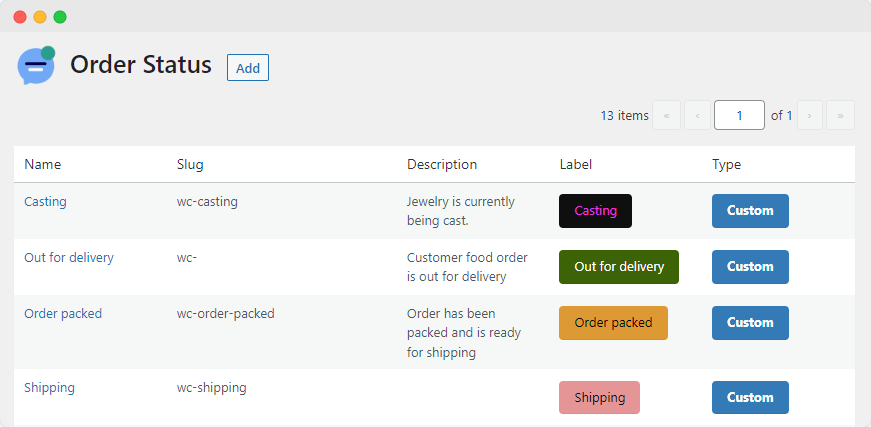
- Add the name, slug, and description of the new order status.
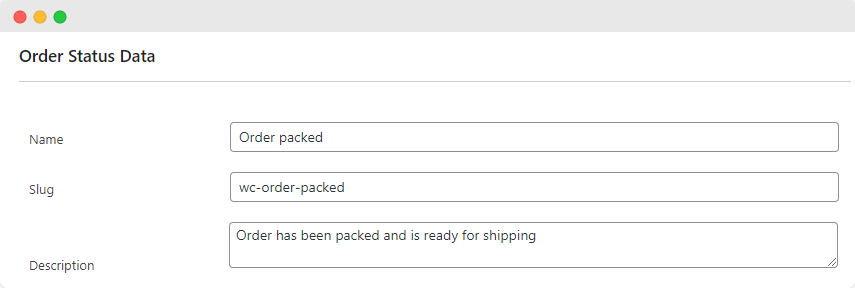
- Configure the appearance of the status by selecting text color, text background color, and icon action.
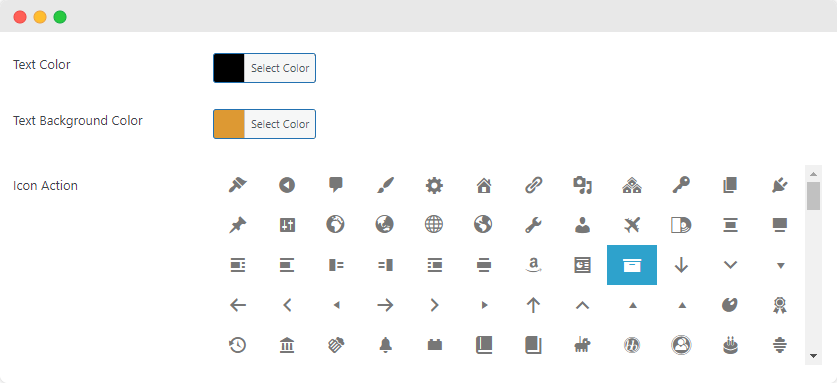
- Position the new status within your order workflow by adding ‘Next Statuses’.
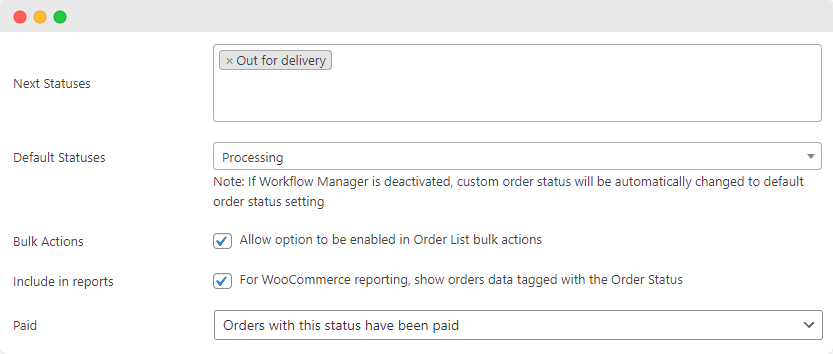
- Save your changes. Once finalized, your new order status will automatically become available to assign to your WooCommerce orders.
Customizing order statuses with Flow Notify offers a more personalized and seamless shopping experience for customers, which in turn boosts customer satisfaction and loyalty.
Setting up automated notifications for pending payments
You can learn about a pending payment order status as soon as possible by setting up automated notifications. To set up automated notifications using Flow Notify, follow the following steps:
- Download and install Flow Notify.
- Go to Flow Notify > Notifications > Add.
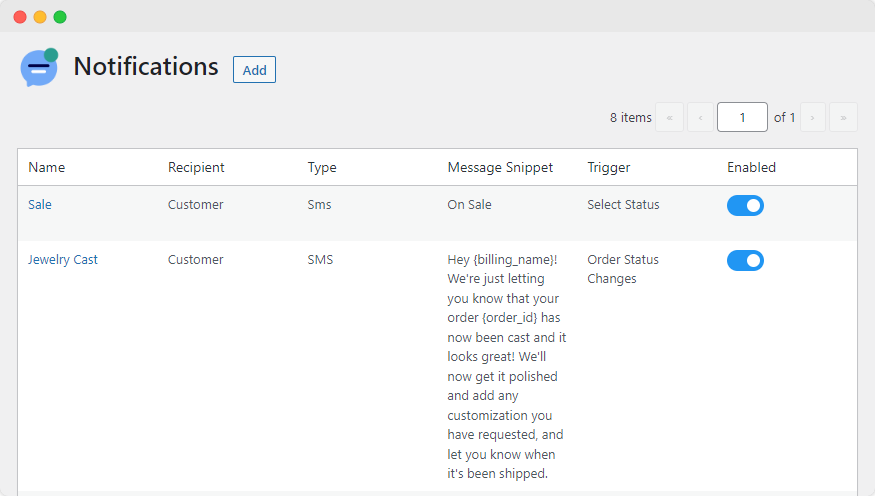
- Configure the notification by selecting a name, the recipient (customer or admin), the subject, and the type of notification (email, WhatsApp, or SMS).
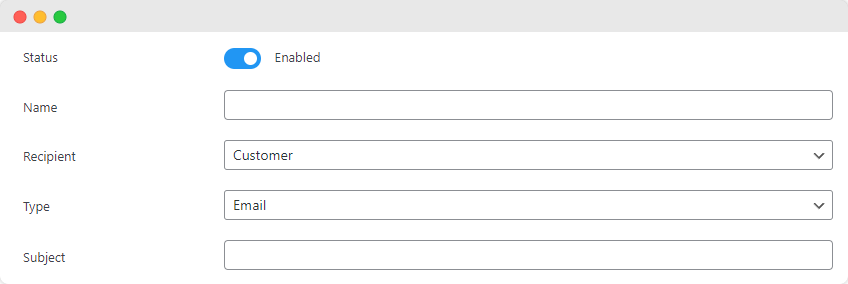
- Add the notification message.
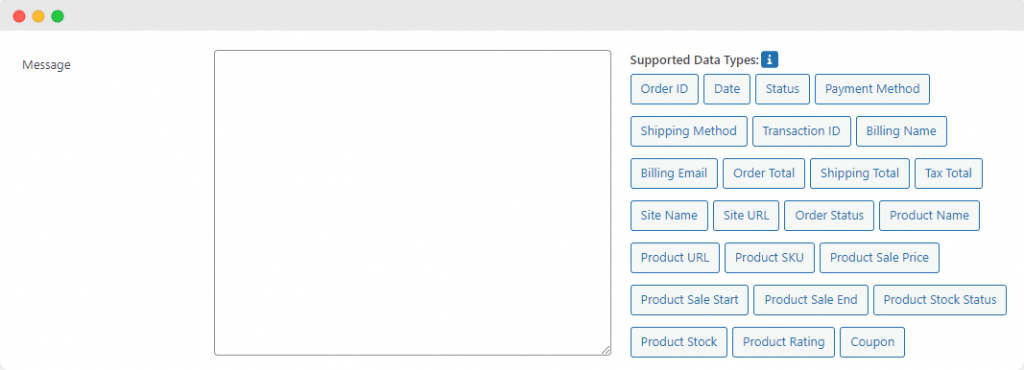
- Create a trigger for the notification. In this case, the trigger will be whenever an order is assigned the ‘Pending Payment’ order status.
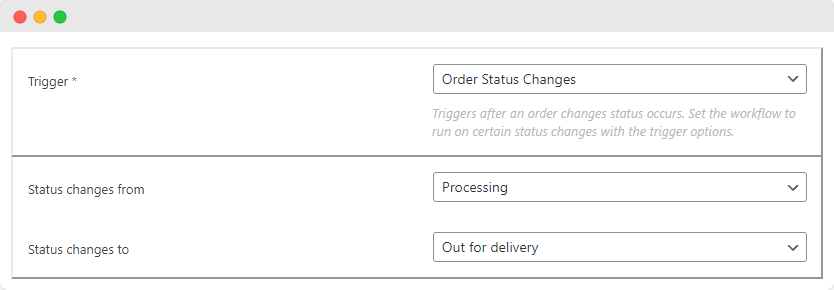
- Once you’ve finished, you (or your customer) will receive an email as soon as the pending payment trigger has been activated.
Setting up notifications with Flow Notify can ensure that any pending payment issues are addressed as soon as possible, which will reduce the risk of lost revenue and help boost the efficiency of the store.
Streamline your order management with Flow Notify
Order statuses play a crucial role in the organization and management of your eCommerce store. In most cases, order statuses are nothing to worry about – but if you encounter a pending payment order status, then it’ll be important to take action. Recurring pending payment statuses can lead to lost revenue and dissatisfied customers, both of which can have long-term impacts on your store.
To get a firm grip on your order statuses, consider using Flow Notify. With the ability to create custom order statuses, automated notifications, and your own bespoke order flow, and its multi-platform support, Flow Notify makes it as easy as possible to stay on top of your order statuses – and to take action quickly if anything is amiss.
Try Flow Notify today for better customer communication and an enhanced WooCommerce workflow.