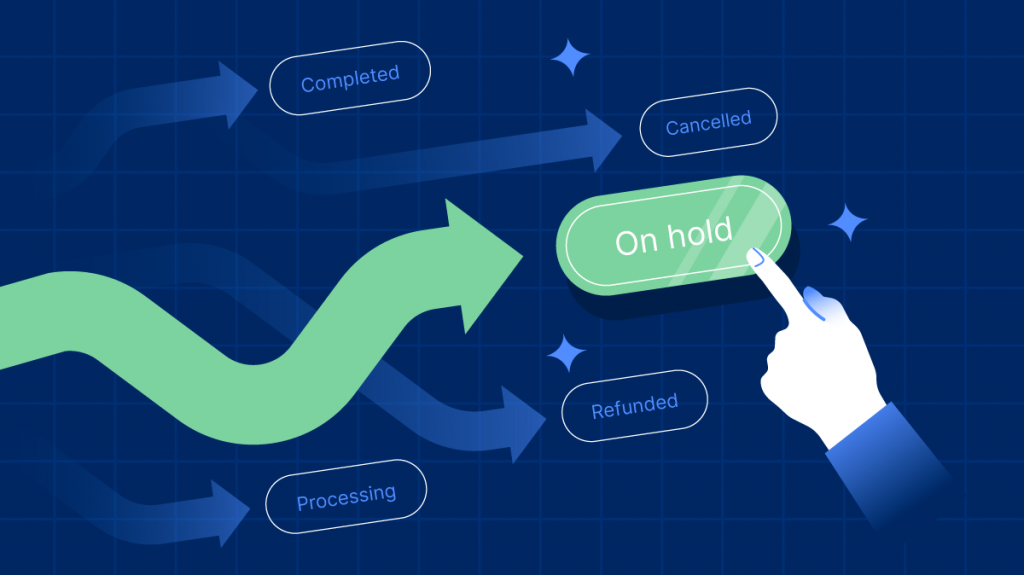WooCommerce
How to Streamline ‘On Hold’ Order Processes in WooCommerce
Are you puzzled by the WooCommerce ‘On Hold’ order status? You aren’t the only one. Default WooCommerce order statuses can be pretty helpful, but sometimes they come with an array of issues or misunderstandings.
Sometimes, the status shows when it’s not supposed to, and the system doesn’t send the required email or even process the status correctly. In times like this, it’s crucial to make sure you’re entirely aware of WooCommerce order statuses and know how to use them correctly.
Gaining this knowledge is an important step toward running your online store effectively, managing order details, amplifying communication with your customers, and streamlining your eCommerce operations.
Through the scope of this article, we aim to simplify the ‘On Hold’ order status. We’ll provide practical guidelines to fully comprehend and handle this aspect of WooCommerce with more ease.
Understanding the ‘On Hold’ order status in WooCommerce
The ‘On Hold’ status is one of the default WooCommerce order statuses, and it indicates that an order has been received but payment confirmation is pending.
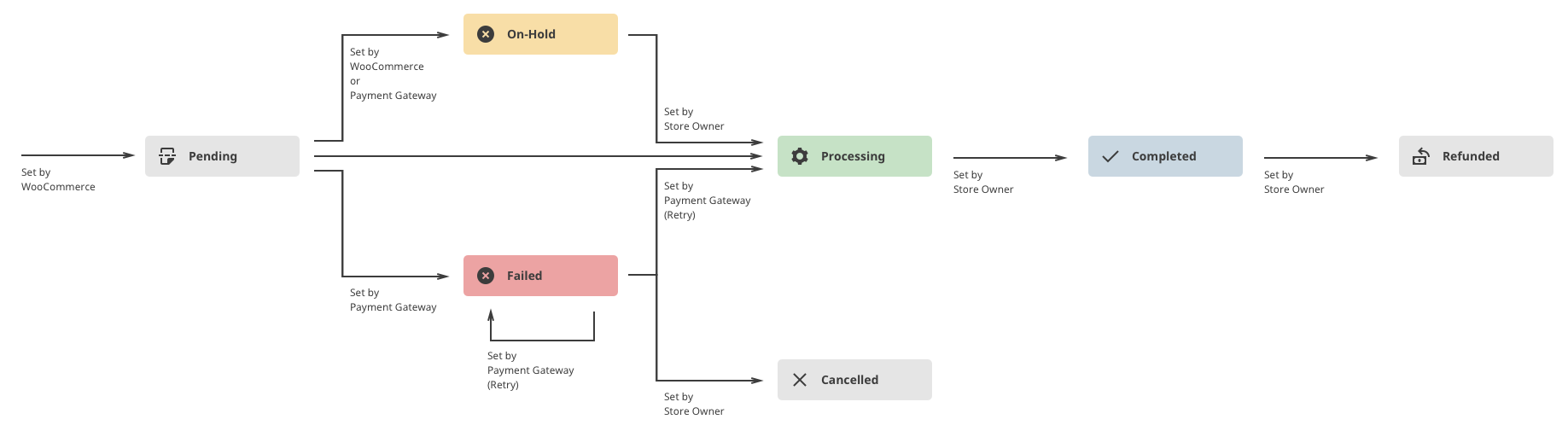
This particular status addresses a key element of any sales process – payment processing at checkout.
An interesting facet of the ‘On Hold’ status is its interaction with inventory management. Although payment remains unconfirmed, WooCommerce will still reduce the number of available items by the amount that’s been ordered. Logically, if you have only one item available in stock, it will now show as unavailable unless the order is canceled.
For WooCommerce store owners, comprehending and managing the ‘On Hold’ status is vital. It enables efficient order management and fosters improved communication with customers.
There are several scenarios in which you can get the ‘On Hold’ status:
- Manual payment methods: For example, orders placed using check payment or bank transfer are assigned this status until payment has been received and confirmed in the system.
- Incorrect email address: Some systems require email authentication to process an order, so if the customer provided the wrong email address, the order could be put on hold until it’s settled.
- The payment failed: This is usually due to insufficient funds in the account, or the bank has frozen the card due to suspicious activity.
- Payment method is unsupported: For instance, some companies reject certain credit cards or digital wallets, so when customers try to pay like that, it’s unsuccessful. In that case, they just need to change the payment method.
There are certain things you can do to avoid some of these shotcomings. For example, you can provide customers with a list of accepted payment methods or put a message to emphasize the importance of email confirmations so they’re not tempted to use a fake email address.
The role of payment gateways in the ‘On Hold’ order status
Payment gateways are critical in the processing of eCommerce transactions. They conduct the financial information from the customer to the merchant, playing a key role in determining the course of order statuses within WooCommerce.
For instance, certain payment gateways can automatically assign the ‘On Hold’ status to orders. Payment gateways such as PayPal and Stripe, offering immediate payment confirmation, usually switch the order status to ‘Processing’ or ‘Completed’ right away, making the ‘On Hold’ status less common.
On the other hand, manual methods like bank transfers or checks usually result in orders that commence with an ‘On Hold’ status because they require payment verification. The order’s status is manually updated after payment confirmation.
Gateways that allow for partial payments, like deposits or installments, may assign the ‘On Hold’ status until the full payment is received. Custom configurations or extensions could further influence the interaction of payment gateways with order statuses, paving the way for custom order-processing workflows.
For a swift and smooth order flow, you should opt for a payment gateway that offers instant payment confirmation and doesn’t require any further action from your side.
Customizing order statuses with WooCommerce plugins
WooCommerce distinguishes itself with its expandability, offering an array of plugins to refine your eCommerce experience. These plugins serve as tools to change the default WooCommerce order statuses, automate status updates, and dispatch timely order notifications. Such functionalities not only streamline your operational efficiency but also significantly amplify customer satisfaction.
Certain plugins for managing order statuses, like WooCommerce Order Status Manager and Status Tracking, are primarily designed to manage order statuses effectively. However, Flow Notify takes it a notch higher by introducing features like custom order status creation and sending automated notifications when these statuses change.
Consider a scenario where you would typically place an order on hold until payment confirmation. Instead of this traditional approach, plugins like Flow Notify allow you to add a ‘Waiting for payment confirmation’ status, which, once the payment is confirmed, can then move to ‘In Production’.
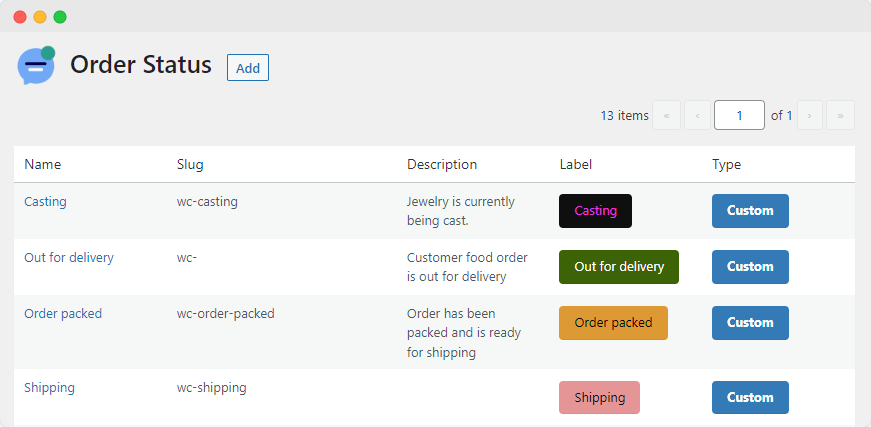
However, be cautious when making significant changes to order statuses as it may influence other aspects of your WooCommerce workflow depending on the payment gateways used.
How to trigger automated notifications based on order status
In the realm of eCommerce, clear and timely customer communication is integral. Keeping customers updated about their order status builds credibility and improves retention.
Flow Notify emerges as a reliable solution courtesy of its multi-platform support and personalized communication capabilities.
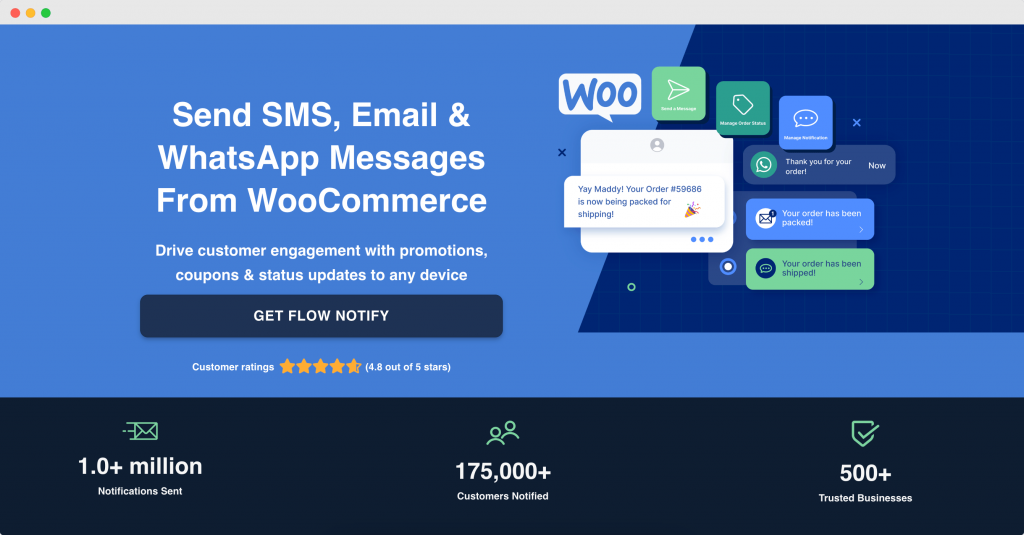
With Flow Notify, you can reach customers on their preferred platform – be it email, SMS, or WhatsApp. Furthermore, it allows you to include dynamic data fields that retrieve information directly from WooCommerce, making your communications more engaging and personal.
For instance, let’s say that you want to send an automatic update to a customer that has placed an order. The item is ready to be shipped, but to do that, you need a payment confirmation.
To do this, you’ll need to create a custom notification to inform the customer of the situation and a custom order status to trigger the notification. You can do all of this with Flow Notify, as we’ll cover below, starting with creating a new custom order status::
- Download and install Flow Notify on your WooCommerce site.
- From your WordPress dashboard, go to Flow Notify > Order Status and click Add.
- Create a new ‘Order Packed’ status in Flow Notify. Add a color and icon to your new order status so it is easily recognizable in your orders dashboard, and define the next statuses to determine where the new status will appear in your workflow.
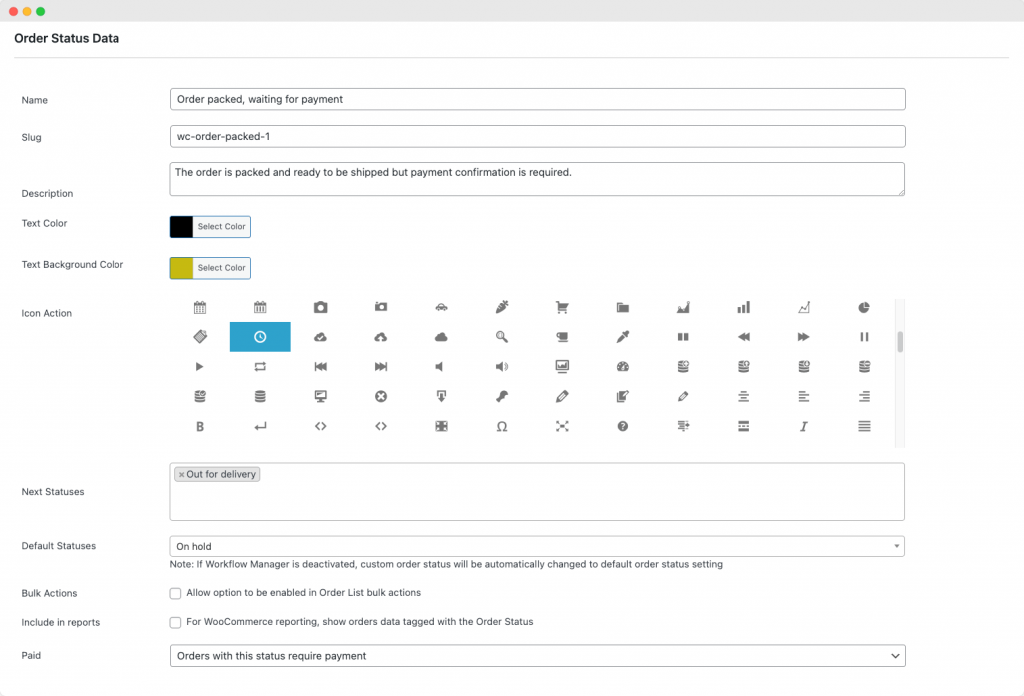
Now that you have the custom order status, you need to set up a custom notification. To do that, follow these simple steps:
- From your WordPress dashboard, navigate to Flow Notify > Notifications > Add.
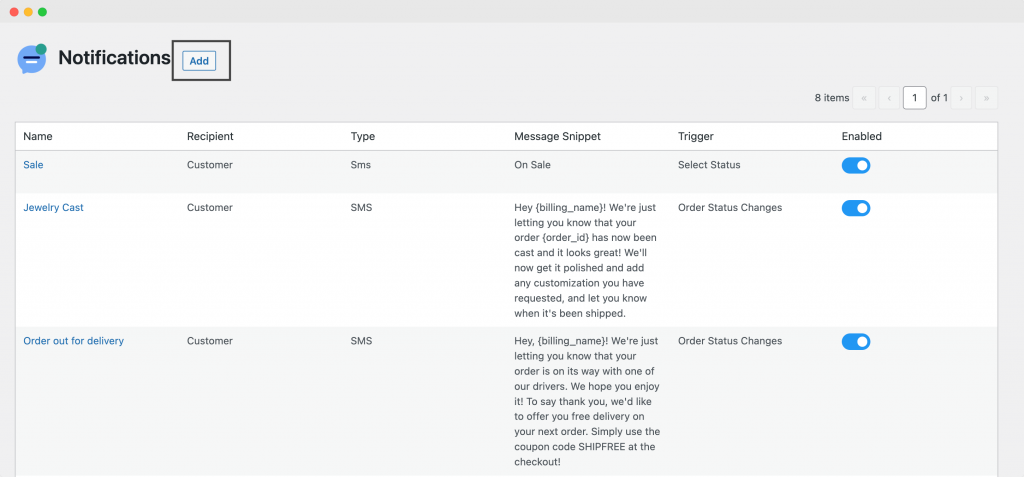
- This page allows you to set up your custom order notification. From here, you can:
- Assign a unique name to your notification.
- Specify the recipient, either the customer or store admin.
- For email notifications, indicate the subject.
- Choose the notification type from the dropdown menu; email, SMS, or WhatsApp.
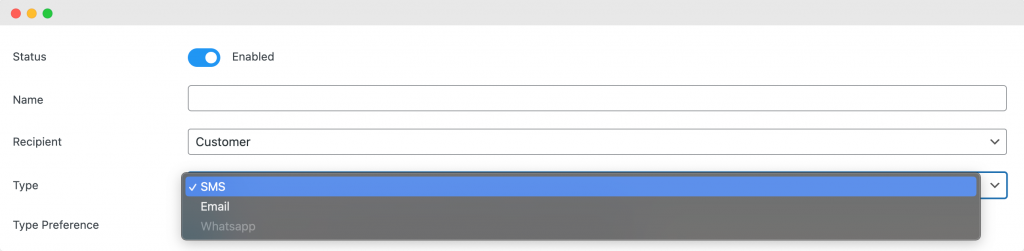
- Customize the notification messages with a mix of plain text and dynamic WooCommerce data fields.
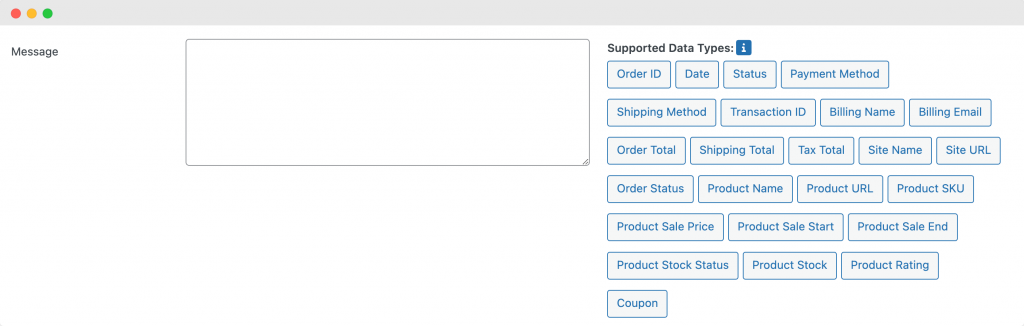
- Set the circumstances under which the notification should be dispatched. This usually involves a change in order status, but you can also define triggers for events like new account creation or submitting product reviews. In this case, we’ll set the notification to trigger when the order status changes to our new custom order status.
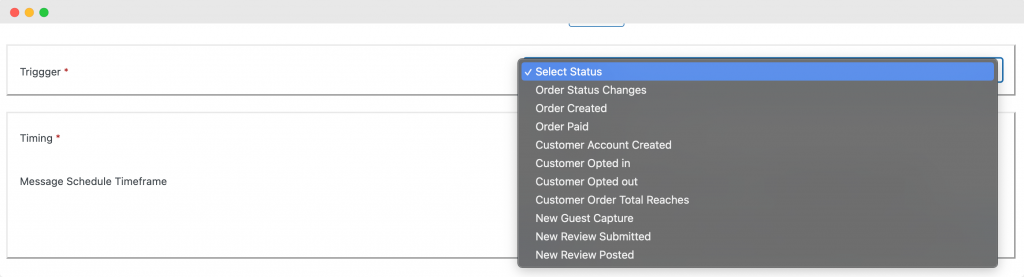
- After setting up the notification and identifying the trigger, save your configurations.
Now, whenever an order changes status to your new custom order status, the customer will receive a notification, keeping them in the loop and ensuring they are aware of any next steps required from them.
Action steps: Propel your WooCommerce ‘On Hold’ order process today!
Navigating the ‘On Hold’ status in WooCommerce may seem complex, but it’s crucial for an efficient eCommerce operation. This status typically indicates that an order has been received, but payment is not yet confirmed. It often comes into play when using specific payment methods like checks or certain payment gateways pending payment confirmation.
This is where WooCommerce plugins come into play. They have the potential to transform your ordering system by allowing you to customize default order statuses, automate status changes, and send out automatic updates and notifications.
Among these plugins, Flow Notify stands out with its distinctive ability to create custom statuses and automate notifications based on order status changes – an optimal solution for managing ‘On Hold’ orders.
Managing ‘On Hold’ orders in WooCommerce doesn’t have to be a daunting task. By adopting streamlined methods and strategic actions with tools like Flow Notify, it can be a seamless process. So, let’s leave complex operations in the past and stride toward more effective management! Experience the evolution of your WooCommerce ‘On Hold’ order process today with Flow Notify!