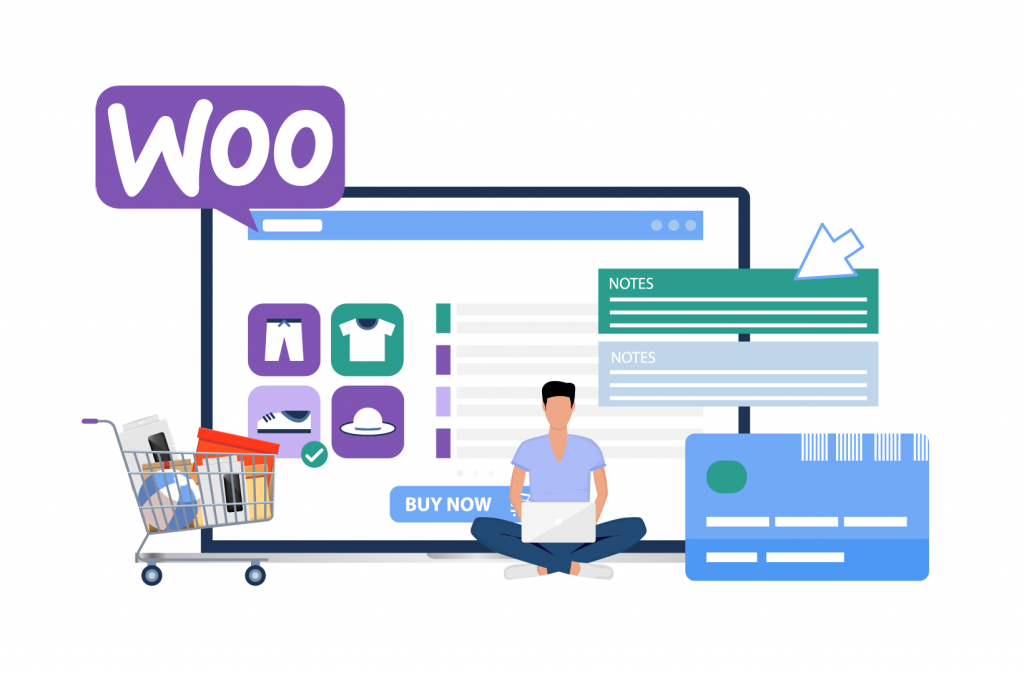Order notifications
WooCommerce Order Notes: The Ultimate Guide
Are you wondering how WooCommerce order notes can benefit your business and how to use them effectively?
Order notes can improve communication and customer satisfaction and streamline order management. They’re an effective tool for any business looking to drive engagement.
This article will provide an overview of order notes, how to add them, tips for optimizing use, and best practices. By the end, you should feel more confident implementing them in your WooCommerce store.
Let’s get stuck in!
Introduction to WooCommerce order notes
“Order notes” is often applied as a blanket term for any custom notes that relate to a specific order. In WooCommerce, this can broadly be broken down into three categories:
- Notes that customers leave when they place an order (such as where to leave an item if they are not home).
- Notes that the store admin applies for internal use (for example, details on when stock will be available to fulfill a specific order).
- Notes that staff send to customers following a purchase (like a confirmation email or shipping notification).
Order notes are essential in all these contexts for improving communication, both internally and between the store and the customer. They have a myriad of benefits, including streamlining the order fulfillment process and improving the customer experience, as we’ll cover in more detail later.
In this complete guide, we’ll touch on all three uses of order notes mentioned above, guiding you through the processes of applying notes to your WooCommerce orders internally and sending notes to customers to improve their experience.
Benefits of using order notes in your online store
As we’ve already touched on, the benefits of using order notes in your online store are significant:
- They enhance communication between customers and store management, ensuring that customers are kept informed about the progress of their orders, and store managers are aware of any customer-specific requirements when processing orders.
- This improved communication also contributes to better order tracking and management of goods on their journey to the customer, as you can use order notes to send tracking information to your customers.
- Order notes also help you to provide a more personalized experience to your customers, which can boost customer satisfaction. If customers have shared specific product or delivery requirements when they place their orders, this presents an opportunity for store owners to fulfill or exceed customer expectations and stand out from the competition.
- As order notes give both customers and store owners the opportunity to pre-emptively share information about orders, they can also help to reduce customer inquiries during the fulfillment process. By sharing delivery timescales or answering FAQs when you send out shipping confirmations, you can avoid the need for customers to reach out, creating a better customer experience and saving your staff time.
- These improvements to fulfillment efficiency and the customer experience can benefit your bottom line, too, as satisfied customers are more likely to buy from your store again and even recommend you to other potential customers.
Adding and managing order notes in WooCommerce
Now that we’ve seen just how much order notes can benefit your WooCommerce store, it’s time to explore how to go about setting them up. WooCommerce’s default order notes functionality lets you add various note types, depending on your operational requirements. These basic options are helpful for those just starting and include:
- System status notices, such as payment gateway details.
- General status updates; for example, status changes or private notes (customers don’t see these but may receive notifications when the status changes depending on your settings).
- Note updates sent to the customer via email. They can also view them by viewing their order in their My Account section.
Here’s how you can add order notes via the default WooCommerce setup:
- Navigate to a specific order by going to WooCommerce > Orders and selecting the order you want to add a note to.
- Use the “Add note” text area to add the content of the note. You can select whether this note is private (internal) or whether it will be sent to the customer via email. Simply choose the relevant option from the dropdown menu.
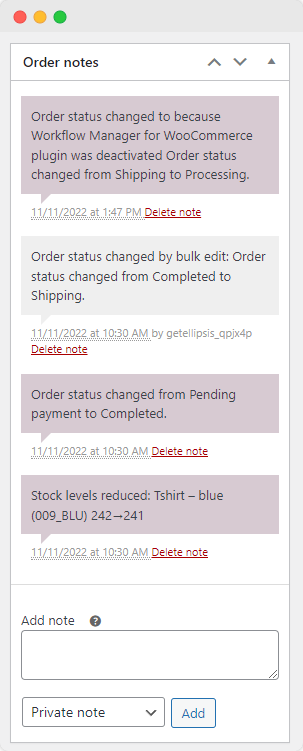
- When you’re happy with your note, click “Add”. Customer-facing notes will be sent via email, and the customer will also be able to review them from the “My Account” section of your site.
If you’re manually adding an order to WooCommerce, you can also use the Order Actions dropdown to email order details and payment instructions to the customer.
WooCommerce also offers default functionality for customers to add notes to their orders from the checkout page. This is an optional field that appears by default at the checkout. When customers leave an order note here, it will automatically appear when you select that order in the Orders section of your WooCommerce dashboard.
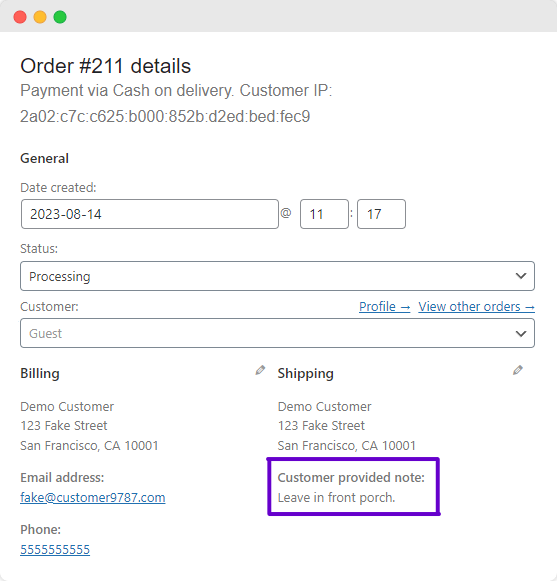
While the default WooCommerce order notes functionality is a helpful starting point for adding internal and customer-facing notes to your orders, it does have its limitations. The lack of customization, searchability, automation, access control, notifications, file attachments, and integration with other systems can make it difficult to slot into your operational requirements, potentially preventing you from providing the types of service updates you want to your customers.
In order to get the most out of your order notes, you’ll want to consider making use of supplementary WooCommerce plugins or custom code snippets to enhance the default order note functionality. We’ll explore some of the ways you can do this next.
Optimizing the use of order notes with Flow Notify
Flow Notify is a powerful solution for managing and enhancing WooCommerce order notes. It lets you communicate through various channels and platforms to keep both customers and staff updated about the status of orders.
Critically, Flow Notify’s features address the limitations of default WooCommerce order notes. The plugin gives businesses the freedom and flexibility to generate custom communications without restrictions. Benefits of the plugin include saving staff time, encouraging repeat business, and improving fulfillment efficiency.
Here are some examples of the functionality Flow Notify offers:
Custom order statuses and actions
First, Flow Notify allows the creation of custom order statuses and actions. Custom order statuses streamline order management and provide a personalized experience. The feature makes it possible to add more granular information to your orders, making your order notes more useful internally, as your fulfillment staff can see at a glance where each order is up to.
Custom order statuses also improve the customer experience, as they help you to ensure that you can send relevant information to your customers at every stage of the fulfillment process. According to data, 83% of shoppers want regular support and communication from companies regarding the order fulfillment process. Sending regular updates and notifications and enabling communication throughout the process enhances order accuracy and customer enjoyment.
Setting up custom order statuses with Flow Notify is a simple process:
- Navigate to Flow Notify > Order Status on the WordPress dashboard and click “Add Order Status”.
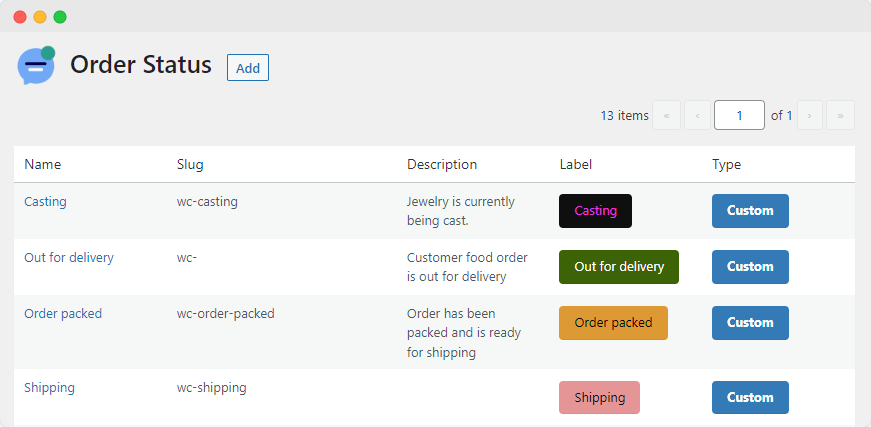
- Input the name, slug, and description, and configure the backend display of your new order status by adding colors and icons. This makes your order statuses more immediately recognizable to your fulfillment staff at a glance.
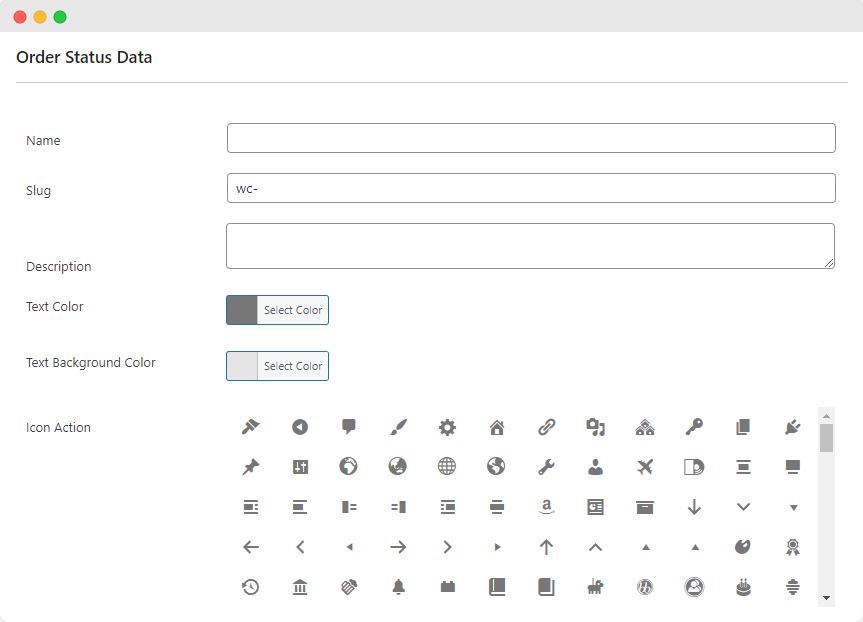
- Configure where your new order status will fit into your fulfillment workflow by defining “Next statuses”, and determine whether or not you want the new status to appear in the bulk actions dropdown on the order list and in your WooCommerce reports.
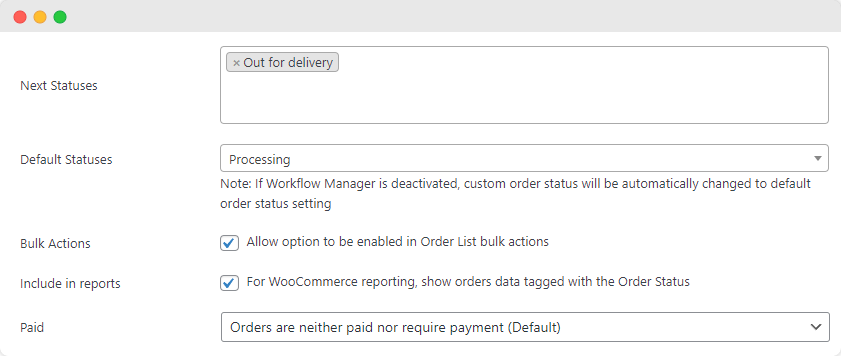
- Save your changes. Your new order status will be available to use immediately, both from the WooCommerce orders area and for use as a trigger when setting up automatic notifications, as we’ll cover next.
Automated notifications and messaging platforms
Another benefit of Flow Notify is enables you to set up automated notifications that can be sent across multiple messaging platforms, including SMS, email, and WhatsApp. This enables customers to receive notifications through their preferred channel, providing a better experience and increasing notification open rates.
Notifications can be sent to customers automatically based on a range of triggers, including order status changes. This enables store owners to ensure order notes are sent out to customers at the perfect time. For example, you could send a shipping notification with tracking information when the order is dispatched, and a separate notification after delivery asking the customer to fill in a survey or offering them a coupon code for their next order.
Timely notifications are essential for improving customer satisfaction and reducing inquiries. If your messaging workflow is set up effectively, customers will receive messages that preemptively answer their questions, saving staff time and creating a better overall experience for your customers.
Critically, setting up automated notifications keeps customers updated on where their orders are in the fulfillment process. They will feel constantly in the loop instead of being in the dark, wondering where their orders are and how long they will take to arrive.
You can automate notifications with Flow Notify in just a few simple steps. In the below tutorial, we’ll show you how to set up automated email notifications that are triggered by a change in order status.
- Go to Flow Notify > Notifications, and click Add.
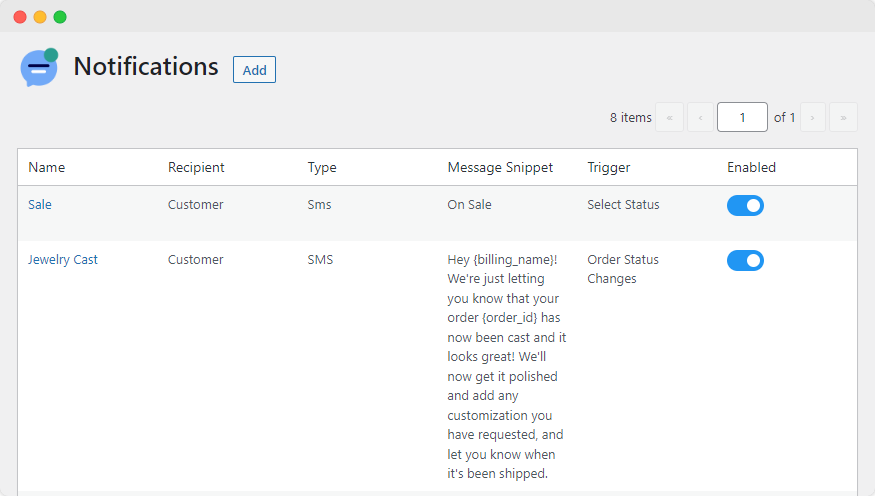
- Input the notification name, select the recipient (either customer or store admin), set the notification type to “Email”, and add a subject.
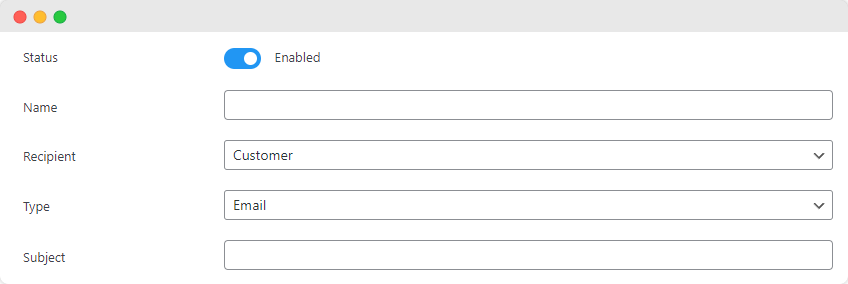
- Compose your message. Flow Notify enables you to create personalized notifications through a combination of plain text and dynamic data fields. This allows you to easily add order-specific information like the customer name, order ID, shipping method, and more to your automatic notifications.
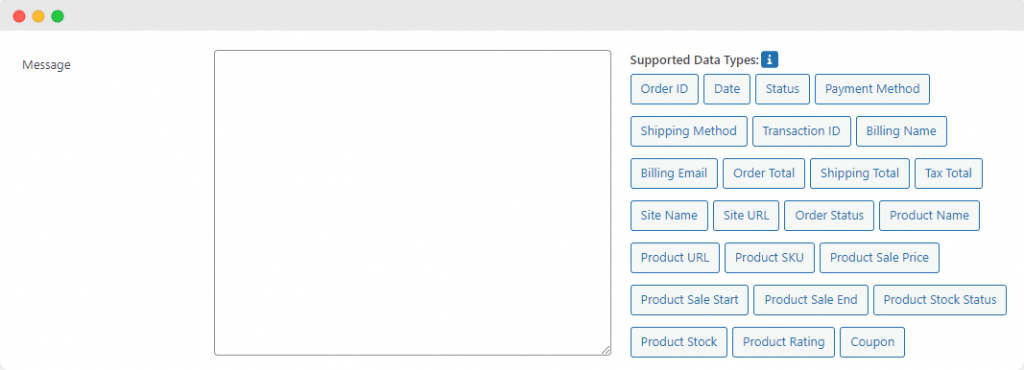
- Set the notification trigger – in this case, we want to trigger the notification based on a change in order status, so we’ll set the dropdown to “Order Status Changes” and then select the specific order statuses the order needs to change from and to in order to trigger the notification.
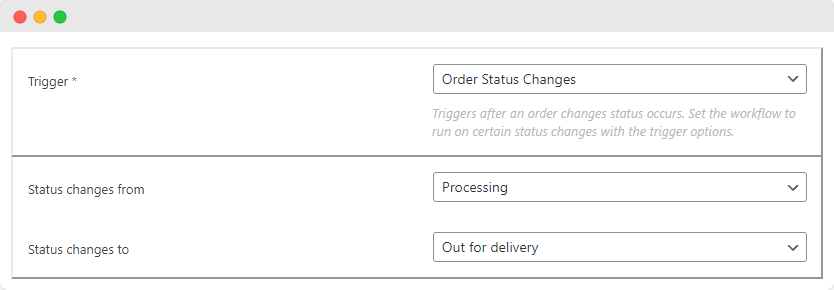
- Configure when the notification will be sent to the customer in relation to the trigger. This handy feature is perfect for following up with customers after they have placed an order with promotions or helpful notes about their order. Simply select from the dropdown menu whether the notification should run immediately, be delayed by a specific timeframe, or be scheduled for a particular day and time.
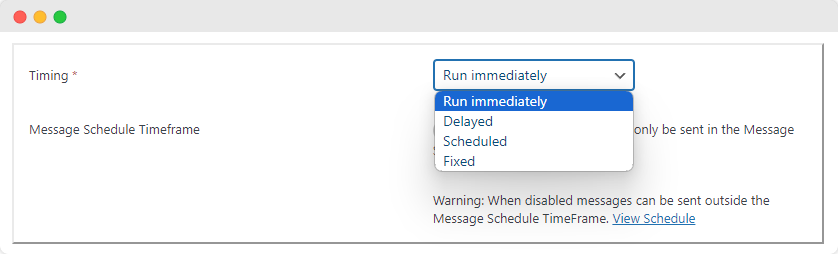
- Save your changes. Your new notification will now be sent whenever the trigger requirements are fulfilled. You can set up unlimited notifications and custom order statuses, making it incredibly easy to send order notes to your customers and staff at any stage of the fulfillment process.
Best practices for managing WooCommerce order notes
Managing WooCommerce order notes can seem complicated at first, but once you understand the basic, underlying principles, it becomes much easier. The following best practices will help you to get the most out of your order notes:
- Customize your order notes – Sharing order notes via custom emails that match store branding and design is a great way to boost customer perception of your eCommerce store. When customers receive regular branded reminders of their orders, they’ll view your store as more professional and be more likely to recommend you to other people. Flow Notify offers an array of customization options to help your order notes stand out.
- Ensure privacy and customer data security – One surefire way to lose your customers’ trust – and business – is by allowing the security of their personal data to be compromised. Flow Notify keeps all of your customer data within its secure dashboard within WordPress. Another advantage of the plugin is that it supports WhatsApp notifications, which are protected by end-to-end encryption.
- Set up automatic notifications for order notes – As we’ve already seen, automatic notifications save your staff time while keeping your customers informed about the status of their orders. Flow Notify supports automatic notifications based on triggers like changes in order status, giving you granular control over when you get in touch with your customers whilst also fully automating the process.
- Use order notes to upsell and cross-sell – Sending an order note is a great opportunity to secure repeat orders from your existing customers. By including product recommendations in your order notes, for example, when you send a shipping confirmation, you can encourage customers to return to your store. This tactic is even more effective when you send coupon codes or details of promotions in your notifications.
Improve customer satisfaction with Flow Notify today
The benefits of order notes are considerable. They enable customers to add important delivery details to their orders and build rapport with you through superior trust and satisfaction. They also help your team to add internal memos, improving fulfillment efficiency and streamlining operations, even when customers have complex requests.
Flow Notify enhances the benefits of order notes beyond standard WooCommerce functionality. Powerful automation triggers, customization options, and the ability to communicate with users through various channels increase the likelihood of enjoyable customer journeys. Better yet, you can manage all of your order notes and custom order statuses from a single central dashboard.
Want to leverage the power of order notes to take your customer experience to the next level? Get started with Flow Notify from $49/year for a seamless order fulfillment process and improved customer satisfaction.