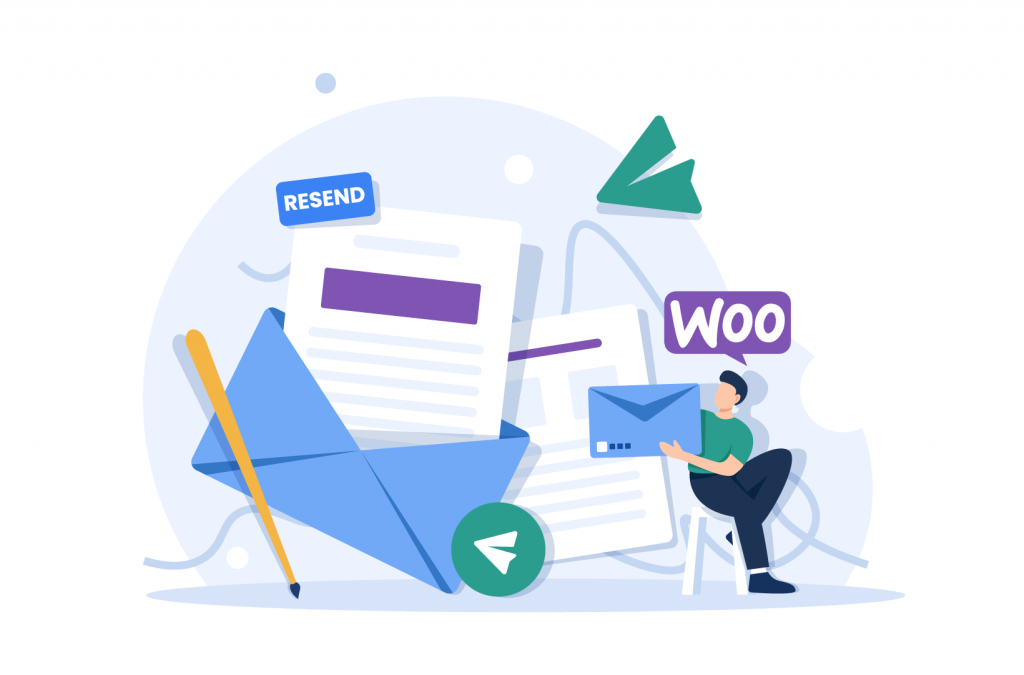Tutorials
How to Resend WordPress Order Confirmation Emails (Complete Guide)
Ever wondered if there’s a more flexible way to resend WooCommerce order notifications? You’re not alone. WooCommerce does offer a convenient ‘Resend Order Email’ option from the orders page, but its versatility is limited. What if you want to trigger an email resend following the completion of a specific trigger, like payment processing? Unfortunately, WooCommerce can’t make it happen on its own.
In this article, we’ll delve into the ins and outs of resending standard order emails using the built-in features of WooCommerce and introduce you to a powerful plugin – Flow Notify. With Flow Notify’s help, you’ll be able to configure custom triggers for resending order notifications and compensate for WooCommerce’s native drawbacks. So, let’s get started.
Introduction to resending order confirmation emails
Order confirmation emails are an integral part of the eCommerce experience – especially when it comes to WooCommerce-powered online stores. Sending emails provides your customers with essential order information, fostering trust in your eCommerce store and reassuring them about their orders, and are a vital tool for ensuring the quick and efficient communication that’s become expected of today’s digital storefronts.
Effectively managing order confirmation emails can boost customer satisfaction and trust in your store, too, and reduce the number of support requests.
There are times when customers may not receive these all-important emails, however. This can be due to technical issues, spam filters, or incorrect email addresses. Whatever the reason, when customers don’t receive these emails, it can lead to negative consequences, like increased support requests, customer dissatisfaction, and even potential loss of business. So, as a store owner, it’s critical to ensure that confirmation emails reach your customers promptly and without fail.
Using WooCommerce’s native resend order email option
As mentioned earlier, WooCommerce has a built-in feature that allows you to resend order confirmation emails to your customers or admins. Here’s a step-by-step tutorial on how to access and use this functionality:
- From your WordPress dashboard, navigate to WooCommerce > Orders, and you’ll see a list of all the orders placed on your store.
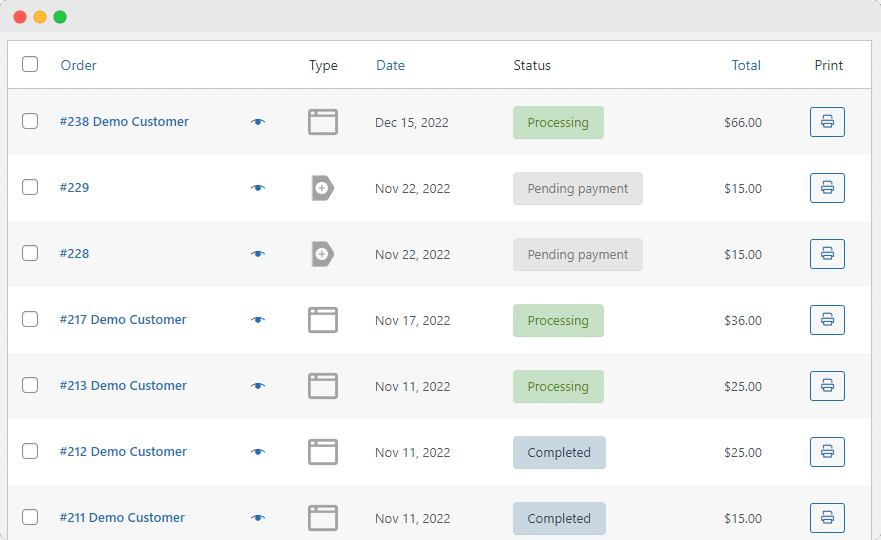
- Click on the order you want to resend an order email for.
- On the order details page, locate the ‘Order Actions’ dropdown menu on the right-hand side.
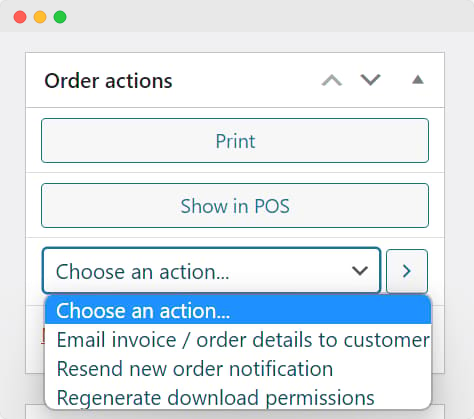
- Select the email you want to send from the dropdown menu, and then click the ‘>’ symbol next to the dropdown.
- If you’re emailing a customer, select ‘Email invoice / order details to customer.’
- Select ‘Resend new order notification’ if you’re resending an order notification to the admin.
- Click ‘Update’ to send the selected notification.
While this native functionality is useful for resending individual order confirmation emails, it has limitations. These drawbacks include:
- Limited customization: As email content is based on the default WooCommerce template, it might not suit your store’s unique branding.
- No bulk resending: Resending multiple emails becomes time-consuming without bulk resending options.
- Manual modification: Changing the content of the email before resending requires you to edit the email template manually.
- Lack of tracking: WooCommerce does not provide tracking information for recent emails, making it difficult to identify potential delivery issues.
- No custom triggers: The native functionality only allows you to resend emails for specific order statuses and not custom triggers.
Sending test order emails can also become cumbersome, as you’ll need to create a test order to retrigger the notification. However, you can overcome this obstacle by adding a PHP snippet to your site (though it’s worth backing up your site’s current state before implementing the snippet to avoid conflicts with other plugins or themes).
The snippet allows the admin to resend an order email without creating a test environment, saving time and ensuring that your order confirmation emails are sent and received as expected.
Introducing Flow Notify for enhanced order notifications
Looking for a more efficient way to manage WooCommerce emails? Flow Notify, a powerful WooCommerce notification plugin, not only tackles many challenges associated with order confirmation emails – including issues of deliverability, customization, tracking, and automation – but also impresses with its easy integration and smooth setup.
Flow Notify’s suite of features can enhance your store’s customer communication, engagement, and satisfaction, streamlining your WooCommerce operations and catalyzing your business’s growth and success.
Key Flow Notify features include:
- Automated order notifications: Send automated SMS, email, and WhatsApp notifications when a WooCommerce order status changes, reducing customer inquiries about order confirmations.
- Custom order statuses: This advanced functionality allows you to manage customer expectations by creating custom order statuses (like ‘back-ordered’ and ‘order packed’) and setting up automatic notifications.
- Multiple platform support: Flow Notify notifications are compatible with three major platforms – iMessage, WhatsApp, and email – allowing businesses to reach customers through their preferred communication channels.
- Powerful automation triggers: Provide automated notifications based on WooCommerce order status changes and streamline communication for eCommerce, service-based, and subscription-based businesses.
- Marketing on demand: Send one-off customer notifications in real-time or schedule them for later, promoting new products, special promotions, and driving sales.
- Activity feed and personalized messaging: Utilize an activity feed to track sent customer notifications and choose from twenty-five WooCommerce data fields when crafting personalized messages.
Automated notifications with custom triggers
One of Flow Notify’s most valuable features is its ability to offer automated notifications triggered by WooCommerce order status changes. This streamlines communication, ensuring customers receive timely and relevant information about their orders.
Automated notifications are also very useful for service-based businesses that rely on appointments or reservations. By setting up automated notifications for appointment reminders and updates, you can reduce no-shows, keep customers informed about upcoming commitments, and improve customer engagement.
Flow Notify allows users to set up custom triggers to send notifications based on specific events or order status changes. We’ve detailed a few examples of custom triggers:
- Order out for delivery: Provide customers with real-time updates when their order has shipped and ease potential anxieties about fulfillment or delivery timings.
- Quality control: Streamline internal processes, and enhance transparency, by alerting relevant teams when products need to undergo quality checks.
- Return replacement: Reassure customers that a returned item has been processed and a replacement is on its way, reducing the number of customer service inquiries.
Customizing order confirmation emails with Flow Notify
Flow Notify allows users to create personalized order confirmation emails, providing an opportunity to tailor the messaging and design to better align with your brand identity and customer expectations. Of course, there are many good reasons to customize your email notifications – including improved brand recognition, increased customer engagement, and better email performance.
Here’s a step-by-step guide on how to create email order notifications with Flow Notify:
- Download and install Flow Notify from the WordPress plugin repository or its official website.
- From your WordPress dashboard, navigate to Flow Notify > Notifications.
- Click the ‘Add’ button to create a new notification.
- Determine the notification recipient and enter a name for the notification.
- Select the type of notification you want to create – WhatsApp, SMS, or email.
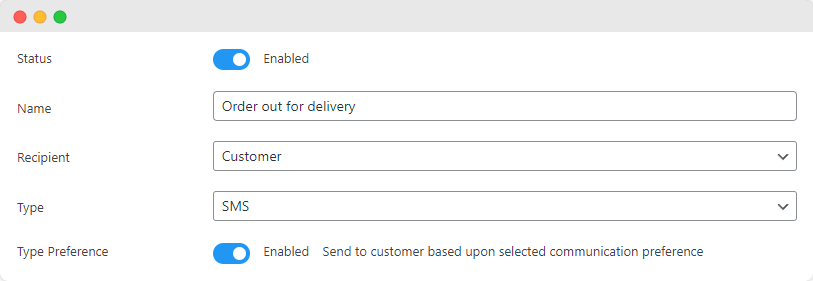
- Create your message using the text field provided. You can personalize the message using the 25 WooCommerce data fields provided by Flow Notify, such as Billing Name, Order ID, and more. These fields allow you to include relevant, personalized information directly in the notification.
- Set your preferred notification trigger by selecting an option from the ‘Trigger’ dropdown menu. You’ll need to select ‘Order Status Changes’ from the list, and then deice which status an order must change to and from in order to trigger the notification.
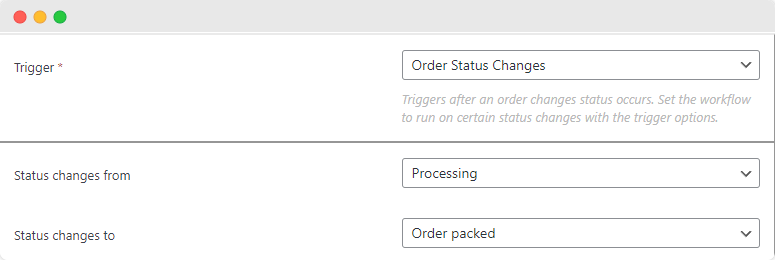
- Save your changes by clicking the ‘Save’ button.
Addressing email delivery issues
Email delivery issues are a common obstacle for WooCommerce store owners. They can range from emails landing in spam folders (due to being incorrectly classified as spam or coming from an unverified sender) to emails not being received at all (caused by incorrect email addresses, full mailboxes, or system-level blocks).
Furthermore, inconsistencies or inaccuracies in the domain’s DNS settings, like the Sender Policy Framework (SPF), DomainKeys Identified Mail (DKIM), and Domain-based Message Authentication, Reporting, and Conformance (DMARC), can lead to failed email deliveries as well as technical glitches, like server downtimes or routing problems. Unforeseen circumstances, such as network congestion or system failures, can also contribute to intermittent delivery issues.
Below, you’ll find our tips for troubleshooting and resolving email delivery issues using WooCommerce’s default functionality:
- Check email settings: Navigate to WooCommerce > Settings > Emails, where you’ll see a list of all your emails. Click ‘Manage’ on the email you want to send, and ensure the ‘Enable this email notification’ box is checked.
- Check order and payment status: Verify that your new orders have the correct status to trigger an order notification by navigating to WooCommerce > Orders. One potential problem is that the status may be ‘Pending Payment’ instead of ‘Processing.’ This may be due to an issue with your payment gateway, a customer exiting your site before the payment went through, or you’ve set up manual payments requiring you to change the order status manually.
- Reconfigure the wp_mail() function: Using tools to reconfigure the wp_mail() function to use Gmail, Mailgun, SendGrid, SMTP, etc., instead of the default mail() function will improve the deliverability of email notifications. This can be done using dedicated plugins or by modifying your site’s code.
Flow Notify can help store owners tackle these issues and improve email delivery rates, ensuring customers receive important order notifications promptly. This is largely thanks to the Flow Notify Activity Feed feature, where users can track and manage all customer notifications. Monitoring email performance and delivery using this feature is an effective way to pinpoint potential problems and take appropriate action to resolve them.
What’s more, with Flow Notify’s Activity Center, you’ll be able to see at a glance whether any of your notifications failed to send. Then, it’s up to you whether you send them manually or reschedule their delivery.
Enhance your WooCommerce store with Flow Notify
Flow Notify lets you take control of your WooCommerce order confirmation emails – and effortlessly resend new order emails. What’s more, by tackling common obstacles related to email delivery and customization, the plugin ensures that your customers receive timely and relevant notifications about their orders.
Flow Notify’s key benefits include:
- Streamlined communication with automated notifications and custom triggers.
- Personalized messaging with custom order statuses and twenty-five WooCommerce data fields.
- Improved email deliverability and tracking with the activity feed feature.
- Support for multiple platforms, including email, SMS, and WhatsApp.
Enhancing your WooCommerce store’s customer communication and engagement can significantly impact your business’s overall success. So, if you’re ready to provide your customers with crystal clear lines of communication and boost your store’s growth, try Flow Notify for yourself today!