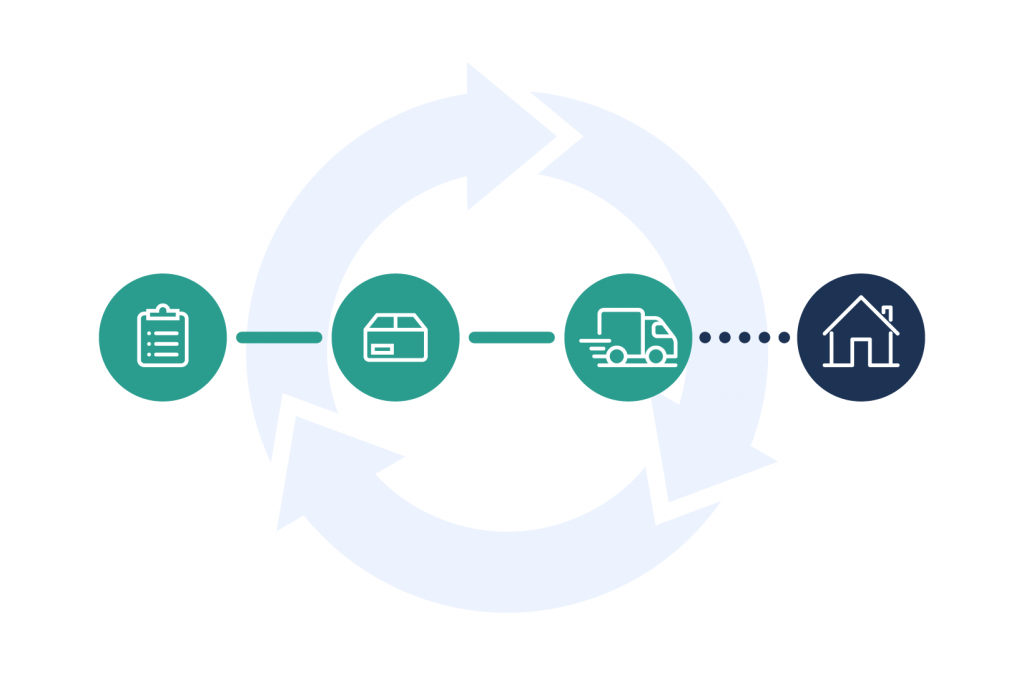Tutorials
WooCommerce Order Status Control: How to change order status automatically
WooCommerce is a popular eCommerce platform that allows store owners to easily sell their products online. One useful feature of WooCommerce is the ability to track the status of orders as they move through the fulfillment process.
By default, WooCommerce offers seven order statuses, including “Pending Payment,” “Processing,” and “Completed.” These order statuses provide a general overview of where an order is at in the process, but they may not be sufficient for stores with unique fulfillment processes or those that want a more detailed view of their orders.
In this article, we’ll explore how to manage order statuses in WooCommerce, including which statuses update automatically and which require manual intervention. We will also introduce a plugin that enables you to add new order statuses to your WooCommerce store and can help you get more out of your WooCommerce order statuses.
What are order statuses in WooCommerce?
Order statuses in WooCommerce are labels that are applied to each of your orders to indicate the current stage of the fulfillment process. These statuses serve to keep both customers and fulfillment staff updated on the progress of orders, improving the overall customer experience and efficiency of the fulfillment process.
WooCommerce has seven default order statuses:
- Pending Payment – this indicates that the order is waiting for payment to be received.
- Failed – this status is applied to orders that have failed, typically due to a payment issue.
- Processing – this indicates that the order is being processed and prepared for shipping.
- Completed – this status is applied to orders that have been successfully completed, including payment and fulfillment.
- On Hold – this status is used to hold orders for any reason, such as if there is a problem with the order or if it requires further action.
- Canceled – this status is applied to orders that have been canceled by the customer or the store owner.
- Refunded – this status is applied to orders where payment has been refunded to the customer.
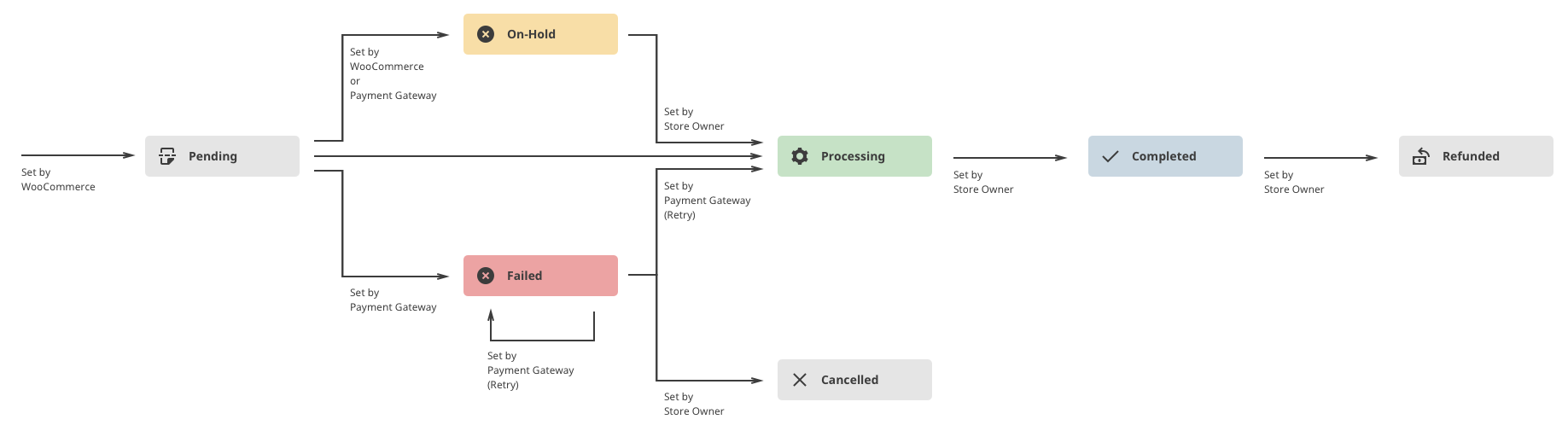
For a more in-depth description of these order statuses, you can refer to our comprehensive guide on WooCommerce order statuses.
How do I change order statuses in WooCommerce?
In WooCommerce, some order statuses are automatically applied based on certain actions, while others must be manually updated by the store admin. The following order statuses are automatically set by WooCommerce:
- Pending Payment
- Failed
- On Hold
- Processing
The following order statuses must be manually set by the store admin:
- Completed
- Canceled
- Refunded
Any custom order statuses that you add to your online store using a WooCommerce custom order status plugin will also need to be set manually.
To manually change order statuses, navigate to WooCommerce > Orders. From the orders page, you can manually click on a single order to change its status, or you can change the status of multiple orders at once using the bulk actions dropdown at the top of the order list. It’s important to note that only order statuses that are set to “editable” can be changed manually.
How do I add order statuses in WooCommerce?
While the default order statuses in WooCommerce provide a basic framework for tracking the fulfillment process of orders, they have some limitations. For example, some of the statuses, such as the “Processing” status, cover a broad range of the fulfillment process and don’t provide any specific indication of where orders are actually at. Additionally, most businesses have their own unique fulfillment strategies that may not be fully covered by the default order statuses.
By default, WooCommerce does not allow you to add custom order statuses. However, you can use a custom order status plugin to add new statuses that are specific to your business needs to help improve your order tracking and improve your overall store management.
A florist, for example, may want to add an “Arranging” status to indicate when bouquets are being assembled, or a clothing store may want to add a “Customization” status for orders that require alterations. These are just a couple of examples of how custom order statuses can help you provide more detailed updates to your customers and staff, leading to improved customer experience and fulfillment efficiency.
Let’s now take a look at how you can add your own custom order statuses and some ways you can better utilize these statuses using a WooCommerce order status manager plugin.
Get more out of your WooCommerce order statuses with Flow Notify
Flow Notify is a powerful plugin for managing your WooCommerce order statuses and automating notifications. Flow Notify includes the ability to add custom order statuses, manage your WooCommerce order status list from a central dashboard, and send automatic notifications. Custom email notifications, SMS messages, and WhatsApp messages are currently supported, with more integrations being added all the time.
One of the key benefits of Flow Notify is the ability to add custom order statuses. With this feature, you can create unlimited custom order statuses to give you a more granular view of where your orders are at in the fulfillment process.
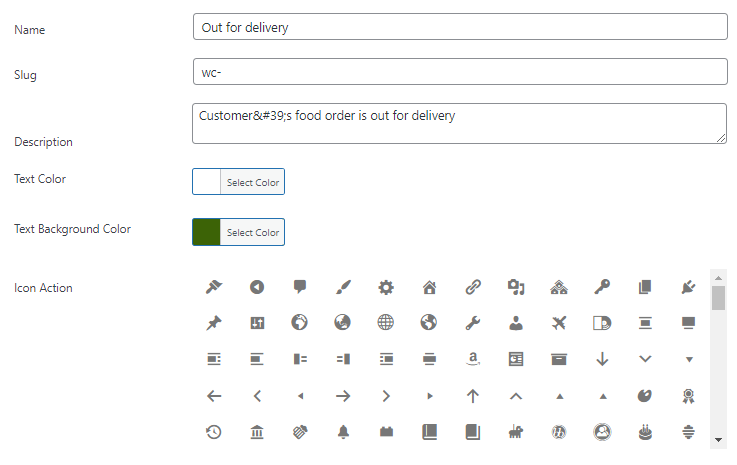
You can define “next statuses” to fit your custom order statuses exactly where you need them in your fulfillment workflow. This allows for better management of the order fulfillment process and also allows you to keep your customers more regularly updated with the progress of their orders.
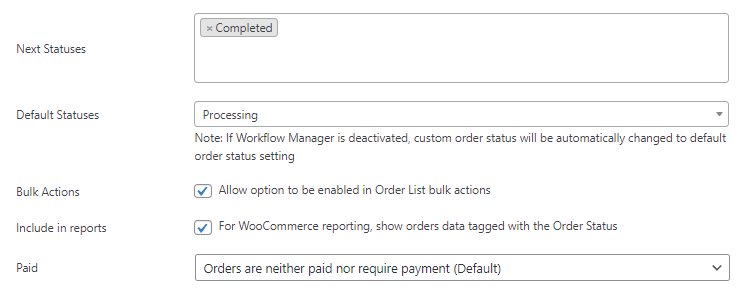
Flow Notify allows you to manage your WooCommerce order status list from a central dashboard within your WordPress admin area. You can use color coding and add status icons, status slugs, and descriptions to make your order statuses recognizable at a glance to your fulfillment staff, improving the efficiency of your order management.
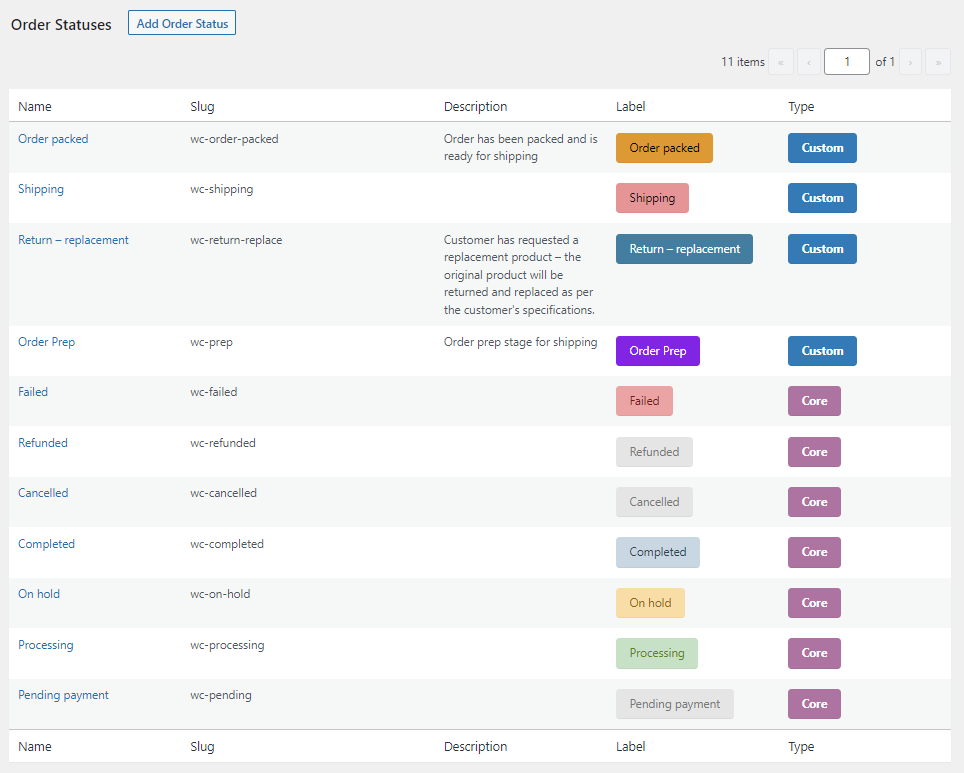
WooCommerce has limited options for sending order notifications, which can only be sent at a few predetermined stages of the fulfillment process and only support email notifications. To customize these notifications, you will need to edit PHP, which requires coding experience.
Flow Notify, on the other hand, allows you to send custom notifications via email, SMS, and WhatsApp at any stage of the process you choose, using order status changes as triggers. You can also send notifications manually or schedule them for a specific time, which is a useful tool if you are running a promotion and want to send coupon codes out to your customers, for example.
All notifications created with Flow Notify can be personalized for your customers through the use of WooCommerce data fields, which can pull in information such as billing name, shipping method, and other order details.
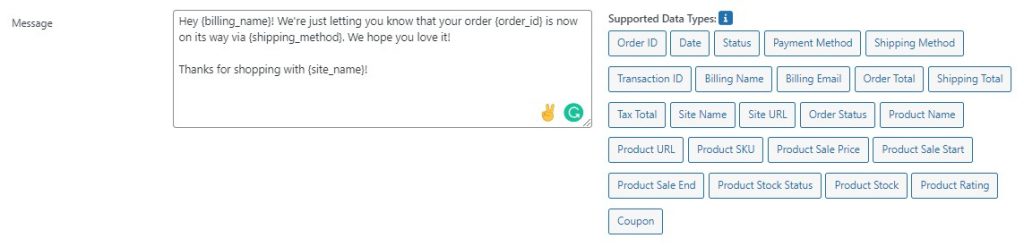
Order notifications are a great way to keep customers updated with their order details at every stage of the process, and automating the process of sending these order emails, SMS messages, or WhatsApp messages saves your staff time, making your fulfillment process more efficient.
These notifications don’t have to be sent to customers, however – you can set up internal notifications for your staff to let them know when an order is ready for the next stage of the fulfillment process, such as when an order has been packed and is ready to ship.
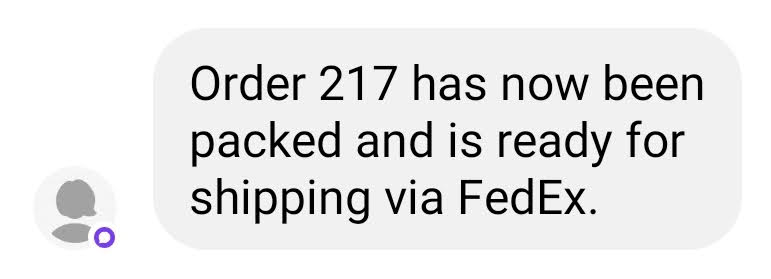
Flow Notify also offers powerful integrations to boost your efficiency. For example, you can combine Flow Notify with BizPrint, also from BizSwoop, to automatically print receipts, shipping labels, packing slips, and other order fulfillment documents, triggered by default WooCommerce order statuses or your new custom order statuses. By combining these two plugins from the BizSwoop suite, you can ensure your staff always have the fulfillment documents they need at exactly the right time, further boosting efficiency and helping you get orders out to customers faster.
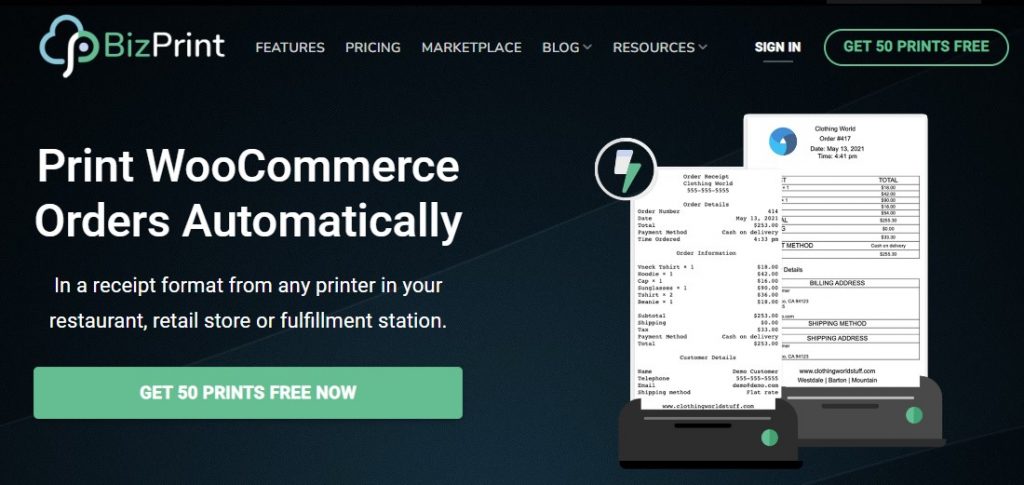
To learn how to set up a custom order status with Flow Notify step-by-step and start improving the efficiency of your WooCommerce store, you can check out our dedicated guide.
Boost your fulfillment efficiency with automation using Flow Notify
WooCommerce order statuses provide an overview of where orders are at in the fulfillment process, allowing for better management of your order fulfillment process and an improved customer experience. The default order status management system in WooCommerce is a good starting point, as it allows you to manage your orders from a central dashboard and automatically applies certain statuses to your orders as they progress through the fulfillment process. However, to get the most out of your order statuses, you may want to consider using a plugin like Flow Notify.
Flow Notify is a powerful plugin that helps you get more out of your WooCommerce order statuses by allowing you to create and manage custom order statuses, add automatic notifications triggered by order status, and integrate with BizPrint to further boost fulfillment efficiency. With Flow Notify, you can have greater control over your order statuses and provide more detailed updates to your customers and staff.
If you want to get more out of your WooCommerce order statuses and improve your fulfillment process, consider giving Flow Notify a try. Flow Notify offers a 14-day free trial, so you can see how it can benefit your store before committing to a purchase.