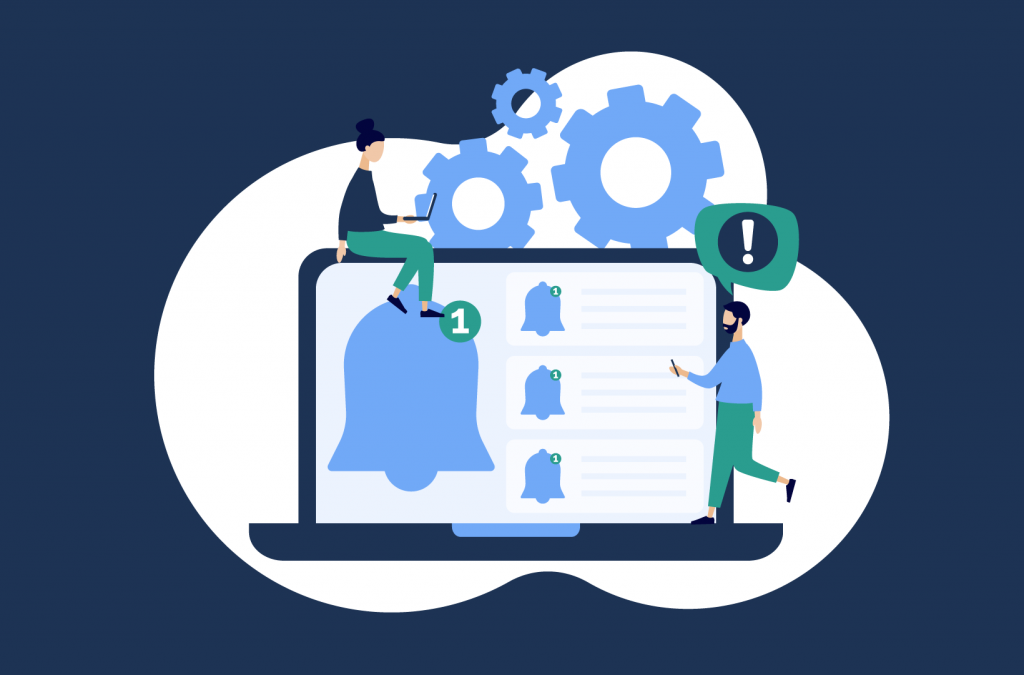Tutorials
WooCommerce Order Notifications: How to Set Them Up (2023)
Are you looking for a way to keep your customers informed about their orders and your fulfillment staff updated about changes to order status? Look no further! Order notifications are a crucial aspect of any eCommerce business, and in this post, we’ll show you how to set them up with WooCommerce. While WooCommerce does offer some support for order notifications, it can be limiting. That’s why we’ll also recommend a plugin that can enhance and customize your order notification functionality. Follow along to learn how to set up order notifications and improve your store’s customer communication.
Why should you send order notifications in WooCommerce?
Order notifications are an integral part of the order fulfillment process for any eCommerce store. They provide several benefits that can improve the customer experience, increase fulfillment efficiency, and even present marketing opportunities.
First and foremost, order notifications keep customers informed about their orders automatically, without any need for them to reach out to your business for updates. This not only enhances the customer experience, but it can also reduce the number of inquiries your customer service team receives.
In addition to improving the customer experience, order notifications can also help increase the fulfillment efficiency of your WooCommerce store. By automatically notifying your fulfillment staff when an order has moved to the next stage in the process, you can streamline your fulfillment strategy and reduce the chance of human error.
Finally, order notifications present a unique opportunity for marketing. By including promotions, coupons, product recommendations, or other offers in your order delivery notifications, you can encourage repeat business and drive sales.
Order notifications are a valuable tool for any eCommerce business looking to improve customer communication and streamline their fulfillment process. Let’s try a worked example. An eCommerce business that sells handmade jewelry could benefit from order notifications in several ways:
- When a customer places an order, they could receive an order confirmation notification that includes information about their purchase, as well as estimated shipping and delivery dates.
- As the order progresses through the fulfillment process, the business could send additional order notifications to the customer, such as a notification when the order has shipped. If the store makes jewelry to order, they could even set up notifications to keep the customer informed about how the design and creation process is going. For example, they could send one notification when the jewelry has been cast and another when any customization has been applied.
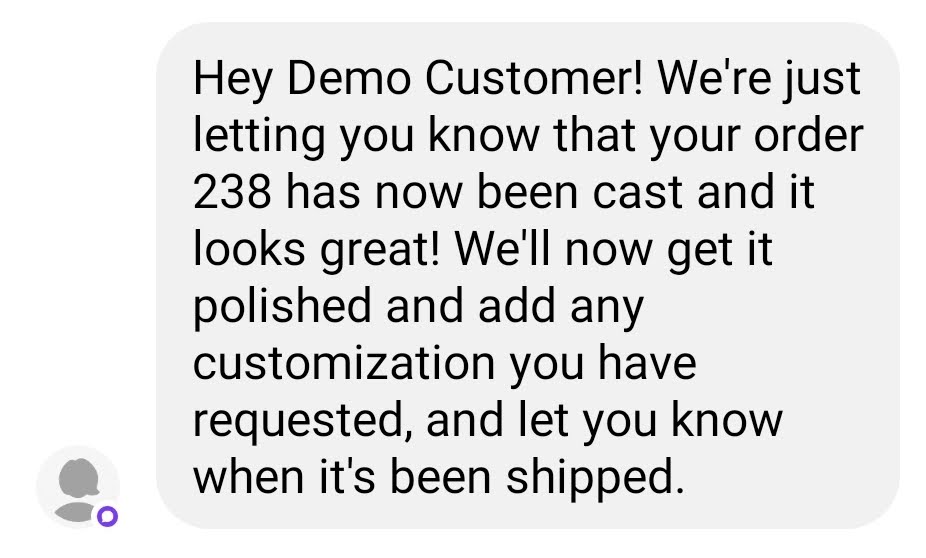
- The business could even include a coupon code for a discount on their next purchase in the order delivery notification, or recommend related products based on the customer’s previous purchases.
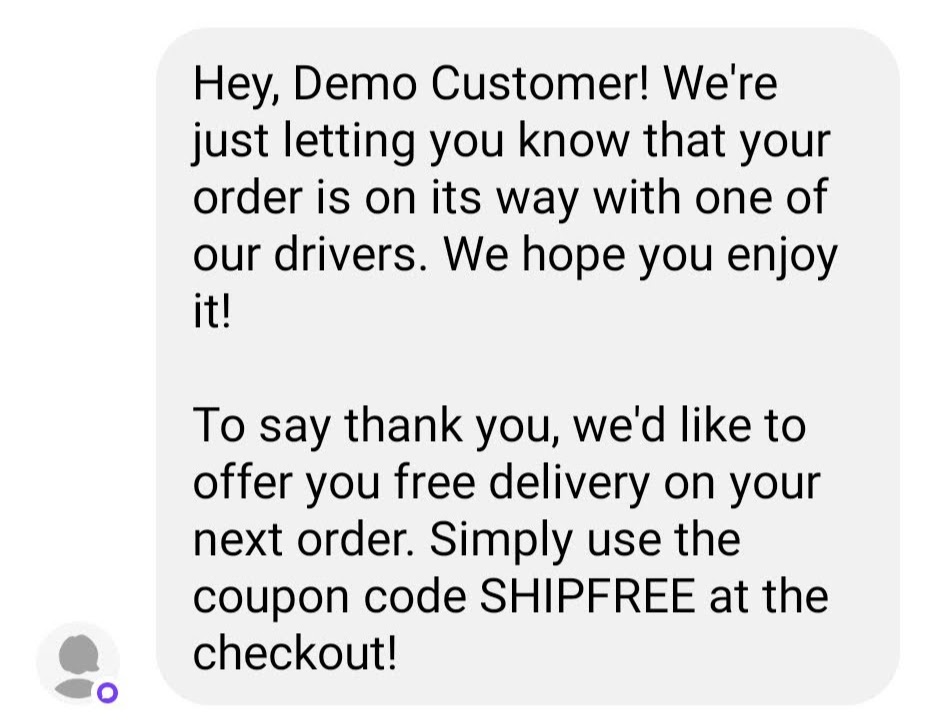
How do you send order notifications in WooCommerce?
Sending order notifications in WooCommerce is a straightforward process, as the platform includes built-in functionality for this purpose. To send order notifications using the default WooCommerce functionality, you’ll need to navigate to the WooCommerce > Settings > Emails dashboard. From here, you’ll be able to configure automatic email notifications for various order statuses.
By default, WooCommerce allows you to send the following order notifications via email:
- New order
- Canceled order
- Failed order
- On-hold order
- Processing order
- Completed order
- Refunded order
If you enable the “New order” notification, you’ll receive an email every time a new order is placed on your store. You can enable or disable individual notifications, or make changes to the email subject and heading. Additionally, you can configure the email address that internal notification emails will be sent to. Each of these email notifications has a pre-defined recipient. For example, the new order email will always be sent to the store owner/store admin, while the completed order email will go to the customer.
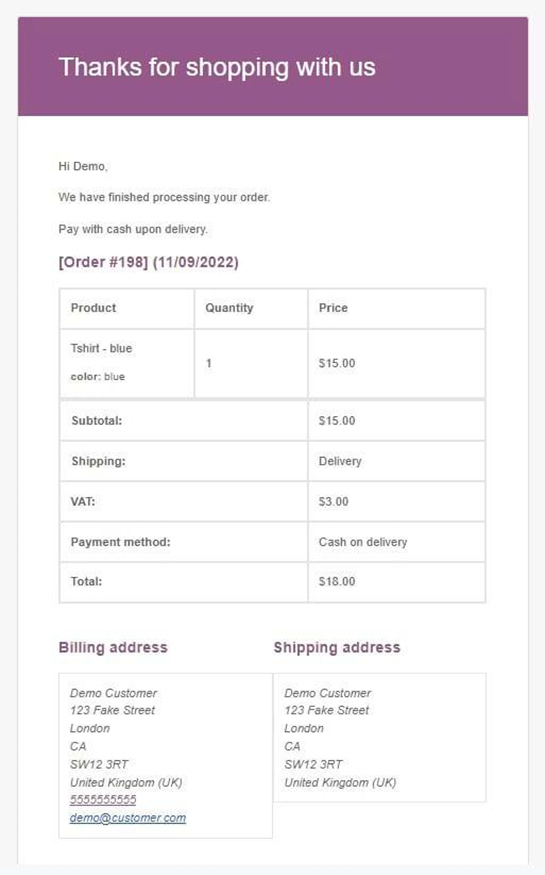
While these order notifications are a useful starting point, they have a few limitations. First, you can’t create additional custom order notifications beyond the base ones provided by WooCommerce. Additionally, notifications can only be sent via email, not other platforms like SMS or WhatsApp. As we’ve mentioned, each email also has a pre-defined recipient, and you can’t change the recipient for a particular notification. Finally, editing the default WooCommerce email templates without HTML coding knowledge can be challenging, as it requires editing your theme’s functions.php file.
How do I set up custom order notifications in WooCommerce?
If you’re looking to customize your order notifications beyond the built-in functionality provided by WooCommerce, or if you want to create new notifications, you’ll need to use a plugin. One plugin that can help you set up custom order notifications in WooCommerce is Flow Notify.
Flow Notify is a powerful and flexible automatic notification plugin that allows you to send unlimited notifications to your customers via email, SMS, or WhatsApp (with more platforms being added all the time). You can configure each notification to be sent to the customer or your store admin, and Flow Notify also supports one-off manual messages and scheduled messages for instances where an automatic notification isn’t suitable.
Flow Notify offers the ability to personalize notifications using WooCommerce data fields. You can dynamically pull customer information, order details, and even information on sales and coupon codes into your notifications, which helps to add a personal touch and provide your customers with more useful information.
Another helpful feature of Flow Notify is its support for custom order statuses. This enables you to have more granular control over when you send order notifications, as you can create unlimited statuses and manage them from the central Flow Notify dashboard in your WordPress site’s admin area. You can trigger notifications using either core or custom order statuses.
In addition to its powerful notification functionality and support for custom order statuses, Flow Notify’s utility can be extended even further through integration with its sister plugin, BizPrint, an all-in-one solution for automatic printing of fulfillment documents. With BizPrint, you can automatically print documents such as receipts, invoices, shipping labels, packing slips, and picklists, all based on order status. By combining BizPrint and Flow Notify, you can take your fulfillment efficiency to the next level by printing order fulfillment documents exactly when your staff need them.
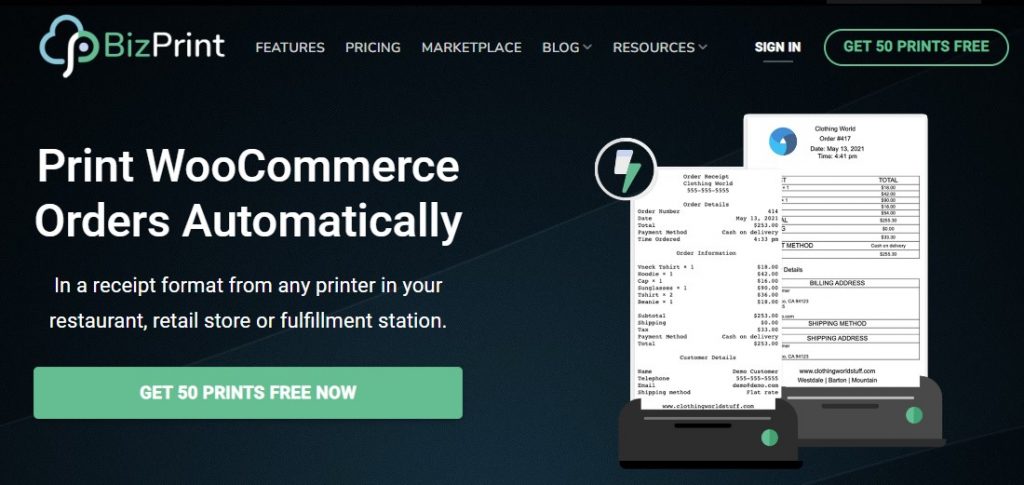
Step-by-step tutorial to set up custom order notifications with Flow Notify
Setting up custom order notifications with Flow Notify is easy, and can be accomplished in just a few simple steps. Here’s a step-by-step tutorial on how to get started:
- Download and install the Flow Notify plugin on your WooCommerce website.
- Navigate to the Flow Notify > Notifications > Add in your WordPress dashboard.
- On the Add page, you’ll be able to configure the name of your new order notification, the recipient (customer or store admin), the subject, and the type of notification (email, SMS, or WhatsApp).
- Create your notification message, using a combination of plain text and WooCommerce data fields. This allows you to dynamically pull in data like billing name, shipping method, and even details about specific product sales and coupon codes.
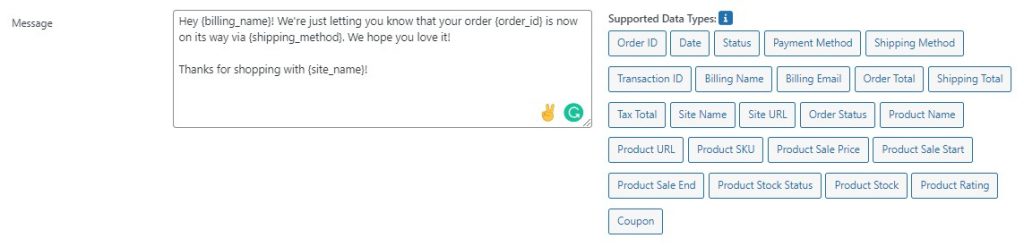
- Set the trigger for your notification. The most common trigger will be a change in order status, but you can also send notifications based on triggers like new account creation, product review submission, and customer order total.
- Once you’ve configured your notification and set the trigger, you’re all set! Your customers will now receive your custom order notification based on the trigger you’ve set.
- For example, let’s say you want to send notification emails to your customers when their orders are packed and ready for shipping. To do this, you would create a new “Order packed’ status in Flow Notify” (check out our dedicated guide for how to set this up in a matter of minutes), then configure a new notification in Flow Notify with the trigger set as a change in order status from “Processing” to “Order packed.” Once you’ve configured the notification and set the trigger, your customers will automatically receive an email notification when their order status changes to “Order packed.”
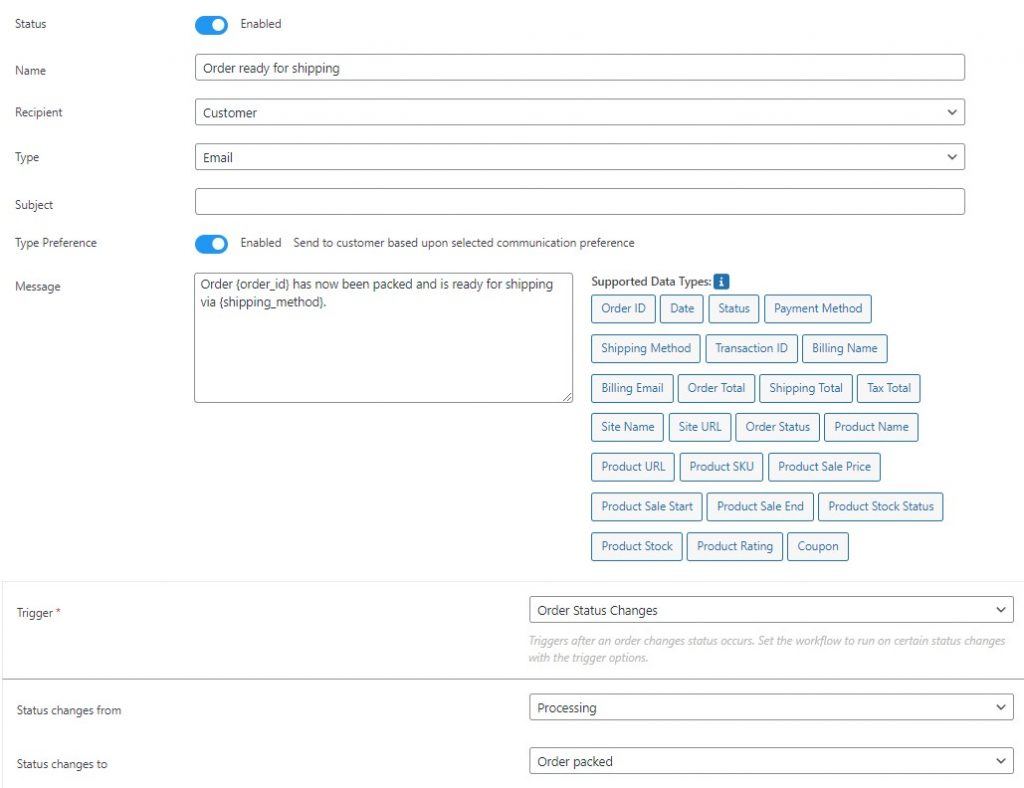
As you can see, setting up custom order notifications with Flow Notify is a simple and straightforward process. It only takes a few minutes to set up advanced notifications that can help you enhance your customer communication and streamline your fulfillment process!
Keep your customers and staff in the loop with Flow Notify
WooCommerce order notifications are an essential tool for any eCommerce business. They help keep customers and staff informed about the status of orders, increasing fulfillment efficiency and improving the customer experience. However, the default WooCommerce order notifications have some limitations, including a lack of flexibility and customization and the ability to only be sent via email.
To overcome these limitations and take your order notifications to the next level, we recommend using Flow Notify. Flow Notify is a powerful WordPress plugin that allows you to create unlimited custom order notifications and send them exactly when you want in the process through the creation of custom order statuses. Additionally, Flow Notify can be integrated with BizPrint, an all-in-one solution for automatic printing of fulfillment documents, helping you streamline your fulfillment process even further.
Overall, Flow Notify is a valuable tool for enhancing your WooCommerce order notification functionality. You can try it out now for just $49/year, with a 30-day money-back guarantee.