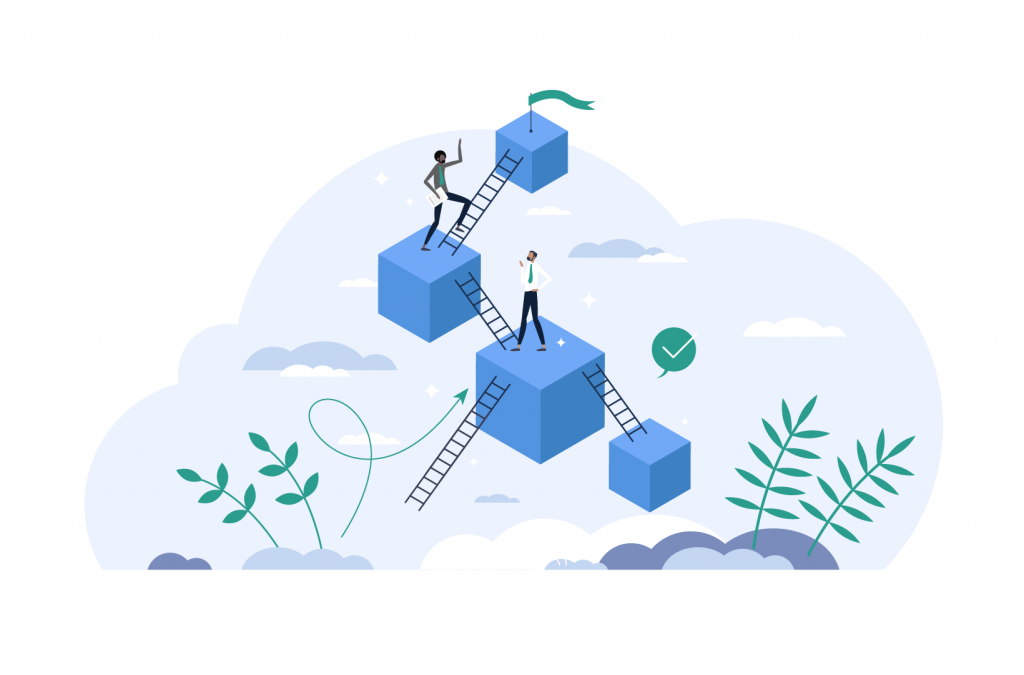Tutorials
How to Send SMS Notifications from WooCommerce using Twilio (Step-by-Step)
We’re spoiled for choice when it comes to communication channels in today’s digital world – and if you run an eCommerce store, you’ll want to leverage them all to keep in touch with your customers.
SMS notifications are a fantastic way to do just that. Nearly everyone has a phone, after all, and SMS notifications can quickly update customers about their orders, provide marketing communications, and manage customer support.
If you’re put off by the sheer number of carriers, protocols, and country codes, don’t be! Twilio makes sending SMS notifications a breeze. The cloud communications platform supports more than 40 countries and is one of the most popular gateways for sending SMS notifications via WooCommerce. Plus, Twilio’s cost per message is minimal!
Integrating your WooCommerce store with Twilio requires a dedicated plugin. Keep reading, and we’ll take a closer look at the benefits of notifications and how you can use Twilio to get them set up.
Why should you send SMS notifications from WooCommerce?
SMS notifications are also called text messages, and you’re probably used to exchanging them with friends and family. However, since a 2021 report confirmed that 85% of adults in the U.S. own a smartphone, they’re also incredibly useful for keeping in contact with customers!
Text messages also have a higher open and read rate than emails – which makes sense, as we check our phones up to 352 times a day. Customers typically prefer to be contacted via SMS than email, too.
But the benefits of contacting customers with SMS notifications via your WooCommerce store don’t end there.
Keep customers informed
SMS notifications can communicate just about anything to your customers. Whether you’re providing an update on where their orders are in the fulfillment process, offering support, or simply welcoming them to your store, a message immediately lets a customer know that they’re valued.
Encourage repeat business
Who doesn’t love a sale? With SMS notifications, you’re able to tell customers about ongoing promotions, deals, and discounts. Limited-time offers and coupon codes are another great way to follow up with buyers and direct them to specific store pages. These incentives give customers a reason to return to your WooCommerce store and make repeat purchases – and boost your conversions!
Streamline your workflow
Automatic notifications streamline the fulfillment process, too. You can quickly inform your team about the progress of WooCommerce orders and prevent miscommunications that could result in orders being missed.
How do you send SMS notifications from WooCommerce using Twilio?
Contacting customers with tailored SMS notifications is a breeze with Twilio. The platform allows you to reach buyers across personal channels by integrating SMS, voice calls, messaging, and phone services with platforms like WordPress and WooCommerce – which is great news if you run an eCommerce business!
Twilio is powered by APIs that enable store owners to send messages to customers around the globe. There are lots of Twilio APIs that serve different functions (like sending messages, making calls, and managing your account), and they do this by creating links between web-based applications and telephones, connecting global communication networks.
But before you craft your text notifications, you’ll need a dedicated SMS plugin that supports Twilio integration.
Flow Notify, a WordPress plugin created by BizSwoop, is one of the best in the business when it comes to sending SMS notifications directly from a WooCommerce store.
Let’s take a closer look at the reasons why:
Powerful automatic notifications
Flow Notify gives store owners the power to communicate with customers and fulfillment staff via automated notifications. Take your pick of pre-defined notification triggers, including product stock updates, new orders, new customer account creation, and status of the order (including Flow Notify’s custom order statuses).
These handy automations can also take care of follow-ups and customer support on behalf of your staff.
Personalized communication
Notifications leverage a highly personal communication channel – it’s why they’re so effective – and you can double down on this effectiveness by sending tailored SMS messages, WhatsApp messages, and emails with Flow Notify.
Combine plain text and WooCommerce data fields (like customer name, shipping method, order ID, and even coupon codes) automatically to let your customers know they’re valued and give your staff the information they need to keep their workflow running smoothly.
Smart notification scheduling
In addition to automatic notifications, Flow Notify lets you send instant messages to reach buyers on an ad-hoc basis – like when you’re offering new deals or promotions and want to spread the word.
Flow Notify’s scheduling functionality is just as handy, and allows you to restrict your notifications to a pre-determined timeframe that won’t disrupt customers or staff outside of business hours.
So, if you want to reach customers directly via your WooCommerce dashboard, you’ll want to try Flow Notify. You can do so for $49/year, which includes unlimited email notifications. Twilio-powered SMS notifications are available for a small additional fee (around $0.05/message on average, though this can vary depending on location).
Flow Notify also offers a 30-day money-back guarantee, giving you the option to try the plugin for yourself and see how SMS notifications benefit your eCommerce store.
How to set up WooCommerce Twilio SMS notifications with Flow Notify: Step-by-step tutorial
Now that we’ve covered the benefits of SMS notifications, let’s look at how you can use Flow Notify to get them set up.
Step 1: Create your Twilio SMS account
First, you’ll need a Twilio account. Head on over to the Twilio website, click “Start for free”, and input the usual personal details. Twilio offers a free trial that’ll give you a feel for the service – so be sure to take advantage of it!
Check your inbox and verify your email address via the link provided. Then, add and verify a valid phone number by inputting the code that Twilio sends your way.
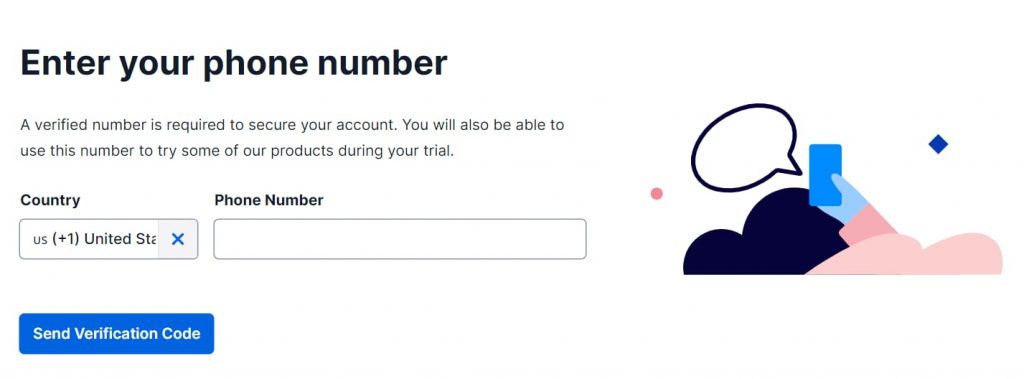
Twilio will ask you a few more questions on the next screen. To set up SMS notifications for your store, you’ll want to select “SMS” under “Which Twilio product are you here to use?” and “Alerts & Notifications” under “What do you plan to build with Twilio?”. You’ll also be able to select your level of coding competency as well as an overall goal.
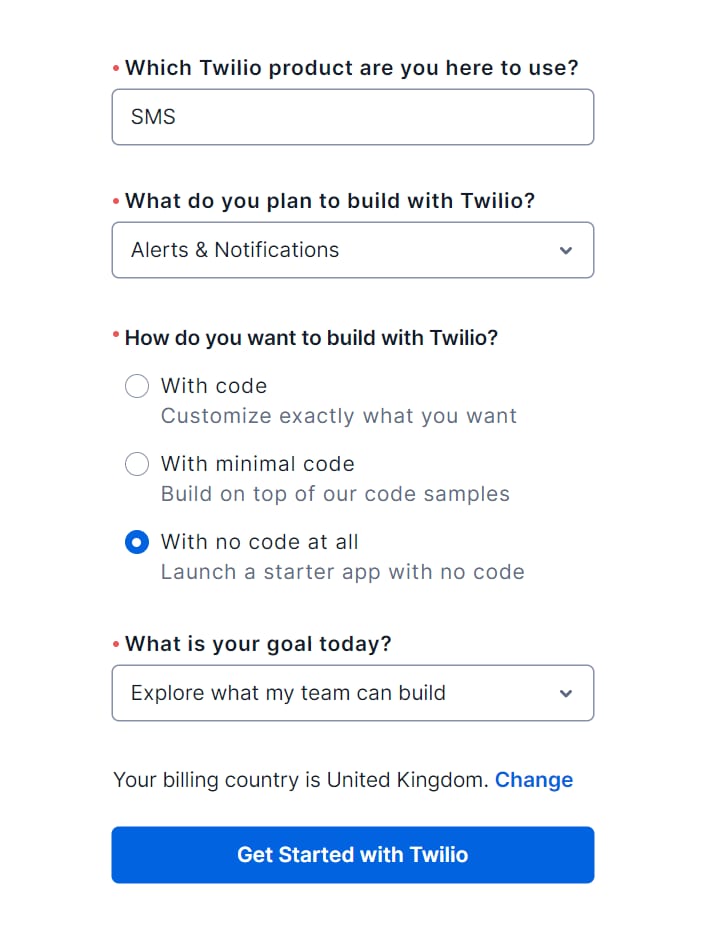
When you’re ready, click “Get Started with Twilio”.
You’ll be sent to the Twilio dashboard, where you can generate a phone number for your account by clicking “Get your first Twilio number”. The number will display as a pop-up, and you can hit “Choose this Number” to confirm it.
Now you’ll be able to see your Account SID, Auth token, and Twilio number under “Account Info” on the dashboard. Be sure to keep this information safe because you’ll need it again in a moment!
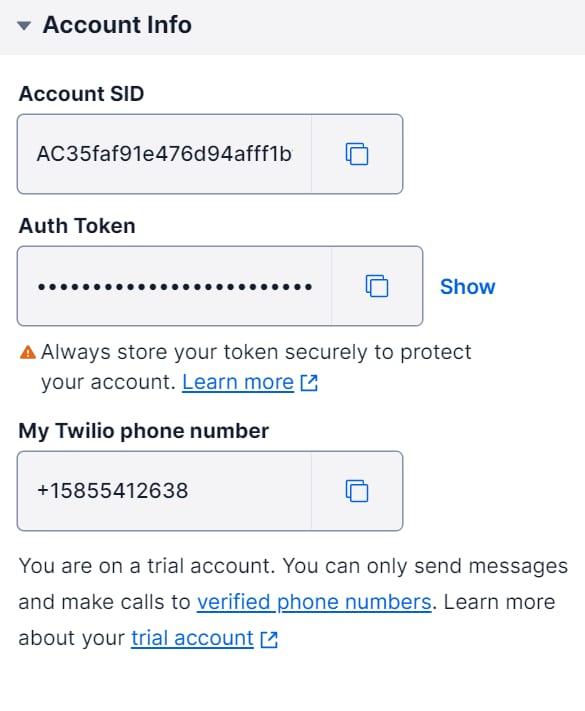
Step 2: Install Flow Notify
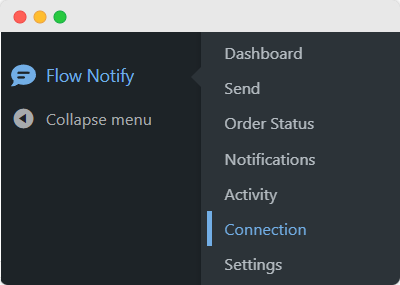
You can download Flow Notify directly via your WooCommerce dashboard. Once you have, you’ll want to click Plugins > Add New > Upload, and then select the ZIP file you downloaded. Then, hit Install Now > Activate Plugin.
Head back to the WordPress dashboard and click Flow Notify > Connection.
Let’s connect Twilio to your eCommerce platform. You’ll see a heading titled “Twilio Gateway”. Remember the Account SID and Auth Token that Twilio gave you earlier? You’ll need to input those details into the relevant fields. Add your Twilio number to the “From Number” field, and a valid phone number in the “To Number” field if you’d also like to send test messages.
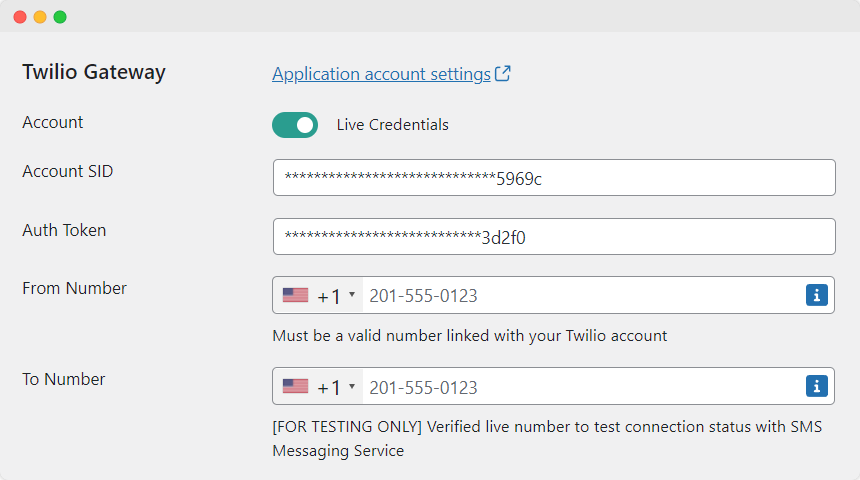
You’ll see an option to set a default return SMS message here – this is what customers will receive if they respond to your notification. If you fill out this field, set the sender ID that you’d like your one-way messages to display (and bear in mind that with Twilio, you can get an Alphanumeric Sender ID that replaces your default number and boosts your branding).
Step 3: Set up an automatic SMS notification
Now it’s time to create your first automatic notification! Return to your WordPress dashboard and hit Flow Notify > Notifications > Add.
Give your notification a name and decide who’ll receive it; customers or store administrators. Then, set the notification type to SMS.
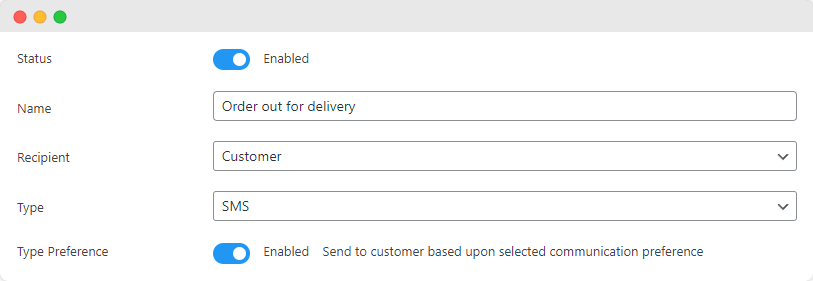
Now it’s time to type your notification in the “Message” section. Keep it snappy and include a CTA (call to action), and remember that Flow Notify allows you to combine plain text with WooCommerce data fields.
The last thing you’ll need to do is determine the notification trigger. Basically, what event needs to happen for your SMS notification to be sent out? The most common trigger is a change in order status (and this includes any custom order statuses that you create), but Flow Notify lets you pick from a variety of triggers.
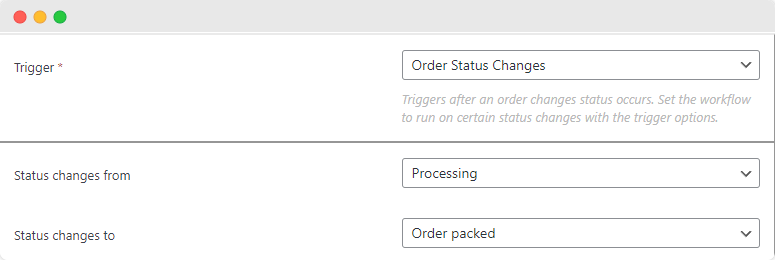
You’re all set! Hit “Save Changes”, and your custom SMS notification will reach your customers when the trigger requirements are met.
Set up SMS notifications with Flow Notify and Twilio
SMS notifications are a useful way to reach your customers with order updates and offers. Notifications can be personalized to show your customers that you value their patronage or sent to your support team to minimize fulfillment miscommunications.
Notifications that come directly from your WooCommerce store and utilize data fields can encourage customers to place new orders – regardless of where they are!
The best way to get your SMS notifications set up is by using Flow Notify. The plugin supports Twilio integration and takes just a few clicks to install. You’ll benefit from personalization options that can boost engagement, powerful automatic notifications, and smart notification scheduling that considers local business hours.
Flow Notify’s pricing is also incredibly competitive. You can try it for yourself from $49/year, take advantage of a 30-day money-back guarantee, and start engaging customers with SMS notifications direct from your store!